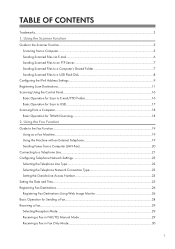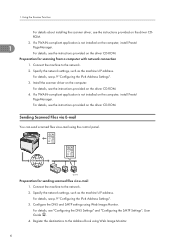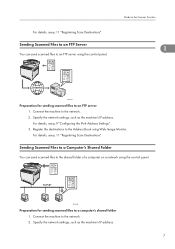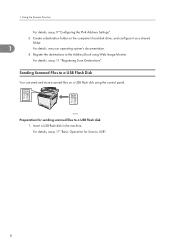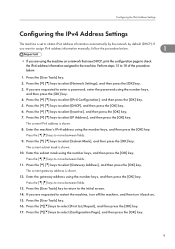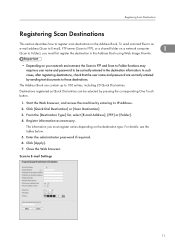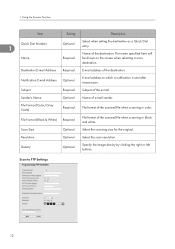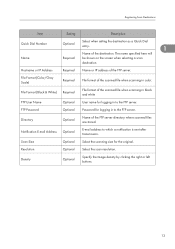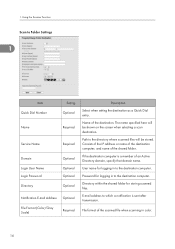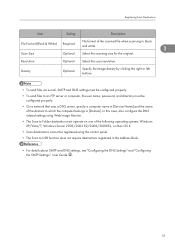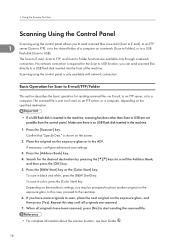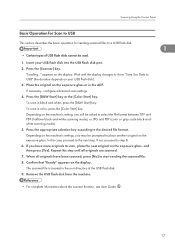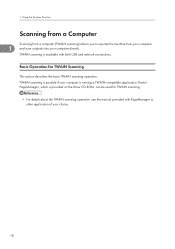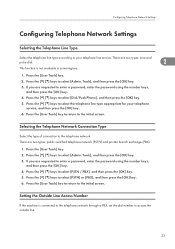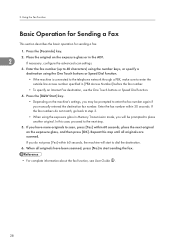Ricoh Aficio SP C240SF Support and Manuals
Get Help and Manuals for this Ricoh item

View All Support Options Below
Free Ricoh Aficio SP C240SF manuals!
Problems with Ricoh Aficio SP C240SF?
Ask a Question
Free Ricoh Aficio SP C240SF manuals!
Problems with Ricoh Aficio SP C240SF?
Ask a Question
Most Recent Ricoh Aficio SP C240SF Questions
Downloading Aficio Sp C240sf Drivers To A Mac Running El Capitan
I have downloaded the driver from the Ricoh site, installed the printer, but when I send to print, t...
I have downloaded the driver from the Ricoh site, installed the printer, but when I send to print, t...
(Posted by davidallen68948 8 years ago)
How Do I Add Email Addresses To Address Book?
I cannot log into web monitor for my new SP C240 SF
I cannot log into web monitor for my new SP C240 SF
(Posted by mike18536 10 years ago)
Problem . Alert Light Comes On Check Envelope Lever Will Not Print
(Posted by scruggslarry 11 years ago)
Fax Color Options
in the fax mode, it's possible to print only in black color so you save the color's print? thanks
in the fax mode, it's possible to print only in black color so you save the color's print? thanks
(Posted by ragioneria 12 years ago)
Ricoh Aficio SP C240SF Videos
Popular Ricoh Aficio SP C240SF Manual Pages
Ricoh Aficio SP C240SF Reviews
We have not received any reviews for Ricoh yet.