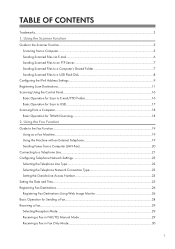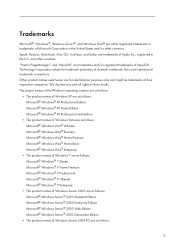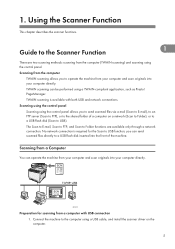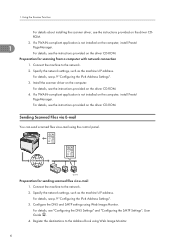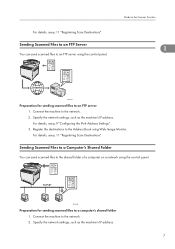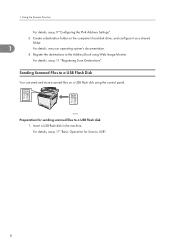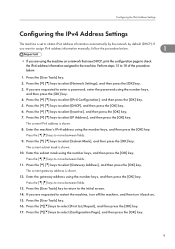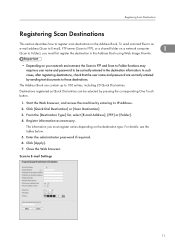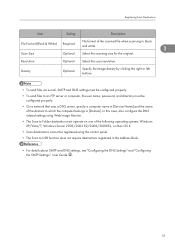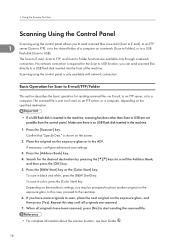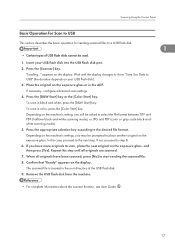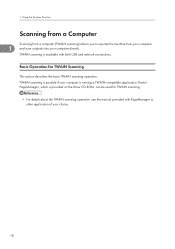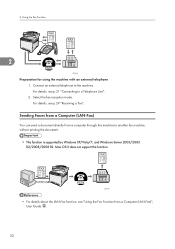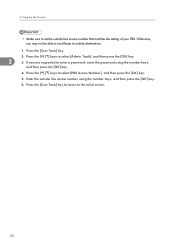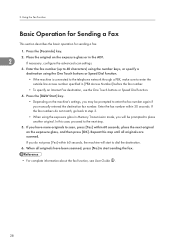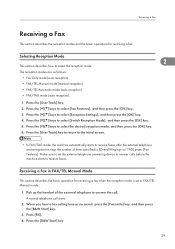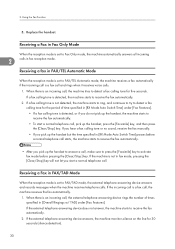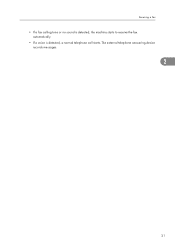Ricoh Aficio SP C240SF Support Question
Find answers below for this question about Ricoh Aficio SP C240SF.Need a Ricoh Aficio SP C240SF manual? We have 1 online manual for this item!
Question posted by davidallen68948 on February 2nd, 2016
Downloading Aficio Sp C240sf Drivers To A Mac Running El Capitan
I have downloaded the driver from the Ricoh site, installed the printer, but when I send to print, the printer icon shows in the dock, does not print, and tells me document has finished printing....can anybody help please?
Current Answers
Answer #1: Posted by freginold on February 2nd, 2016 10:10 AM
Hello, Ricoh has discovered problems with the DDST driver (the only driver currently available for El Capitan for this printer). According to Ricoh,
"A corrected driver will be released as soon as possible."
Unfortunately the new driver has not been released yet, but it should be available here once it has been published.
In the mean time, you might try removing the Ricoh driver and reinstalling the printer using the generic Mac PCL6 or PostScript driver... it should work better than the Ricoh DDST driver.
"A corrected driver will be released as soon as possible."
Unfortunately the new driver has not been released yet, but it should be available here once it has been published.
In the mean time, you might try removing the Ricoh driver and reinstalling the printer using the generic Mac PCL6 or PostScript driver... it should work better than the Ricoh DDST driver.
Answer #2: Posted by TechSupport101 on February 2nd, 2016 7:00 AM
Hi. It sounds like you do not have the brother printer set as your default printer if the driver is installed properly. Follow the steps here http://etc.usf.edu/techease/mac/hardware/how-do-i-change-the-default-printer/ to try and correct that.
Related Ricoh Aficio SP C240SF Manual Pages
Similar Questions
Scanner/printer Icon Not Found On Ricoh Aficio 5002 Control Panel
I have a Ricoh Aficio MP5002 printer at my workplace. However, it only has a copier icon. I know tha...
I have a Ricoh Aficio MP5002 printer at my workplace. However, it only has a copier icon. I know tha...
(Posted by 2guardian4 7 years ago)
How Do I Add Email Addresses To Address Book?
I cannot log into web monitor for my new SP C240 SF
I cannot log into web monitor for my new SP C240 SF
(Posted by mike18536 10 years ago)
How To Install Printer Drivers For Ricoh Aficio Mp C3500
(Posted by kkHollye 10 years ago)
Problem . Alert Light Comes On Check Envelope Lever Will Not Print
(Posted by scruggslarry 11 years ago)
Driver Software Installation
Driver software installation for connecting to a network and to utilise scanning facility
Driver software installation for connecting to a network and to utilise scanning facility
(Posted by sharne 11 years ago)