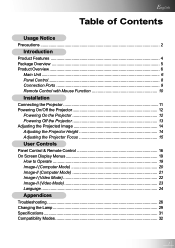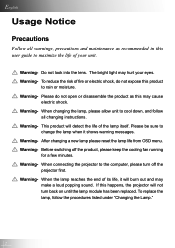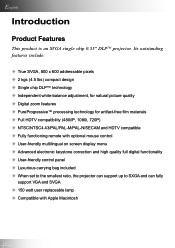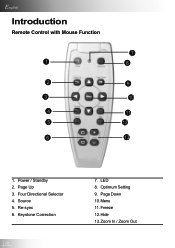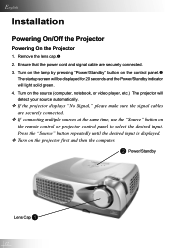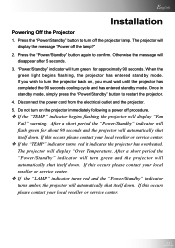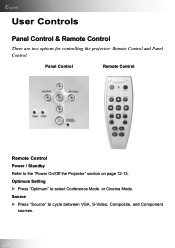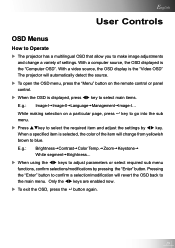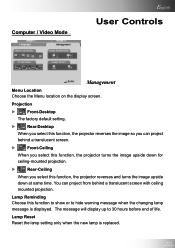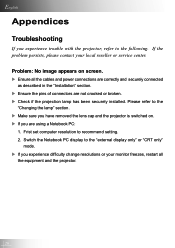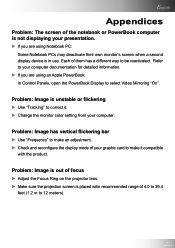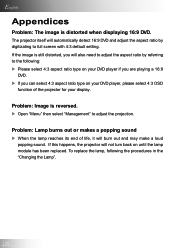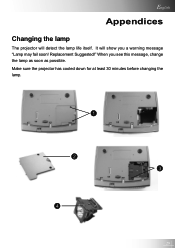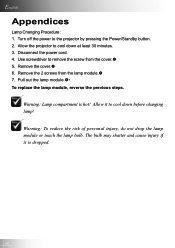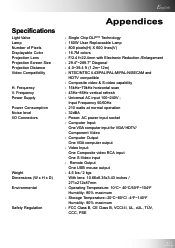Optoma EP731 Support and Manuals
Get Help and Manuals for this Optoma item

View All Support Options Below
Free Optoma EP731 manuals!
Problems with Optoma EP731?
Ask a Question
Free Optoma EP731 manuals!
Problems with Optoma EP731?
Ask a Question
Most Recent Optoma EP731 Questions
Flashing Temp Light
The manual states a flashing Temp light indicates a fan failure. I can hear the fan running and feel...
The manual states a flashing Temp light indicates a fan failure. I can hear the fan running and feel...
(Posted by fgrsyracuse 12 years ago)
Popular Optoma EP731 Manual Pages
Optoma EP731 Reviews
We have not received any reviews for Optoma yet.