Optoma EP730 Support and Manuals
Get Help and Manuals for this Optoma item
This item is in your list!

View All Support Options Below
Free Optoma EP730 manuals!
Problems with Optoma EP730?
Ask a Question
Free Optoma EP730 manuals!
Problems with Optoma EP730?
Ask a Question
Popular Optoma EP730 Manual Pages
User Manual - Page 2
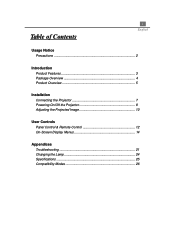
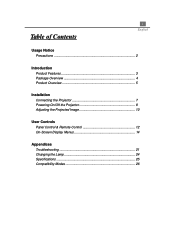
...
Table of Contents
Usage Notice Precautions 2
Introduction Product Features 3 Package Overview 4 Product Overview 5
Installation Connecting the Projector 7 Powering On/Off the Projector 8 Adjusting the Projected Image 10
User Controls Panel Control & Remote Control 12 On-Screen Display Menus 14
Appendices Troubleshooting 21 Changing the Lamp 24 Specifications 25 Compatibility Modes 26
User Manual - Page 3
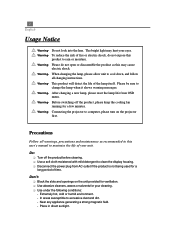
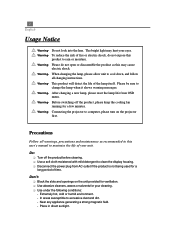
...used for your eyes. Connecting the projector to
change the lamp when it shows warning messages. Extremely hot, cold or humid environment. - Warning- Precautions
Follow all changing instructions.
Near any appliance generating a strong...q Block the slots and openings on the projector
first. q Use under the following conditions: - Place in this user's manual to rain or moisture.
User Manual - Page 4
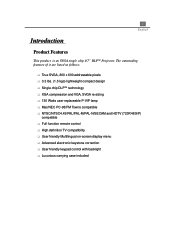
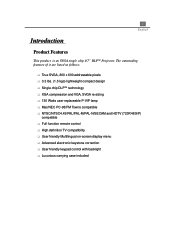
... it are listed as follows:
q True SVGA, 800 x 600 addressable pixels q 3.3 lbs. (1.5 kgs) lightweight compact design q Single chip DLPä technology q XGA compression and VGA, SVGA re-sizing q 130 Watts user replaceable P-VIP lamp q Mac/NEC PC-98/FM Towns compatible q NTSC/NTSC4.43/PAL/PAL-M/PAL-N/SECAM and HDTV (720P,480i/P)
compatible...
User Manual - Page 6
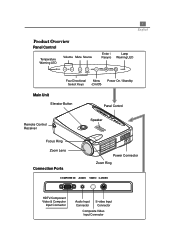
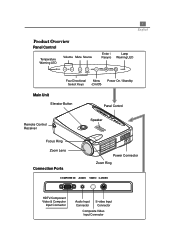
5 English
Product Overview
Panel Control
Temperature Warning LED
Volume Mute Source
Enter /
Lamp
Resync Warning LED
Four Directional Menu Power On / Standby
Select Keys
(On/Off)
Main Unit
Elevator Button
Panel Control
Remote Control Receiver
Focus Ring Zoom Lens
Connection Ports
Speaker
Power Connector Zoom Ring
HDTV/Component Video & Computer
Input Connector
Audio...
User Manual - Page 9
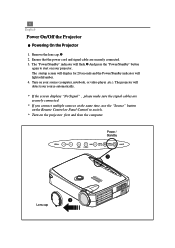
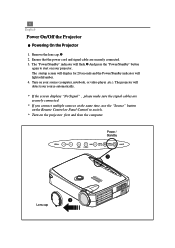
8 English
Power On/Off the Projector
u Powering On the Projector
1. Ensure that the power cord and signal cable are securely connected. * If you connect multiple sources at the same time, use the "Source" button on the Remote Control or Panel Control to start on your source (computer, notebook, or video player ,etc.).
Power / Standby...
User Manual - Page 10
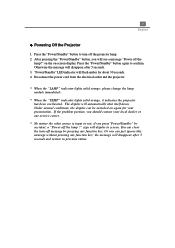
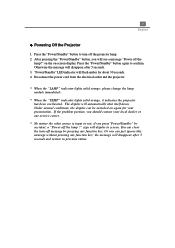
... will display in screen. please change the lamp module immediately.
* When the "TEMP" indicator lights solid orange, it indicates the projector has been overheated. If the problem persists, you should contact your presentation. 9 English
u Powering Off the Projector
1. sign will flash amber for your local dealer or our service center.
* No matter the video source...
User Manual - Page 13
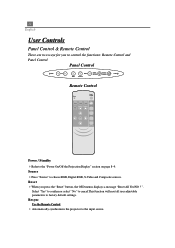
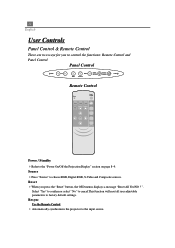
Panel Control
Remote Control
Power / Standby 4Refer to choose RGB, Digital RGB, S-Video and Composite sources. Source 4Press "Source" to ... " No" to cancel.This function will reset all user adjustable parameters to the input source. 12 English
User Controls
Panel Control & Remote Control
There are two ways for you press the "Reset" button, the OSD menus displays a message "Reset All Yes/NO ? ...
User Manual - Page 14


The projector saves any changes you press this button while the OSD is displayed. Enter
Use the Remote Control
4 Press "Enter" to confirm your selection. Menu
4 Press ...mode only)
4 Diminishes the zoom in image. 13 English
Use the Panel Control
4 Automatically synchronizes the projector to the input source, when you
made automatically. Use the Panel Control
4 Confirm your selection of ...
User Manual - Page 15
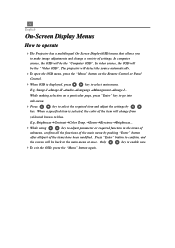
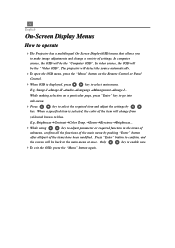
...projector will detect the source automatically.
4To open the OSD menu, press the "Menu" button on a particular page, press "Enter" key to go into
sub-menu.
4 Press
key to select the required item and adjust the settings by pushing "Enter" button
after all/part... making selection on the Remote Control or Panel Control.
4 When OSD is selected, the color of settings.
Only
key is enable...
User Manual - Page 19
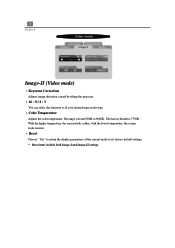
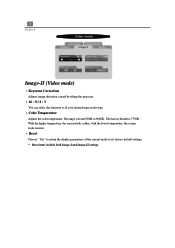
...Choose " Yes" to return the display parameters of the current mode to its factory default settings. * Reset items include both Image-I
Image-II
Audio
Keystone
Color Temp.
16:9 / ...caused by tilting the projector.
416 : 9 / 4 : 3
You can select this function to 9000K . The range is 7750K . 18 English
Video mode
Language Management
Image-I and Image-II settings. With the higher ...
User Manual - Page 21
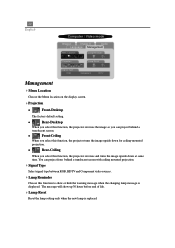
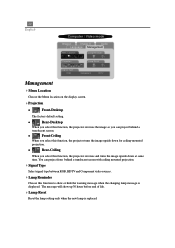
... you select this function, the projector reverses the image so you select this function to show up 30 hours before end of life.
4Lamp Reset
Reset the lamp setting only when the new lamp is displayed. The message will show or hide the warning message when the changing lamp message is replaced.
l
Front-Ceiling
When you...
User Manual - Page 22
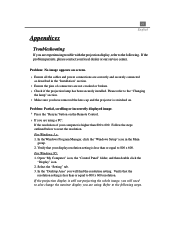
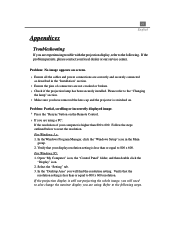
... has been securely installed.
Appendices
21 English
Troubleshooting
If you are experiencing trouble with the projection display, refer to the following steps. For Windows 3.x: 1. Open "My Computer" icon, the "Control Panel" folder, and then double click the
"Display" icon. 2.
For Windows 95: 1. If the problem persists, please contact your display resolution setting is less than...
User Manual - Page 23
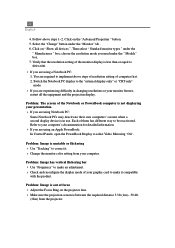
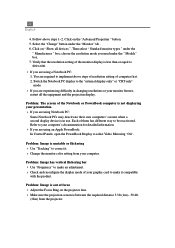
..." Show all the equipment and the projection display. Verify that the resolution setting of computer first. 2. Problem: The screen of your presentation. 4 If you need under the " Models" box. 7. Problem: Image has vertical flickering bar 4 Use "Frequency" to make it . 4 Change the monitor color setting from the projector. Select the "Change" button under the
" Manufactures " box;
User Manual - Page 24


... to adjust the projection. Problem: Image is outstretched when displaying 16:9 DVD. Problem: Lamp burns out or makes a popping sound 4 When the lamp reaches its end of the projector for your DVD player, please...
4 If you can not select 4:3 aspect ratio type on until the lamp module has been replaced.
If the projector is still outstretched, you will automatically detect 16:9 DVD and adjust the...
User Manual - Page 25
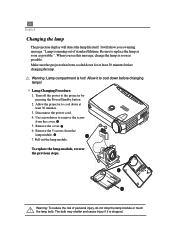
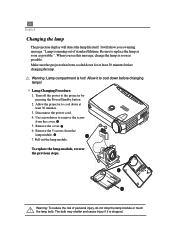
... of personal injury, do not drop the lamp module or touch the lamp bulb.
It will detect the lamp life itself. Remove the cover. 6. The bulb may shatter and cause injury if it to the projector by
pressing the Power/Standby button. 2. Allow the projector to replace the lamp as soon as possible.
Warning: To reduce...
Optoma EP730 Reviews
Do you have an experience with the Optoma EP730 that you would like to share?
Earn 750 points for your review!
We have not received any reviews for Optoma yet.
Earn 750 points for your review!
