Optoma H78DC3 Support and Manuals
Get Help and Manuals for this Optoma item
This item is in your list!

View All Support Options Below
Free Optoma H78DC3 manuals!
Problems with Optoma H78DC3?
Ask a Question
Free Optoma H78DC3 manuals!
Problems with Optoma H78DC3?
Ask a Question
Popular Optoma H78DC3 Manual Pages
User Manual - Page 1
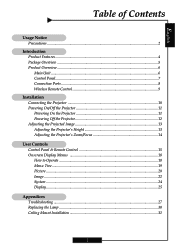
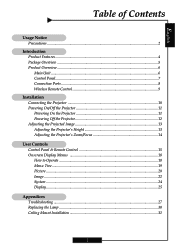
... Powering Off the Projector 12 Adjusting the Projected Image 13 Adjusting the Projector's Height 13 Adjusting the Projector's Zoom/Focus 14
User Controls Control Panel & Remote Control 15 Onscreen Display Menus 18 How to Operate ...18 Menu Tree ...19 Picture ...20 Image ...22 System ...24 Display ...25
Appendices Troubleshooting ...27 Replacing the Lamp ...30 Ceiling Mount Installation 31
1
User Manual - Page 4
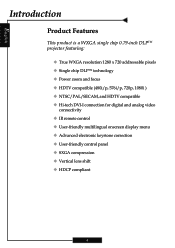
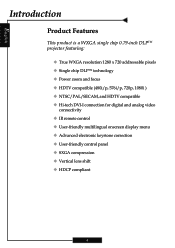
...-inch DLPTM projector featuring:
‹ True WXGA resolution 1280 x 720 addressable pixels ‹ Single chip DLPTM technology ‹ Power zoom and focus ‹ HDTV compatible (480i/p, 576i/p, 720p, 1080i ) ‹ NTSC/PAL/SECAM, and HDTV compatible ‹ Hi-tech DVI-I connection for digital and analog video
connectivity ‹ IR remote control ‹ User...
User Manual - Page 5
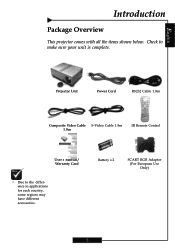
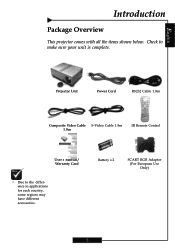
... in applications for each country, some regions may have different accessories.
Battery x 2
SCART RGB Adaptor (For European Use Only)
5
Projector Unit
Power Cord
RS232 Cable 1.8m
Composite Video Cable S-Video Cable 1.8m 1.8m
IR Remote Control
User's Manual/ Warranty Card
™ Due to make sure your unit is complete. English
Introduction
Package Overview
This...
User Manual - Page 9
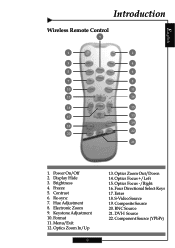
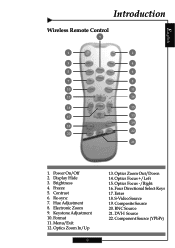
Power On/Off 2. Brightness 4. Hue Adjustment 8. Electronic Zoom 9. Format 11. Four Directional Select Keys 17. BNC Source 21. Component Source (YPbPr) English
Introduction
Wireless Remote Control
9
1
2
3
4
5
6
7
8
10
11
12
16
14
15
17
13
19 18
20
22
21
1. Contrast 6. Keystone Adjustment 10. Optics Focus -/Right 16. Enter 18. DVI-I Source ...
User Manual - Page 11
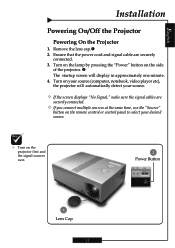
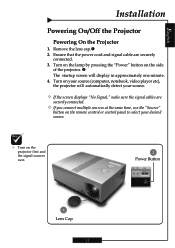
..., use the "Source"
button on the remote control or control panel to select your source (computer, notebook, video player etc), the projector will display in approximately one minute. 4. ...
of the projector. English
Installation
Powering On/Off the Projector
Powering On the Projector
1. Remove the lens cap.n 2. Turn on the lamp by pressing the "Power" button on the projector first and ...
User Manual - Page 12
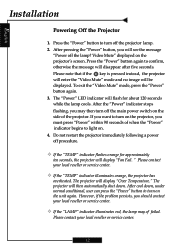
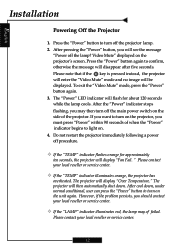
... contact your local reseller or service center.
™ If the "LAMP" indicator illuminates red, the lamp may then turn off the main power switch on the side of the projector. Do not restart the projector immediately following a power off the lamp? The projector will be displayed. After cool down .
English
Installation
Powering Off the Projector
1. Please note that if...
User Manual - Page 14
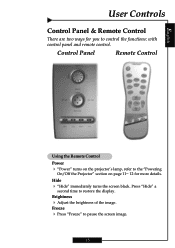
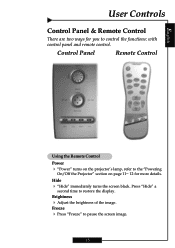
...Press "Hide" a
second time to control the functions: with control panel and remote control. Brightness
4 Adjust the brightness of the image. Control Panel
Remote Control
Using the Remote Control Power 4 "Power" turns on page 11~ 12 for you to restore the display. Freeze 4 Press "Freeze" to the "Powering
On/Off the Projector" section on the projector's lamp, refer to pause the screen...
User Manual - Page 17
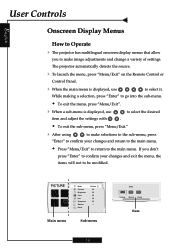
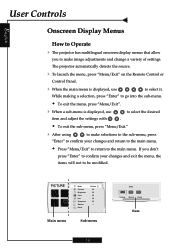
...projector automatically detects the source.
4 To launch the menu, press "Menu/Exit" on the Remote Control or
Control Panel.
4 When the main menu is displayed, use
to select it.
PICTURE Main menu
Mode Contrast Brightness Color... "Menu/Exit".
4 When a sub-menu is displayed, use
item and adjust the settings with
to select the desired .
Š To exit the sub-menu, press "Menu/Exit."...
User Manual - Page 18
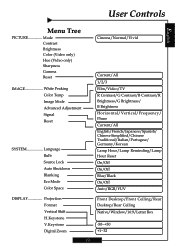
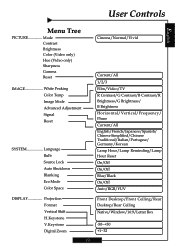
...Controls
English
Menu Tree
PICTURE Mode Contrast Brightness Color (Video only) Hue (Video only) Sharpness Gamma Reset
IMAGE White Peaking Color Temp Image Mode Advanced Adjustment Signal Reset
SYSTEM Language Bulb Source Lock Auto Shutdown Blanking Eco Mode Color... Simplified/Chinese Traditional/Italian/Portugese/ Germany/Korean Lamp Hour/Lamp Reminding/Lamp Hour Reset On/Off On/Off Blue/Black...
User Manual - Page 23
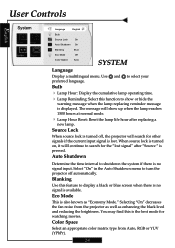
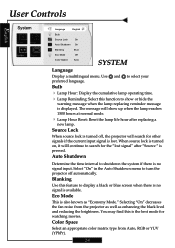
... signal" after replacing a
new lamp.
User Controls
English
System
Language
English
Bulb
Source Lock
On
Auto Shutdown On
Blanking
Blue
Eco Mode
Off
Color Space
Auto
SYSTEM
Language
Display a multilingual menu.
Blanking
Use this is no signal is displayed. Eco Mode
This is pressed. Color Space
Select an appropriate color matrix type from the projector as well as...
User Manual - Page 24
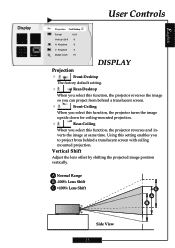
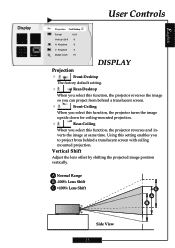
...
When you can project from behind a translucent screen.
4
Front-Ceiling
When you select this function, the projector reverses and in- Using this setting enables you
to project from behind a translucent screen with ceiling
mounted projection.
English
Display
User Controls
Projection Front Desktop
Format
16:9
Vertical Shift
0
H. verts the image at same time. A Normal Range...
User Manual - Page 26
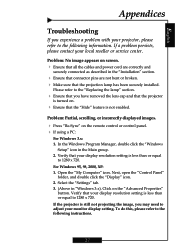
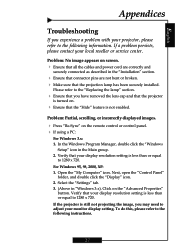
...
Appendices
Troubleshooting
If you experience a problem with your projector, please refer to the following instructions.
27
In the Windows Program Manager, double click the "Windows
Setup" icon in "Windows 3.x). Select the "Settings" tab. 3. (Above in the Main group. 2. To do this, please refer to adjust your local reseller or service center. Please refer to the "Replacing the lamp...
User Manual - Page 27
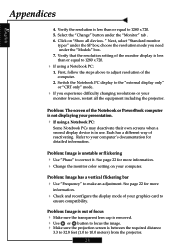
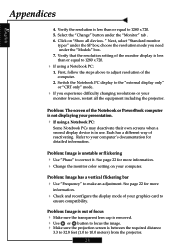
...monitor color setting on "Show all the equipment including the projector.
Verify the resolution is between the required distance
3.3 to 32.8 feet (1.0 to your
monitor freezes, restart all devices. Problem: ...the "external display only" or "CRT only" mode.
4 If you need under the "Models" box. 7. English
Appendices
4. Click on your graphics card to
ensure compatibility. Switch the ...
User Manual - Page 28
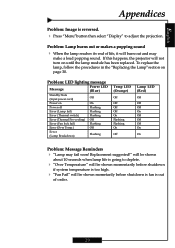
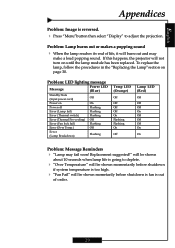
... the projection. If this happens, the projector will burn out and may fail soon! To replace the lamp, follow the procedures in the "Replacing the Lamp"section on
On
Power off
Flashing
Error (Lamp fail)
Flashing
Error (Thermal switch)
Flashing
Error (Thermal Pre-cooling) Off
Error (Fan lock fail)
Flashing
Error (Over Temp.)
Off
Error (Lamp Breakdown)
Flashing
Temp LED (Orange...
User Manual - Page 29
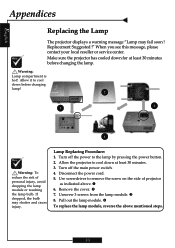
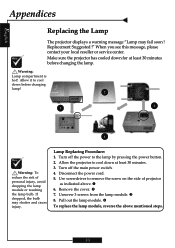
...Make sure the projector has cooled down before changing the lamp.
Warning: Lamp compartment is hot! Turn off the main power switch. 4. n 6. p
8. Replacement Suggested !" Lamp Replacing Procedure: 1. Unscrew 3 screws from the lamp module. Remove the cover. o 7. Pull out the lamp module. When you see this message, please contact your local reseller or service center. Disconnect...
Optoma H78DC3 Reviews
Do you have an experience with the Optoma H78DC3 that you would like to share?
Earn 750 points for your review!
We have not received any reviews for Optoma yet.
Earn 750 points for your review!
