Optoma TX7155 Support and Manuals
Get Help and Manuals for this Optoma item
This item is in your list!

View All Support Options Below
Free Optoma TX7155 manuals!
Problems with Optoma TX7155?
Ask a Question
Free Optoma TX7155 manuals!
Problems with Optoma TX7155?
Ask a Question
Popular Optoma TX7155 Manual Pages
User Manual - Page 1


... ...22 Setting the OSD Language...23
Menu Setting ...25
OSD Menu Overview ...25 OSD Sub-Menu Overview...26 Display Menu...31 Setup Menu ...34 Options Menu...38
Appendices ...41
Replacing the Projection Lamp ...41 Resetting the Lamp ...44 Cleaning the Projector ...45 Using the Kensington® Lock ...45 Common problems and solutions...46 Tips for Troubleshooting ...46 LED Error Messages...
User Manual - Page 2


Table of Contents
Image Problems ...48 Lamp Problems...48 Remote Control Problems...49 Audio Problems ...49 Having the Projector Serviced...50
Specifications ...52
Projection Distance V.S. Projection Size...52 Timing Mode Table...53 Projector Dimensions ...57
Regulatory Compliance ...58
FCC Warning...58 Canada...58 Safety Certifications...58 EN 55022 Warning ...58 RoHS Compliant ...58
2
User Manual - Page 3


... the eyes. The following styles are no user-serviceable parts in this manual for choosing an Optoma DLP projector. Do not place heavy objects such as in...lamp, there are used on the unit and in this section carefully before using the system near a heating device. Follow all warnings and cautions in the unit.
Do not place the unit on the unit. These safety and usage instructions...
User Manual - Page 4


... can be handed over to "Cleaning the Projector" on page 41 for clear and safe instructions for about one hour. Important Recycle Instructions:
Lamp(s) inside this product should be hazardous if done incorrectly.
Cleaning the Projector Unplug the power cord before cleaning. Before replacing the lamp:
Unplug the power cord. Do not place anything on your local authorities...
User Manual - Page 5
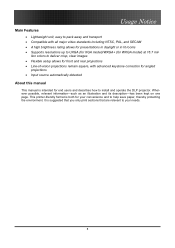
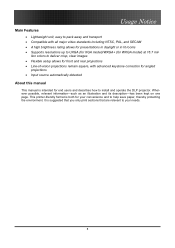
... source automatically detected
About this manual
This manual is intended for end users and describes how to install and operate the DLP projector. This printer-friendly format is suggested that you only print sections that are relevant to UXGA (for XGA model)/WXGA+ (for presentations in daylight or in lit rooms • Supports resolutions up to your convenience...
User Manual - Page 6


... dusty environments.
6
Packing Checklist
Introduction
Introduction
Carefully unpack the projector and check that the following items are included:
DLP PROJECTOR
REMOTE CONTROL (WITH TWO AAA BATTERIES)
POWER CORD
USB CABLE (USB TYPE A TO B USB)
VIDEO CABLE (RCA X 1 TO RCA X 1)
COMPUTER CABLE (VGA TO VGA)
CARRYING CASE
Contact your dealer immediately if any items ...
User Manual - Page 9


... VGA/SCART
Connect a VGA cable from a video device.
6. DIGITAL VIDEO Connect a DIGITAL VIDEO cable from an audio input device.
4.
S-video provides a better quality signal.
9 LABEL AC IN (Power)
DESCRIPTION Connect the supplied power cord
SEE PAGE:
16
2.
(USB)
Connect the USB cable from... has both S-video and RCA jacks (composite video) connect to keep the projector cool.
8.
User Manual - Page 15


Check the user manual of the connecting device to the projector and connecting devices before making connections.
15 ITEM
A
LABEL USB
DESCRIPTION
Connect the USB cable from a computer.
VGA/SCART Connect a VGA cable from a computer for USB mouse function and firmware upgrades. Video devices include DVD, VCD, and VHS players, as well as video devices can...
User Manual - Page 16


..., indicating the projector has cooled down the Projector
1. Connect the power cord to change display output.)
See Setting an Access Password (Security Lock) on page 17 if security lock is enabled.
4. If the connected device is a PC, press the appropriate keys on the computer keyboard to switch the display output to the projector. (Check the user manual of the...
User Manual - Page 34


... then press Enter to move to open the language menu. Press to confirm the new setting.
Press to move up and down in the SETUP menu. Menu Setting
Setup Menu
Press the Menu button to the SETUP menu.
Press Enter to select different OSD location. Press to choose from four projection methods:
Desktop mount, front...
User Manual - Page 41


... life.
Replacing the Projection Lamp
Appendices
Appendices
The projection lamp should be disposed of according to local ordinance regulations.
2. It should only be replaced with a certified replacement part, which you can order from your local dealer.
Important: 1. Failure to turn off and unplug the projector at least an hour before replacing the lamp. Remove the lamp compartment...
User Manual - Page 46


... for Troubleshooting
In each problem-specific section, try the steps in suspended mode. • Ensure a connected notebook computer is configured for an external display. (This is usu-
Keep a record of the steps you replace batteries and the problem remains, put the original batteries back and go to pin point the problem and thus avoid replacing non-defective parts.
User Manual - Page 48


...Check the Projection setting on again in the projector and have the projector serviced. Verify the settings on the projector. 2. Restart the projector in the projector and have replaced the lamp recently, try resetting the lamp connections. 5.
Ensure the projector-to the default settings. 2. Set the Frequency and Tracking settings on , press the power button. 2. Problem: The image is...
User Manual - Page 49


... other Infrared-enabled devices in the room. 4. Replace the batteries. 6. Adjust the volume of the audio source. 3. Appendices
Remote Control Problems
Problem: The projector does not respond to the remote control 1. Turn off any fluorescent lights in the vicinity. 7. Adjust the volume on the projector. 2. Have the projector serviced. Problem: The sound is not obstructed. 3. Test...
User Manual - Page 50


... are unable to solve the problem, you took when trying to fix the problem--the information may be useful to service personnel.
Pack the projector in the original carton. Shindian City, Taipei Taiwan 231 Tel: +886-2-2218-2360 Fax: +886-2-2218-2313
www.optomausa.com Service: services@optoma.com
www.optoma.com.tw Service: services@optoma.com.tw
Canada
Hong Kong...
Optoma TX7155 Reviews
Do you have an experience with the Optoma TX7155 that you would like to share?
Earn 750 points for your review!
We have not received any reviews for Optoma yet.
Earn 750 points for your review!
