Optoma EP741 Support and Manuals
Get Help and Manuals for this Optoma item
This item is in your list!

View All Support Options Below
Free Optoma EP741 manuals!
Problems with Optoma EP741?
Ask a Question
Free Optoma EP741 manuals!
Problems with Optoma EP741?
Ask a Question
Popular Optoma EP741 Manual Pages
User Manual - Page 1


... Adjusting the Projector Zoom / Focus 14 Adjusting Projected Image Size 14
User Controls 15 Control Panel & Remote Control 15 On-Screen Display Menus 18
How to operate ...18 Language ...19 Image-I ...20 Image-II (Computer Mode 22 Image-II (Video Mode 24 Audio ...26 Management ...27 Lamp Setting ...29
Appendices 30 Troubleshooting 30 Replacing the lamp 34...
User Manual - Page 2


...'s guide to maximize the life of fire or electric shock, do not open or disassemble the product as recommended in operation. Reset the "Lamp Reset" function from the On Screen Display "Lamp Setting" menu after replacing the lamp module (refer to cool down, and follow the procedures listed under "Replacing the Lamp". Warning-
Do not look into the projector...
User Manual - Page 4
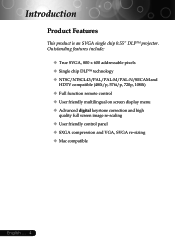
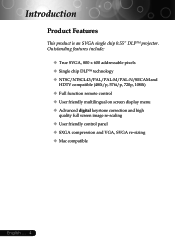
... technology ‹ NTSC/NTSC4.43/PAL/PAL-M/PAL-N/SECAM and
HDTV compatible (480i/p, 576i/p, 720p, 1080i) ‹ Full function remote control ‹ User friendly multilingual on screen display menu ‹ Advanced digital keystone correction and high
quality full screen image re-scaling ‹ User friendly control panel ‹ SXGA compression and VGA...
User Manual - Page 10


Installation
Connecting the Projector
1
RS232
8
USB RGB
52
4 DVD Player, Settop Box, HDTV receiver
Video Output
3 6
7 S-Video Output
English...) 8 RS232 Cable (Optional Accessory)
™ To ensure the projector works well with your computer, please
set the display mode of the display mode is compatible with the projector. Make sure the timing of your graphic card less than or equal...
User Manual - Page 11


...control panel to Set
Powering On/Off the Projector
Powering On the Projector
1. Ensure ...lamp by pressing "Power/Standby" button on
the control panel.n And the Power LED will turn green. Turn on your prefered language from quick menu after the startup screen display. 4. Remove the lens cap. 2. Installation
Quick Menu
Select language
Press Enter to switch.
™Turn on the projector...
User Manual - Page 12


.... Please contact your local dealer or our service center. The projector will automatically shut itself down . Under normal conditions, the projector can be displayed. Installation
English ... 12
Powering Off the Projector
1. You will see a message "Power off the projector lamp, you will disappear after it indicates the projector has been overheated. Please note that if...
User Manual - Page 18


... the next item to Set
Sub Menu
Setting
English ... 18 Management Image-II
Lamp Setting Audio
PC Movie sRGB Game User
Press Enter to be adjusted in the
main menu. The projector will automatically save the new settings. When OSD is displayed, use
keys to enter sub menu.
3. While making a selection on the Remote Control or Control...
User Manual - Page 20


...-II
PC Movie sRGB
Lamp setting Audio
Game User
Press Enter to Set
Image-I
Display Mode Brightness Contrast Keystone Color White Peaking Color Temp. Brightness
Adjust the brightness of the image.
4 Press the 4 Press the Contrast
to increase the contrast.
Keystone (Keystone Correction)
Adjust image distortion caused by tilting projector. (±16 degrees)
Color...
User Manual - Page 24


...: The input source will be scaled to fit the width of the
screen.
4
Window: When a 4:3 image is not supported under DVI-D mode. to bring out the best image quality for the input.
English ... 24
Degamma
This allows you to ... Saturation Tint Sharpness Aspect Ratio 16:9 Image Position
Management Image-II
Lamp setting Audio
Press Enter to decrease the amount of color in the image.
User Manual - Page 27


... Altitude Reset
Image-II Management
Audio Lamp setting
RGB On On Yes
Video Off Off No
User Controls
Management
Menu Location
Choose the Menu location on , it will search for the "lost . Projection
4
Front-Desktop
The factory default setting.
4
Rear-Desktop
When you select this function, the projector reverses the image
so you can...
User Manual - Page 28


...
Image-II Management
Audio Lamp setting
RGB On On Yes
Video Off Off No
Management
High Altitude
Choose "ON" to the factory default settings. Reset
Choose "Yes"... to return the display parameters on all menus to turn on High Altitude mode.
English ... 28 Operates the fans at full speed continuously to allow for proper high altitude cooling of the projector...
User Manual - Page 30


.... In the Windows Program Manager, click the "Windows Setup"
icon in the "Installation" section.
4 Ensure the pins of your computer is less than 800 x 600. Verify that your local reseller or service center.
Problem: No image appears on the Control Panel.
4 If you experience trouble with the projector, refer to the following information.
Refer to the...
User Manual - Page 31


...projector. Refer to your computer's documentation for information on the projector lens. Problem: Image is out of the Notebook or PowerBook computer is unstable or flickering
4 Use "Tracking" to
make an adjustment. Then select "Standard monitor types" under the "Models...page 22. 4 Change the monitor color setting from the projector.
31 ... Problem: The screen of focus
4 Adjusts ...
User Manual - Page 32
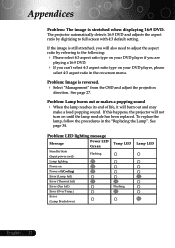
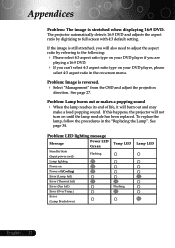
...off (Cooling)
Error (Lamp fail)
Error (Thermal fail)
Error (Fan fail)
Error (Over Temp.)
Error
(Lamp Breakdown)
Temp LED Flashing
Lamp LED
English ... 32 See page 34. See page 27. Problem: LED lighting message
Message
Power LED Green
Standby State (Input power cord)
Flashing
Lamp lighting
Power on until the lamp module has been replaced. The projector automatically detects 16...
User Manual - Page 33


Appendices
Problem: Message Reminders 4 "Lamp is approaching the end of life.
4 "Projector Overheated. Lamp will automatically turn off soon." Replacement Suggested!" will be shown
when the fan is too high.
4 "Fan fail.
English will be shown when the system temperature is out of order.
33 ... will automatically turn off soon." Lamp will be shown about 10 seconds...
Optoma EP741 Reviews
Do you have an experience with the Optoma EP741 that you would like to share?
Earn 750 points for your review!
We have not received any reviews for Optoma yet.
Earn 750 points for your review!
