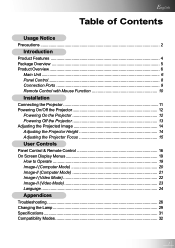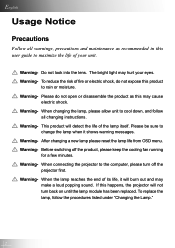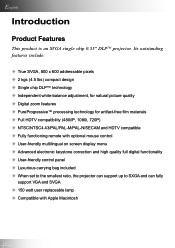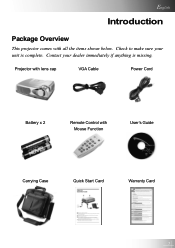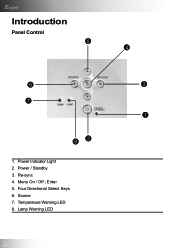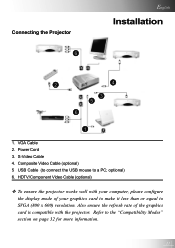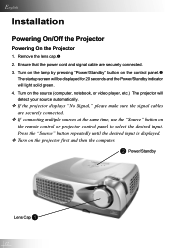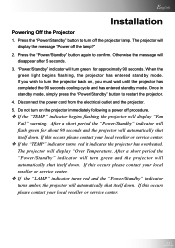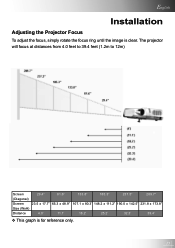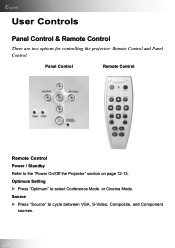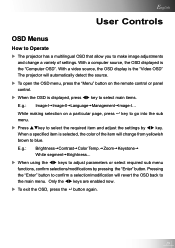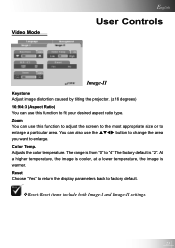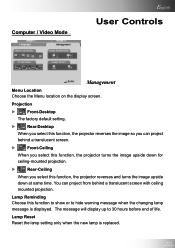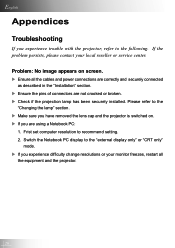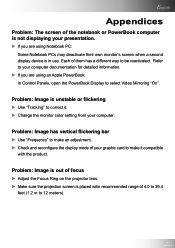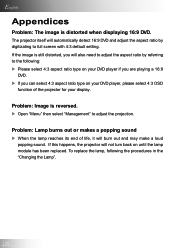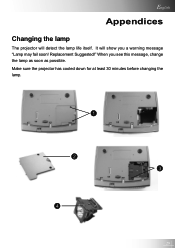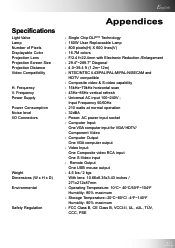Optoma EP731 Support Question
Find answers below for this question about Optoma EP731.Need a Optoma EP731 manual? We have 1 online manual for this item!
Question posted by fgrsyracuse on September 27th, 2011
Flashing Temp Light
The manual states a flashing Temp light indicates a fan failure. I can hear the fan running and feel airflow. What can I do to fix this. Can I get a repair manual?
Thanks, Fred
Current Answers
Related Optoma EP731 Manual Pages
Similar Questions
Flashing Green Light
just replaced the bulb and it worked once now I just have a flashing green light
just replaced the bulb and it worked once now I just have a flashing green light
(Posted by celssaunders 9 years ago)
Optoma Hd20 Will Not Turn On
Hi I have a optoma hd projector it took a long time to turn on one day. then it would not turn on at...
Hi I have a optoma hd projector it took a long time to turn on one day. then it would not turn on at...
(Posted by siegelbeast25 10 years ago)
Light Flashing Menu
The projector is flashing the green pwr lite 5 times and the amber lamp lite once. what does this me...
The projector is flashing the green pwr lite 5 times and the amber lamp lite once. what does this me...
(Posted by Anonymous-121456 10 years ago)
Yellow Light Flashing On Power Button
I Have an Optima EX615 and it will not turn on. We are getting a flashing yellow light on the power ...
I Have an Optima EX615 and it will not turn on. We are getting a flashing yellow light on the power ...
(Posted by daleleifson 11 years ago)
Optoma Ts526 Flicker Problem
I have the Optoma TS526 projector. The light and colors flicker at an intermittent rate that distort...
I have the Optoma TS526 projector. The light and colors flicker at an intermittent rate that distort...
(Posted by rogerc300 12 years ago)