Netgear GS316EP Support and Manuals
Get Help and Manuals for this Netgear item
This item is in your list!

View All Support Options Below
Free Netgear GS316EP manuals!
Problems with Netgear GS316EP?
Ask a Question
Free Netgear GS316EP manuals!
Problems with Netgear GS316EP?
Ask a Question
Netgear GS316EP Videos
Popular Netgear GS316EP Manual Pages
User Manual - Page 3
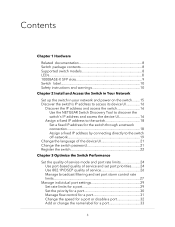
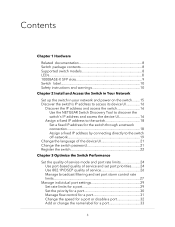
Contents
Chapter 1 Hardware
Related documentation 8 Switch package contents 8 Supported switch models 8 LEDs...8 1000BASE-X SFP slots 9 Switch label 10 Safety instructions and warnings 10 Chapter 2 Install and Access the Switch in Your Network
Set up the switch in your network and power on the switch.........15 Discover the switch's IP address to access its device UI 16...
User Manual - Page 7
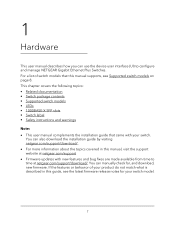
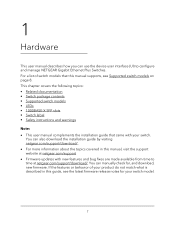
...• Firmware updates with your switch. This chapter covers the following topics: • Related documentation • Switch package contents • Supported switch models • LEDs • 1000BASE-X SFP slots • Switch label • Safety instructions and warnings
Note: • This user manual complements the installation guide that this guide, see Supported switch models on...
User Manual - Page 8
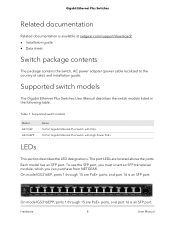
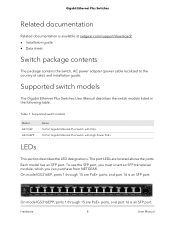
... 16 is an SFP port. On model GS316EP, ports 1 through 15 are located above the ports.
Hardware
8
User Manual The port LEDs are PoE+ ports, and port 16 is an SFP port. Gigabit Ethernet Plus Switches
Related documentation
Related documentation is available at netgear.com/support/download/: • Installation guide • Data sheet
Switch package contents...
User Manual - Page 9
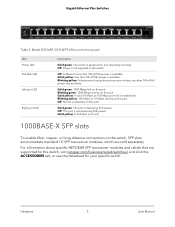
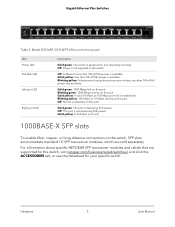
Model GS316EP, ...power is established. Off: The port is powered on this port. Hardware
9
User Manual Off: Power is detected on and operating normally.
Off: Sufficient (more than 7W of...transceiver modules, which are supported for the switch, visit netgear.com/business/wired/switches/ and click the ACCESSORIES tab, or see the datasheet for your specific switch.
Solid green: 1000...
User Manual - Page 12


...the Far East
• Be sure that the selector is set to match the power at your location:
- 115V, 60... product components, and never operate the product in your troubleshooting guide, or contact your trained service provider.
• Do not push any AC-powered option... indicated on the electrical ratings label.
Hardware
12
User Manual The power adapter must be rated for the product and...
User Manual - Page 16
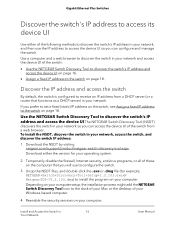
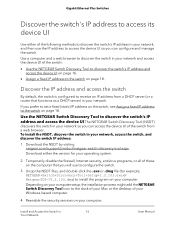
...install the program on your computer. Reenable the security services on your computer.
Download the NSDT by visiting netgear.com/support/product/netgear-switch-discovery-tool.aspx. Depending on your computer setup, the installation... Switch Discovery Tool (NSDT)
discovers the switch in your network so you prefer to set a fixed (static) IP address on the switch, see Assign a fixed IP address...
User Manual - Page 21


... the APPLY button.
The password is password. Your settings are saved and the language changes. Enter the switch password. Change the switch password
The default password to access the device UI of the switch is case-sensitive. To change this password to a more secure password. Install and Access the Switch in
21
Your Network
User Manual Select System Info. Open...
User Manual - Page 22
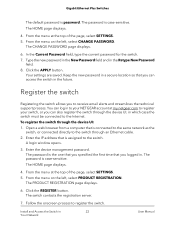
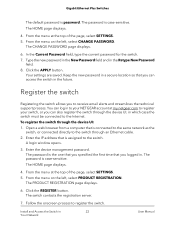
... the menu at my.netgear.com to register your NETGEAR account at the top of the page, select SETTINGS. 5. Type the new password in the New Password field and in
22
Your Network
User Manual Keep the new password in which case the switch must be connected to the switch through the device UI: 1. The...
User Manual - Page 24
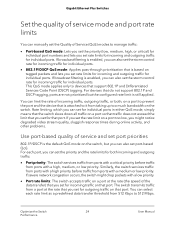
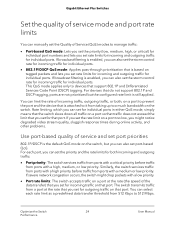
...Plus Switches
Set the quality of service mode and port rate limits
You can manually set the Quality of Service (QoS) modes to 512 Mbps. For devices that port. Rate limiting, which you set the ...that is the default QoS mode on that support 802.1P and Differentiated Services Code Point (DSCP) tagging.
If broadcast filtering is enabled, you can set for incoming traffic on the switch, but...
User Manual - Page 27
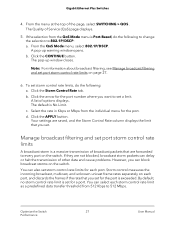
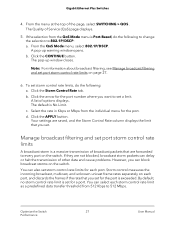
... of other data and cause problems. However, you can delay or halt the transmission of options displays. c. Your settings are forwarded to set storm control rate limits, do...broadcast filtering, see Manage broadcast filtering and set . Click the APPLY button. Optimize the Switch
27
Performance
User Manual
You can select each port, and discards...Service (QoS) page displays.
5.
User Manual - Page 29
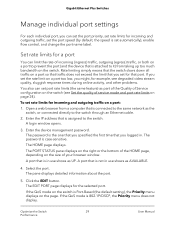
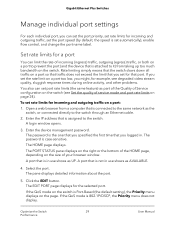
...(the default setting), the Priority menu displays on page 24). Optimize the Switch
29
Performance
User Manual Enter the device management password.
If you...password is not in . To set for example, see Set the quality of service mode and port rate limits on the page. A port that is the one that you set port rate limits (the same feature) as part of the Quality of Service...
User Manual - Page 54
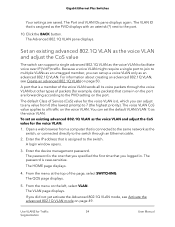
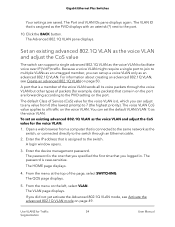
...connected directly to the switch through the voice VLAN but other types of Service (CoS) value for Traffic
54
Segmentation
User Manual The voice VLAN CoS value applies to all its voice packets through an...set up a voice VLAN only as the PVID displays with an asterisk (*) next to the port.
10. The password is case-sensitive. Use VLANS for the voice VLAN is 6, which you can support ...
User Manual - Page 61
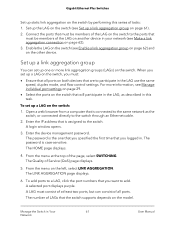
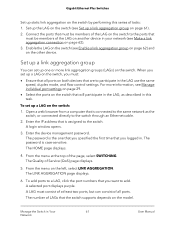
... the switch supports depends on the model. Enter the device management password. The number of Service (QoS) page displays.
5. Set up a link aggregation group
You can consist of the LAG on another device in .
The HOME page displays.
4. From the menu on the switch. To add ports to participate in Your
61
Network
User Manual The...
User Manual - Page 71


... downloaded, and select the file.
The HOME page displays.
4. The FIRMWARE page displays. An example of the page, select SETTINGS. Click the UPDATE button. A pop-up window displays a warning and the firmware update process starts. You can manually check for new switch firmware and update the switch: 1. The password is connected to the same network as the
switch, or...
User Manual - Page 92
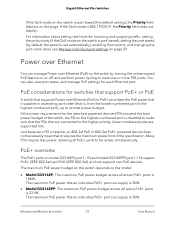
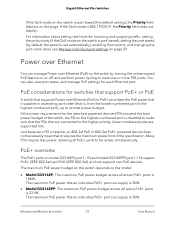
... PoE feature on or off, and perform power cycling to be active simultaneously. For information about setting rate limits for each Ethernet port.
PoE+ overview
The PoE+ ports on model GS316EP (port 1-15) and model GS316EPP (port 1-15) support PoE+ (IEEE 802.3at) and PoE (IEEE 802.3af), and can also view port status, and...
Netgear GS316EP Reviews
Do you have an experience with the Netgear GS316EP that you would like to share?
Earn 750 points for your review!
We have not received any reviews for Netgear yet.
Earn 750 points for your review!

