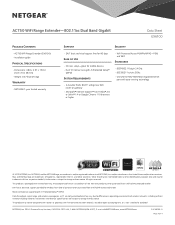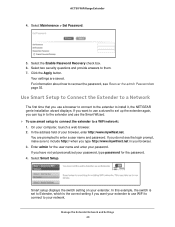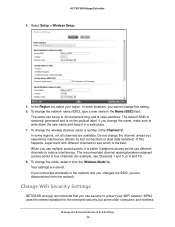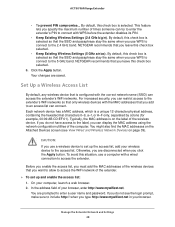Netgear EX6100 Support and Manuals
Get Help and Manuals for this Netgear item

View All Support Options Below
Free Netgear EX6100 manuals!
Problems with Netgear EX6100?
Ask a Question
Free Netgear EX6100 manuals!
Problems with Netgear EX6100?
Ask a Question
Netgear EX6100 Videos
Popular Netgear EX6100 Manual Pages
Netgear EX6100 Reviews
We have not received any reviews for Netgear yet.