NEC 4001-20B - Voclan Advertisement Display Support and Manuals
Get Help and Manuals for this NEC item
This item is in your list!

View All Support Options Below
Free NEC 4001-20B manuals!
Problems with NEC 4001-20B?
Ask a Question
Free NEC 4001-20B manuals!
Problems with NEC 4001-20B?
Ask a Question
Popular NEC 4001-20B Manual Pages
User Manual - Page 3
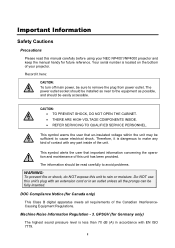
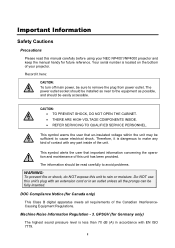
... INSIDE. • REFER SERVICING TO QUALIFIED SERVICE PERSONNEL. Do NOT use this unit's plug with EN ISO 7779. The information should be installed as possible, and should be read this manual carefully before using your projector... read carefully to avoid problems.
WARNING: To prevent fire or shock, do NOT expose this unit to make any kind of contact with any part inside of the unit....
User Manual - Page 8
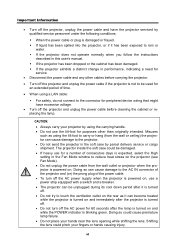
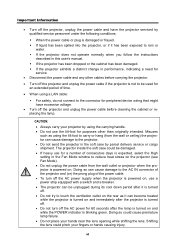
...is expected, select the High setting in the Fan Mode window...operate normally when you follow the instructions
described in this user's manual. ƒ If the projector has...service or cargo shipment. Important Information
• Turn off the projector, unplug the power cable and have excessive voltage.
• Turn off the projector and unplug the power cable before cleaning the cabinet or replacing...
User Manual - Page 10
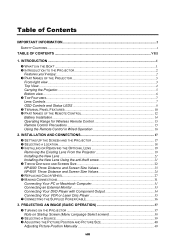
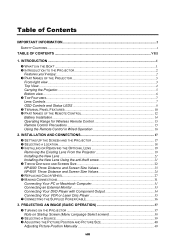
...Manually 40
viii INSTALLATION AND CONNECTIONS 17
n SETTING UP THE SCREEN AND THE PROJECTOR 17 o SELECTING A LOCATION...18 p INSTALLING...Installing the New Lens ...21 Installing the New Lens Using the anti-theft screw 21 q THROW DISTANCE AND SCREEN SIZE 22 NP4000 Throw Distance and Screen Size Values 23 NP4001 Throw Distance and Screen Size Values 24 r REPLACING...enjoy:...2 p PART NAMES OF ...
User Manual - Page 11
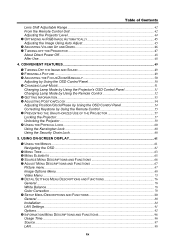
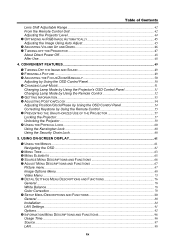
... Color Correction ...79 t SETUP MENU DESCRIPTIONS AND FUNCTIONS 80 General ...80 Installation ...84 LAN Settings ...91 Options...92 u INFORMATION MENU DESCRIPTIONS AND FUNCTIONS 96 Usage Time...96 Source ...97 LAN...98
ix CONVENIENT FEATURES ...49
n TURNING OFF THE IMAGE AND SOUND 49 o FREEZING A PICTURE ...49 p ADJUSTING THE FOCUS/ZOOM MANUALLY 50
Adjusting by Using...
User Manual - Page 12
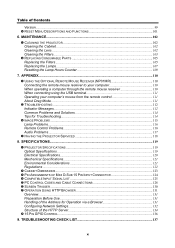
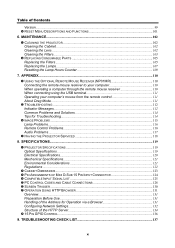
...o TROUBLESHOOTING ...112 Indicator Messages...112 Common Problems and Solutions 114 Tips for Operation via a Browser 131 Configuring Network Settings 132 Structure of the HTTP Server 134 u 15 PIN GPIO CONTROL ...136
9. MAINTENANCE...102
n CLEANING THE PROJECTOR ...102 Cleaning the Cabinet ...102 Cleaning the Lens ...102 Cleaning the Filters ...103
o REPLACING CONSUMABLE PARTS 105 Replacing...
User Manual - Page 23
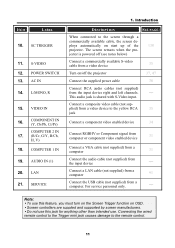
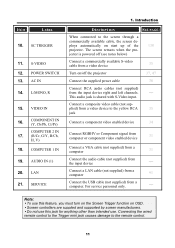
... damage to the screen through a
commercially available cable, the screen de- AC IN
14. SERVICE
1. jector is shared with S-Video input.
Note: y To use . y Screen controllers are supplied and supported by screen manufacturers. S-VIDEO 12. COMPUTER 1 IN
19.
For service personnel only.
- SC TRIGGER
11. The screen retracts when the pro-
ploys automatically...
User Manual - Page 75


... Video, S-Video
Preset
High-Bright/Presentation/Video/Movie/Graphic/sRGB
Detail Settings
General
Reference
High-Bright/Presentation/ Video/Movie/Graphic/sRGB
Gamma Correction
Dynamic...Color Temperature
5000K/6500K/7800K/ 8500K/9300K/10500K
BrilliantColor
Image Options
Video
Volume Setup
General
Contrast Brightness Sharpness Color Hue Reset
Aspect Ratio
Overscan Position/Clock
WXGA ...
User Manual - Page 76
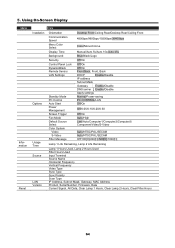
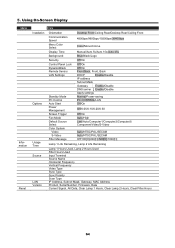
...
MENU
Information Reset
ITEM
Installation
Options
Usage Time Source LAN Version
Orientation Communication Speed Menu Color Select Display Time Background Security Control Panel Lock DynamicBlack Remote Sensor LAN Settings
Standby Mode PC Control ...Gateway, MAC Address Product, Serial Number, Firmware, Data Current Signal, All Data, Clear Lamp 1 Hours, Clear Lamp 2 Hours, Clear Filter Hours
64
User Manual - Page 78


... Computer 3
Select the source connected to Off. (see Connecting Your PC or Macintosh Computer on NP4001, set "WXGA Mode" to the Computer 3 input (see page 97)
66 Note: If an XGA signal ...to confirm. Using On-Screen Display
q Source Menu Descriptions and Functions
The Source menu displays all supported image sources. Select the required source from the menu using ▲ or ▼ and press ...
User Manual - Page 92
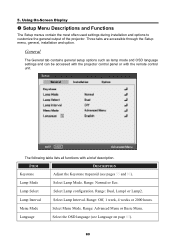
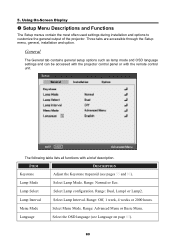
...: Advanced Menu or Basic Menu. Language
Select the OSD language (see pages 55 and 81). Using On-Screen Display
t Setup Menu Descriptions and Functions
The Setup menus contain the most often used settings during installation and options to customize the general output of the projector.
Lamp Mode
Select Lamp Mode.
5. Three tabs are accessible...
User Manual - Page 96
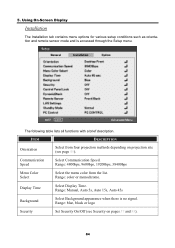
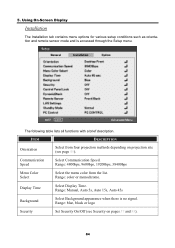
Using On-Screen Display
Installation
The Installation tab contains menu options for various setup conditions such as orientation and remote sensor mode and is no signal. Range: Manual, Auto 5s, Auto 15s, Auto 45s
Background
Select Background appearance when there is accessed through the Setup menu. Range: blue, black or logo
Security
Set Security On/Off (see...
User Manual - Page 124
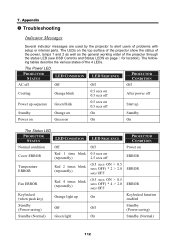
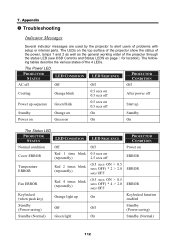
... and 2 as well as the general working order of problems with setup or internal parts. Appendix
o Troubleshooting
Indicator Messages
Several indicator messages are used by the projector to...
PROJECTOR STATUS
LED CONDITION
Normal condition Off
Cover ERROR
Red 1 time blink (repeatedly)
Temperature ERROR
Red 2 times blink (repeatedly)
Fan ERROR
Keylocked (when push key) Standby (Power-saving...
User Manual - Page 126


... on to avoid replacing non-defective parts. For example, if you to deal with problems you take when troubleshooting: The information may encounter while using the projector. Appendix
Common Problems and Solutions
These guidelines provide tips to solve the problem more quickly. If the problem remains unsolved, contact your dealer for Troubleshooting
In each problem-specific section, try...
User Manual - Page 127
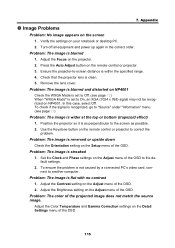
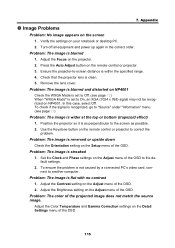
... menu of the OSD.
Position the projector so it is streaked 1. Problem: The image is flat with no contrast 1. Set the Clock and Phase settings on your notebook or desktop PC. 2. Problem: The image is reversed or upside down Check the Orientation setting on the Setup menu of the OSD to On, an XGA (1024 x 768...
User Manual - Page 149
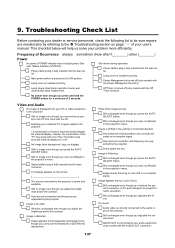
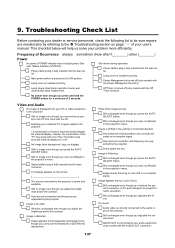
... or service personnel, check the following list to be trapezoidal (unchanged even though you press the AUTO ADJUST button.
Still unchanged even though you adjusted the focus. Main power switch is installed correctly.
Still no display). Troubleshooting Check List
Before contacting your user's
manual. Lamp Hours Used (lamp operation hours) was cleared after lamp replacement.
NEC 4001-20B Reviews
Do you have an experience with the NEC 4001-20B that you would like to share?
Earn 750 points for your review!
We have not received any reviews for NEC yet.
Earn 750 points for your review!
