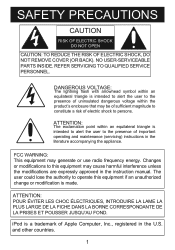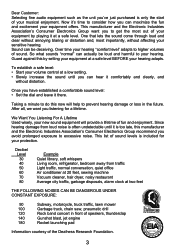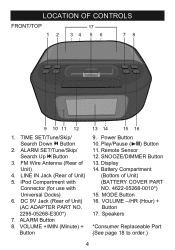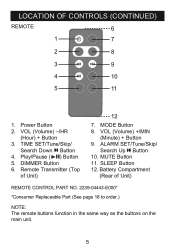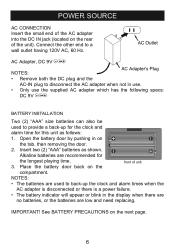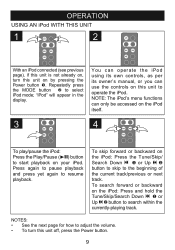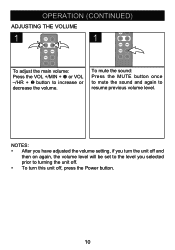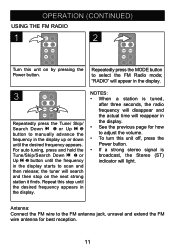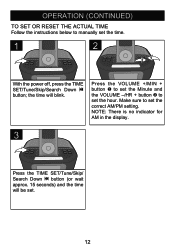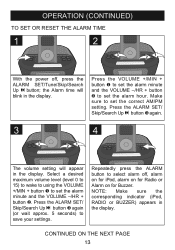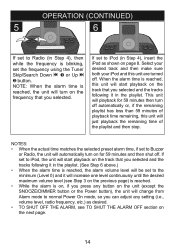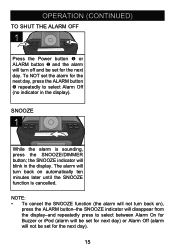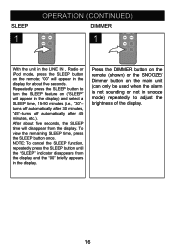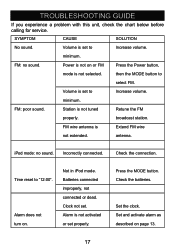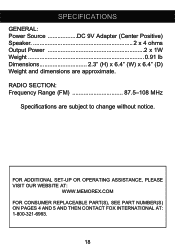Memorex MI4390BLK Support and Manuals
Get Help and Manuals for this Memorex item

View All Support Options Below
Free Memorex MI4390BLK manuals!
Problems with Memorex MI4390BLK?
Ask a Question
Free Memorex MI4390BLK manuals!
Problems with Memorex MI4390BLK?
Ask a Question
Most Recent Memorex MI4390BLK Questions
Wall Plug Voltage
What kind of voltage plug is ok to use with this model Mi4390bLK
What kind of voltage plug is ok to use with this model Mi4390bLK
(Posted by gskanga 9 years ago)
Memorex Mi4390blk Clock Radio For Ipod How To Set Time
(Posted by DownlElen 10 years ago)
How Do I Change The Time?
(Posted by joyoga1 10 years ago)
My Memorex 4390 Won't Charge My Iphone 4s.
I have a memorex 4390 and in the past maybe once or twice it's charged my iPhone 4S But I can't figu...
I have a memorex 4390 and in the past maybe once or twice it's charged my iPhone 4S But I can't figu...
(Posted by Robertbaldridge 11 years ago)
Change Clock
Dear sir, I have à Memorex Mi4390BLKE and i want to change THE clock time. Van you please t...
Dear sir, I have à Memorex Mi4390BLKE and i want to change THE clock time. Van you please t...
(Posted by Kasim26887 11 years ago)
Popular Memorex MI4390BLK Manual Pages
Memorex MI4390BLK Reviews
We have not received any reviews for Memorex yet.