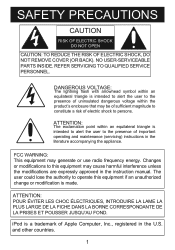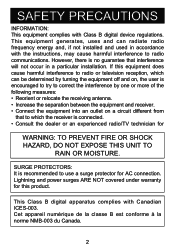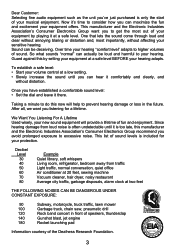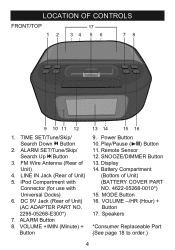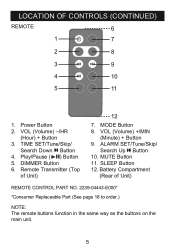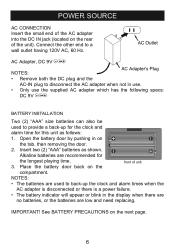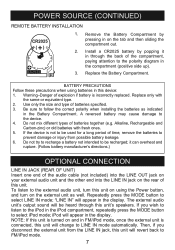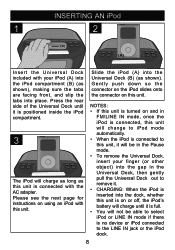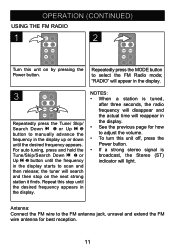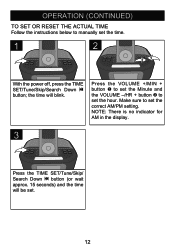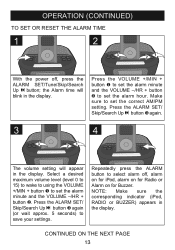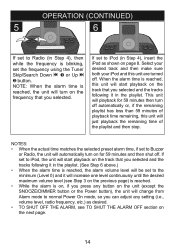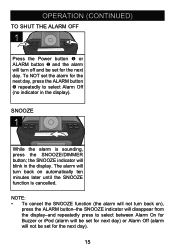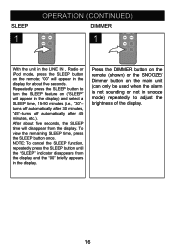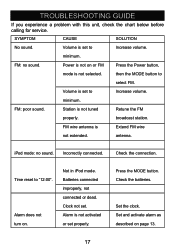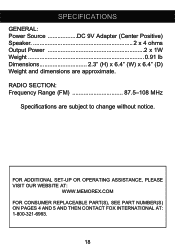Memorex MI4390BLK Support Question
Find answers below for this question about Memorex MI4390BLK.Need a Memorex MI4390BLK manual? We have 1 online manual for this item!
Question posted by joyoga1 on November 6th, 2013
How Do I Change The Time?
The person who posted this question about this Memorex product did not include a detailed explanation. Please use the "Request More Information" button to the right if more details would help you to answer this question.
Current Answers
Answer #1: Posted by TommyKervz on November 6th, 2013 8:00 PM
Greetings. When the power is off...hold the left arrow button (time set) until numbers start flashing. Then adjust the time using the Hr+ and Min+ buttons. Once the desired time is set...Press the left arrow button (time set) again. This is for the Mi4390 Models by Memorex
Related Memorex MI4390BLK Manual Pages
Similar Questions
How To Set/change Time
how do I set or change time on memorex model Mi4004b
how do I set or change time on memorex model Mi4004b
(Posted by katkat43 10 months ago)
Memorex Mi4390blk Clock Radio For Ipod How To Set Time
(Posted by DownlElen 10 years ago)
Change Clock
Dear sir, I have à Memorex Mi4390BLKE and i want to change THE clock time. Van you please t...
Dear sir, I have à Memorex Mi4390BLKE and i want to change THE clock time. Van you please t...
(Posted by Kasim26887 11 years ago)
My Clock Will Not Keep The Correct Time Once It's Set, Loses About 30 Min/hr.
My MC7101 works perfectly except once the time/clock is set for the current hour and minutes, it con...
My MC7101 works perfectly except once the time/clock is set for the current hour and minutes, it con...
(Posted by czitzloff 12 years ago)