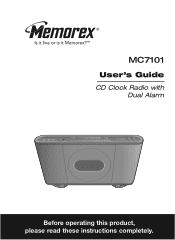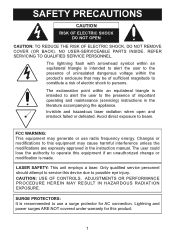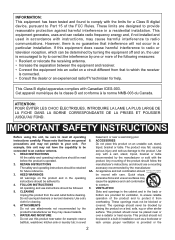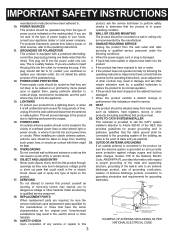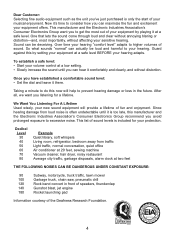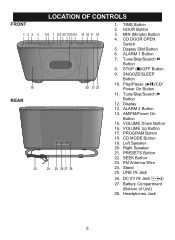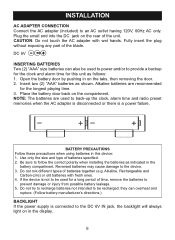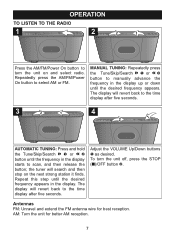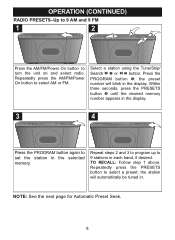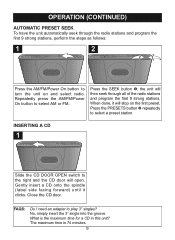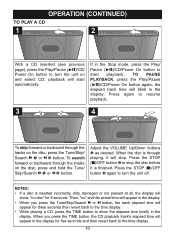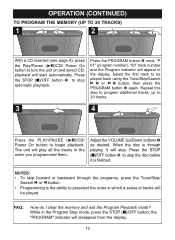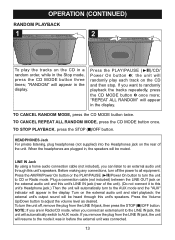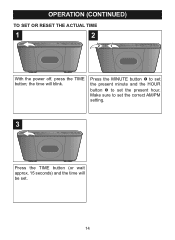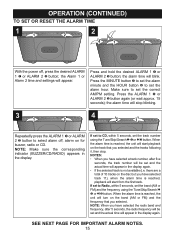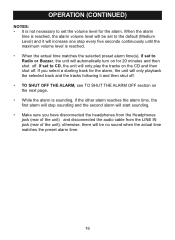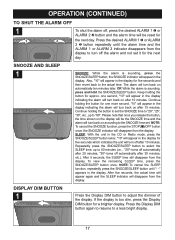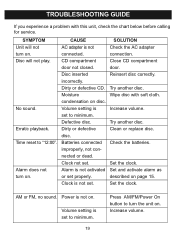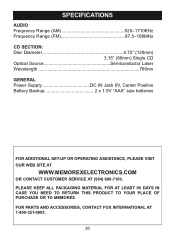Memorex MC7101 Support Question
Find answers below for this question about Memorex MC7101 - CD Clock Radio.Need a Memorex MC7101 manual? We have 1 online manual for this item!
Question posted by czitzloff on February 20th, 2012
My Clock Will Not Keep The Correct Time Once It's Set, Loses About 30 Min/hr.
My MC7101 works perfectly except once the time/clock is set for the current hour and minutes, it continuely loses time throughout each hour, about 30 minutes per hour. Is there a way to replace the electronic panel inside the LED door that may fix this problem? I just received this new item, but do not have a receipt as it was given to me.
Current Answers
Related Memorex MC7101 Manual Pages
Similar Questions
How To Remove Cover On Memorex Mc7101-cd Clock Radio
(Posted by donharrison5 2 years ago)
Memorex, Model No. Mc7211, Cd Alarm Clock Radio
(Posted by Badasspresley 3 years ago)
Clock Does Not Keep Time
Hi, I purchased this alarm clock but the clock does not keep on time. It loses a minute every couple...
Hi, I purchased this alarm clock but the clock does not keep on time. It loses a minute every couple...
(Posted by alexisweintraub 12 years ago)