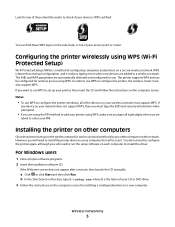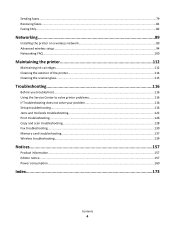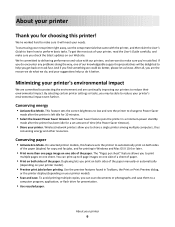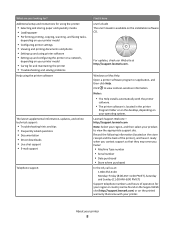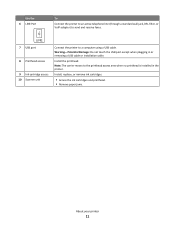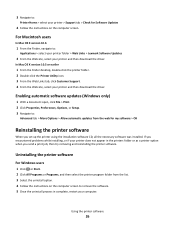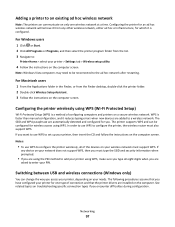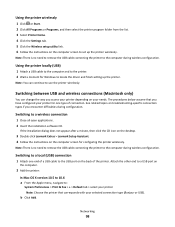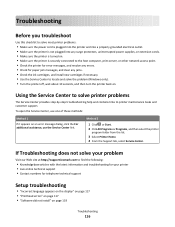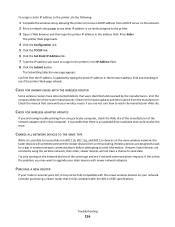Lexmark Interpret S402 Support and Manuals
Get Help and Manuals for this Lexmark item

View All Support Options Below
Free Lexmark Interpret S402 manuals!
Problems with Lexmark Interpret S402?
Ask a Question
Free Lexmark Interpret S402 manuals!
Problems with Lexmark Interpret S402?
Ask a Question
Most Recent Lexmark Interpret S402 Questions
Popular Lexmark Interpret S402 Manual Pages
Lexmark Interpret S402 Reviews
We have not received any reviews for Lexmark yet.