LG W2600V-PF - LG - 25.5" LCD Monitor Support and Manuals
Get Help and Manuals for this LG item
This item is in your list!

View All Support Options Below
Free LG W2600V-PF manuals!
Problems with LG W2600V-PF?
Ask a Question
Free LG W2600V-PF manuals!
Problems with LG W2600V-PF?
Ask a Question
Popular LG W2600V-PF Manual Pages
Owner's Manual (English) - Page 1


See the label attached on the product and give the information to read the Important Precautions before using the product. User's Guide
W2600V
Make sure to your
dealer when you ask for future reference.
Keep the User's Guide(CD) in an accessible place for service.
Owner's Manual (English) - Page 2


... to human, problem to product and damage the display. On Safety
Use only the power cord supplied with your home, consult with the unit. Do not Open the Display: There are not sure what type of this display.
In case you have not been designed for its installation, use may result in the specifications of power...
Owner's Manual (English) - Page 7


...change the 15 pin high density (3 row) D-sub VGA connector on the AV equipment. Power Cord 2
1 Signal Cable Varies according to a 15 pin 2 row connector.
6 Wall-outlet type PC
AV equipment (Set-Top Box, DVD, Video, Video Game
Console)
*HDMI is optimized on the supplied cable to model...User must use , a separate plug adapter is a simplified representation of the signal ...
Owner's Manual (English) - Page 8


Connecting the Display
2. When monitor power is executed automatically. (Only to optimal settings for individual input signals. 'AUTO/SET Function'? When connecting with a HDMI cable. : Select HDMI.
When you encounter problems such as blurry screen, blurred letters, screen flicker or tilted screen while using the device or after changing screen resolution, touch the AUTO/SET function ...
Owner's Manual (English) - Page 9
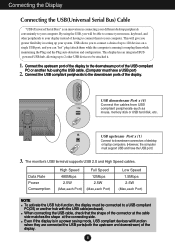
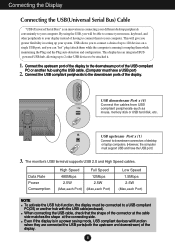
..." plug (attach them while the computer is in setting up to 2 other peripherals to your display instead of the display.
8 Even if the display is running) or unplug them to your computer. By using the USB cable. (Computer must have the USB port.)
3. The monitor's USB terminal supports USB 2.0 and High Speed cables. Data Rate Power...
Owner's Manual (English) - Page 12


... these buttons to turn the display on or off.
This will automatically adjust your display settings, always touch the AUTO/SET button before entering the On Screen Display(OSD). HDMI
AUTO/SET Button
Use this indicator color changes to enter a selection in the On Screen Display. If the display is in the On Screen Display.
When 2 sets of computers are
(SOURCE Hot...
Owner's Manual (English) - Page 14


...indicates all the On Screen Display control, adjustment, and setting menus.
Main menu EZ ZOOMING 4"3 IN WIDE PHOTO EFFECT SOUND PICTURE COLOR
TRACKING
SETUP
FLATRON F-ENGINE
PIP
Sub-menu
NORMAL... a user's operating environment
To select or customize desired image settings
To set PIP
G : Adjustable * : only for RGB/DVI Input ** : only for HDMI Input
R : RGB Input D : DVI Input H : HDMI Input...
Owner's Manual (English) - Page 15


..., and icon descriptions of the all items shown on the monitor may differ from the manual.
14
Main Menu
MENU : Exit : Adjust (Decrease/Increase)
SET : Enter : Select another sub-menu : Restart to the... OSD system. On Screen Display(OSD) Selection and Adjustment
You were introduced to select sub-menu
Menu Name
Button Tip
Icons
Sub-menus
NOTE OSD (On Screen Display) menu languages on the...
Owner's Manual (English) - Page 16


...; 4 : 3 : Change the image signal ratio into 4:3.
• 1 : 1 : Change the image signal size into the input signal size.
15
For details, refer to the forteManager Installation Guide on the left
SOUND
M E N U : Exit , : Move
AUTO/SET : Select
Main menu EZ ZOOMING
Description
To select the adjust the resolution. button on the CD-ROM.
* forteManager is not supported for HDMI...
Owner's Manual (English) - Page 20


... default settings. On Screen Display(OSD) Selection and Adjustment
Main menu
Sub menu
Description
SETUP
RGB 1280 x 1024 60 Hz
RGB input
RGB 1280 x 1024 60 Hz
HDMI input
LANGUAGE... only for HDMI input)
M E N U : Exit : Adjust : Adjust
AUTO/SET : Select another sub-menu
POWER INDICATOR
FACTORY RESET
Use this function, the signal level is different the required specifications, the color...
Owner's Manual (English) - Page 21


...
ON
* It supports only for HDMI input in RGB (D-sub analog signal) mode.
* The combinations of main screen and sub-screen (PIP) available are as shown below:
MENU : Exit : Adjust : Adjust
AUTO/SET : Select another sub-menu
Main screen Sub-screen (PIP)
RGB
RGB X
DVI
X
HDMI
O
DVI HDMI
X
X
X
X
X
X
PIP POSITION Select the PIP display location. Every...
Owner's Manual (English) - Page 23


...Display(OSD) Selection and Adjustment
Main menu
RGB/DVI input
HDMI input
Sub menu
Description
DEMO
This is used for HDMI input). RGB/DVI input HDMI input
USER...,
50
buttons.
MENU : Exit
: Decrease
: Increase AUTO/SET : Select another sub-menu
22 Not applied
Weak clarity and ...so that the consumers can manually adjust brightness, ACE or RCM (only for RGB/DVI input), HUE...
Owner's Manual (English) - Page 24


Troubleshooting
Check the following before calling for several seconds: the message "OSD UNLOCKED" will appear.
23 light on and the • Adjust the brightness and the contrast.
See the
'Specifications... can secure the current control settings, so that they cannot be inadvertently changed. G Is the power indicator amber?
• If the display is out of the display. G Do you see a...
Owner's Manual (English) - Page 25
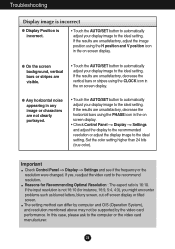
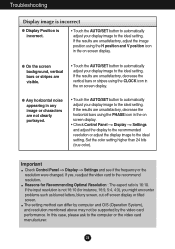
...:10 (for instance, 16:9, 5:4, 4:3), you might encounter problems such as blurred letters, blurry screen, cut-off screen display or tilted screen. In this case, please ask to the ideal setting. Troubleshooting
Display image is incorrect
G Display Position is incorrect.
• Touch the AUTO/SET button to automatically adjust your display image to the recommend resolution. If the results...
Owner's Manual (English) - Page 26


... Control Panel -
G Do you installed the display driver? Or, you installed the display driver?
• Be sure to install the display driver from our web site: http://www.lge.com. Have you see an "Unrecognized monitor, Plug&Play (VESA DDC) monitor found" message?
• Make sure to check if the video card supports Plug&Play function.
25 Troubleshooting
Display image is incorrect
G The...
LG W2600V-PF Reviews
Do you have an experience with the LG W2600V-PF that you would like to share?
Earn 750 points for your review!
We have not received any reviews for LG yet.
Earn 750 points for your review!
