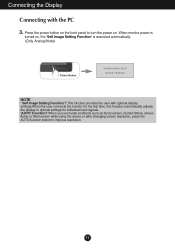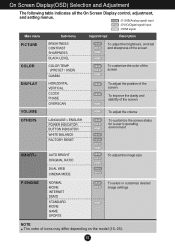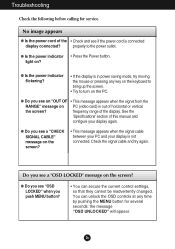LG E2250V-SN Support and Manuals
Get Help and Manuals for this LG item

View All Support Options Below
Free LG E2250V-SN manuals!
Problems with LG E2250V-SN?
Ask a Question
Free LG E2250V-SN manuals!
Problems with LG E2250V-SN?
Ask a Question
Most Recent LG E2250V-SN Questions
My Osd I Lock
Its written ocd locked , when i try to hold the menu button its doing nothing , i cant realy hold th...
Its written ocd locked , when i try to hold the menu button its doing nothing , i cant realy hold th...
(Posted by ryuken42 12 years ago)
Power Adaptor
lost original power cord where can i find a replacement
lost original power cord where can i find a replacement
(Posted by Anonymous-48469 12 years ago)
LG E2250V-SN Videos
Popular LG E2250V-SN Manual Pages
LG E2250V-SN Reviews
We have not received any reviews for LG yet.