Kodak I1840 - Document Scanner Support and Manuals
Kodak I1840 Videos
Popular Kodak I1840 Manual Pages
User Guide - Page 3


... purge • Adjustable print contrast (via the ISIS Driver and TWAIN Datasource. The orientation/rotation, format and...Kodak i1800 Series Scanners
Part No. 9E8651 January 2008
This guide provides instructions for using the High-Resolution Printer Accessory / for the Kodak i1800 Series Scanners.
The High-Resolution Printer Accessory provides an effective way to apply information to support...
User Guide - Page 5


... image address and patch reading enabled, all patches must decide whether to define single- A-61591 / Part#9E8651 January 2008
3
Detailed procedures for Kodak i1800 Series Scanners, A-61580. When using the High-Resolution Printer in the Image Processing Guide for configuring print strings can be within 2.5 inches of the lead edge. or multi-character printing...
User Guide - Page 6
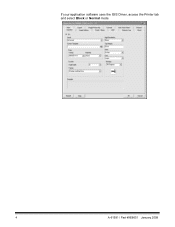
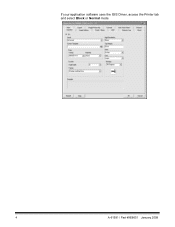
If your application software uses the ISIS Driver, access the Printer tab and select Block or Normal mode.
4
A-61591 / Part #9E8651 January 2008
User Guide - Page 8


... printer along the print rail until it is in the desired position. When finished, close the print access cover and reinstall the output tray.
6
A-61591 / Part #9E8651 January 2008 There are visible on the printer cartridge carrier should be aligned with the desired print position.
4. Print Positions
3.
User Guide - Page 10
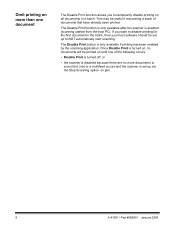
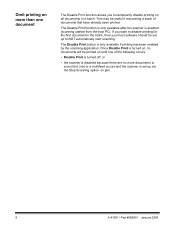
This may be set up to NOT automatically start scanning.
The Disable Print function is only available after the scanner is only available if printing has been enabled by the scanning application. Once Disable...).
Omit printing on more documents to scan (End Job) or a multifeed occurs and the scanner is set up via the Stop Scanning option on jam.
8
A-61591 / Part #9E8651 January 2008
User Guide - Page 11
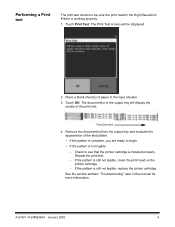
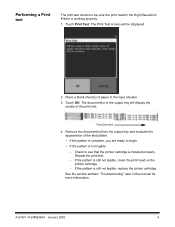
... OK. A-61591 / Part#9E8651 January 2008
9 The Print Test screen will display the
results of paper in the input elevator. 3. Feed Direction
4. See the section entitled, "Troubleshooting" later in the High... to see that the printer cartridge is installed properly. The document(s) in the output tray will be sure the print head in the manual for more information. Touch Print Test.
...
User Guide - Page 12
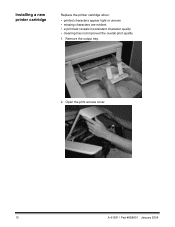
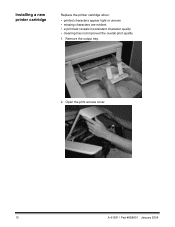
Open the print access cover.
10
A-61591 / Part #9E8651 January 2008 Installing a new printer cartridge
Replace the printer cartridge when:
• printed characters appear light or uneven • missing characters are evident • a print test reveals inconsistent character quality • cleaning has not improved the overall print quality
1. Remove the output tray.
2.
User Guide - Page 13
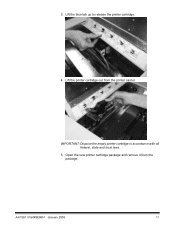
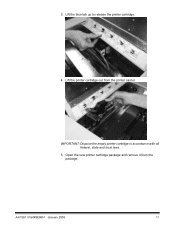
A-61591 / Part#9E8651 January 2008
11 Lift the printer cartridge out from the package.
IMPORTANT: Dispose the empty printer cartridge in accordance with all federal, state and local laws.
5. Open the new printer cartridge package and remove it from the printer carrier. Lift the blue tab up to release the printer cartridge.
4.
3.
User Guide - Page 14
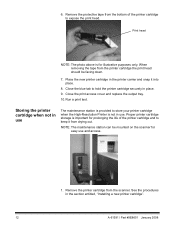
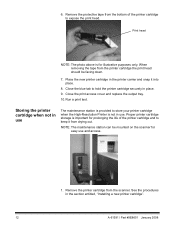
...in place. 9.
See the procedures in the printer carrier and snap it from the scanner. Close the blue tab to store your printer cartridge when the High-Resolution Printer is... new printer cartridge in the section entitled, "Installing a new printer cartridge".
12
A-61591 / Part #9E8651 January 2008 Close the print access cover and replace the output tray. 10. Remove the printer ...
User Guide - Page 15
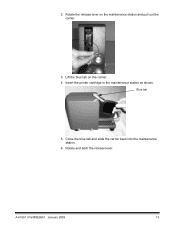
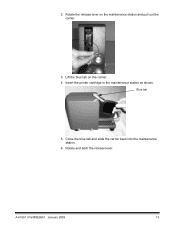
Rotate the release lever on the carrier. 4. Insert the printer cartridge in the maintenance station as shown. Rotate and latch the release lever. Blue tab
5. Close the blue tab and slide the carrier back into the maintenance station.
6.
A-61591 / Part#9E8651 January 2008
13 2. Lift the blue tab on the maintenance station and pull out the carrier.
3.
User Guide - Page 16
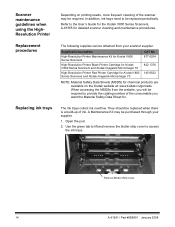
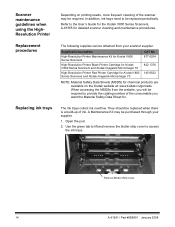
.... A Maintenance Kit may be replaced when there is a build-up of ink.
Replacement procedures
The following supplies can be purchased through your scanner supplier. Use the green tab to lift and remove the blotter strip cover to be required to the User's Guide for the Kodak i1800 Series Scanners, A-61555 for detailed scanner cleaning and maintenance procedures. In...
User Guide - Page 17
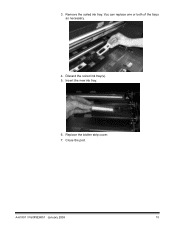
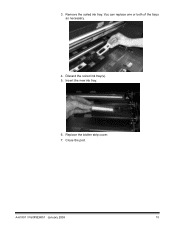
A-61591 / Part#9E8651 January 2008
15 Insert the new ink tray.
6. You can replace one or both of the trays as necessary.
4.
Discard the soiled ink tray(s). 5. Replace the blotter strip cover. 7. Remove the soiled ink tray. Close the pod. 3.
User Guide - Page 18
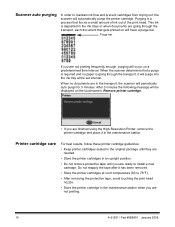
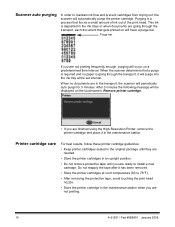
... cartridges from drying out, the scanner will automatically purge the printer cartridge.
Scanner auto purging
In order to install a new cartridge. Printer cartridge ...has been removed.
• Store the printer cartridges at the set interval. Purging is going through the transport, it in an upright.../ Part #9E8651 January 2008 After 3 minutes the following message will periodically auto purge...
User Guide - Page 20
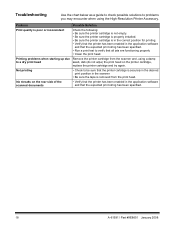
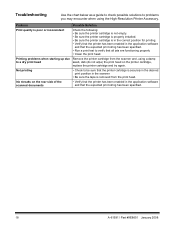
Not printing
• Check to verify that the expected print string has been specified.
18
A-61591 / Part #9E8651 January 2008 Troubleshooting
Use the chart below as a guide to check possible solutions to problems you may encounter when using a damp
to a dry print head
swab, dab (do not wipe) the print head on the rear side...
User Guide - Page 21


...Part #9E8651 January 2008 Ink streaks on the printer cartridge,
replace the printer cartridge and try again.
Troubleshooting
Use the chart below as a guide to check possible solutions to problems...securely in the desired print position in the scanner.
• Be sure the tape is ... properly • Clean the print head. Problem
Possible Solution
Print quality is poor or inconsistent...
Kodak I1840 Reviews
Do you have an experience with the Kodak I1840 that you would like to share?
Earn 750 points for your review!
We have not received any reviews for Kodak yet.
Earn 750 points for your review!


