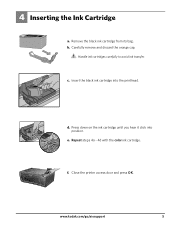Kodak ESP 5250 - All-in-one Printer Support and Manuals
Get Help and Manuals for this Kodak item

View All Support Options Below
Free Kodak ESP 5250 manuals!
Problems with Kodak ESP 5250?
Ask a Question
Free Kodak ESP 5250 manuals!
Problems with Kodak ESP 5250?
Ask a Question
Most Recent Kodak ESP 5250 Questions
What Good Is This Website If The Questions Don't Have Answers?
(Posted by transfixed2001 2 years ago)
Error Code 3520
unable to detect paper edge where is the sensor located for this function
unable to detect paper edge where is the sensor located for this function
(Posted by beaglover 5 years ago)
Printhead Loose Keeps Coming Up But I Can Find No Information On How To Correct
this.
this.
(Posted by agraikowski 7 years ago)
Vertical Lines On Photos After Printing
Printer is hesitant instead of a steady rhythum
Printer is hesitant instead of a steady rhythum
(Posted by maybeck 7 years ago)
Kodak ESP 5250 Videos
Popular Kodak ESP 5250 Manual Pages
Kodak ESP 5250 Reviews
 Kodak has a rating of 1.00 based upon 8 reviews.
Get much more information including the actual reviews and ratings that combined to make up the overall score listed above. Our reviewers
have graded the Kodak ESP 5250 based upon the following criteria:
Kodak has a rating of 1.00 based upon 8 reviews.
Get much more information including the actual reviews and ratings that combined to make up the overall score listed above. Our reviewers
have graded the Kodak ESP 5250 based upon the following criteria:
- Durability [6 ratings]
- Cost Effective [7 ratings]
- Quality [7 ratings]
- Operate as Advertised [7 ratings]
- Customer Service [6 ratings]