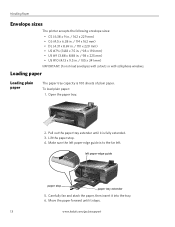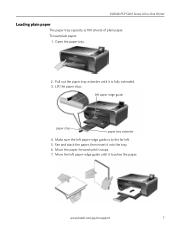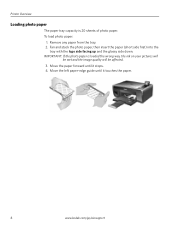Kodak ESP 5250 Support Question
Find answers below for this question about Kodak ESP 5250 - All-in-one Printer.Need a Kodak ESP 5250 manual? We have 4 online manuals for this item!
Question posted by beaglover on May 13th, 2018
Error Code 3520
unable to detect paper edge where is the sensor located for this function
Current Answers
Answer #1: Posted by Odin on May 13th, 2018 6:54 AM
Hope this is useful. Please don't forget to click the Accept This Answer button if you do accept it. My aim is to provide reliable helpful answers, not just a lot of them. See https://www.helpowl.com/profile/Odin.
Related Kodak ESP 5250 Manual Pages
Similar Questions
All In One Printer Esp 5210 Can't Detect Paper Edge
My printer grabs the paper just fine, which is the standard 8.5" x 11". It simply shoots the paper t...
My printer grabs the paper just fine, which is the standard 8.5" x 11". It simply shoots the paper t...
(Posted by swiftylee 10 years ago)
Have Tried Al Ways To Rectify Error Code 3520....help!
(Posted by maggie72 11 years ago)
Screen Shows Unable To Detect Paper Edge'
Error Code 3520
(Posted by jdnate 11 years ago)
Why Have I Received An Error Code 6202 On My Kodak Esp Office 6150 Printer?
(Posted by bsumer1 11 years ago)
Error Codes For Printer Esp 7250
(Posted by mmassey425 13 years ago)