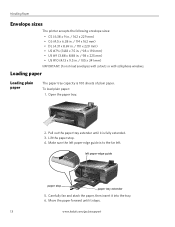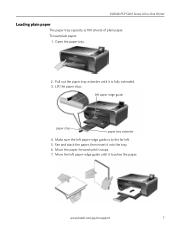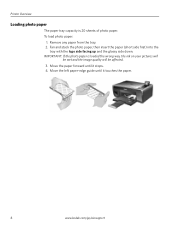Kodak ESP 5250 Support Question
Find answers below for this question about Kodak ESP 5250 - All-in-one Printer.Need a Kodak ESP 5250 manual? We have 4 online manuals for this item!
Question posted by jdnate on February 27th, 2013
Screen Shows Unable To Detect Paper Edge' Error Code 3520
The person who posted this question about this Kodak product did not include a detailed explanation. Please use the "Request More Information" button to the right if more details would help you to answer this question.
Current Answers
Answer #1: Posted by tintinb on February 27th, 2013 10:54 PM
According to Kodak support website, "Error Code 3520" is a"Fail to detect paper edge" or "Unable to detect paper width" error. To fix this problem, please follow the instructions provided by Kodak support.
- Verify that you are using the correct size and type of paper for your printer.
- Check that the paper is loaded correctly:
- For printers with multiple paper trays, verify that you are using the correct paper tray:
-
- Load 4 x 6 in. (10 x 15 cm) photo paper in the photo tray with the logo side up and the paper-edge guides touch the edge of the paper.
- Load all other paper sizes from 3 x 5 in. (10 x 15 cm) to 8.5 x 14 in.(21.6 x 35.6 cm) in the main paper tray, with the short edge forward and he paper-edge guides touch the edge of the paper.
- For all other printers, verify that the paper is loaded correctly for your printer, and the paper-edge guides touch the edge of the paper.
If you have more questions, please don't hesitate to ask here at HelpOwl. Experts here are always willing to answer your questions to the best of our knowledge and expertise.
Regards,
Tintin
Related Kodak ESP 5250 Manual Pages
Similar Questions
Error Code 3520
unable to detect paper edge where is the sensor located for this function
unable to detect paper edge where is the sensor located for this function
(Posted by beaglover 5 years ago)
Kodak Esp 5200-message Unable To Detect Paper Edge How To Fix It
(Posted by dajtank 9 years ago)
Kodak Esp 5200 Series Unable To Detect Paper Edge How To Clean Paper Sensor
(Posted by Odnmi 10 years ago)
All In One Printer Esp 5210 Can't Detect Paper Edge
My printer grabs the paper just fine, which is the standard 8.5" x 11". It simply shoots the paper t...
My printer grabs the paper just fine, which is the standard 8.5" x 11". It simply shoots the paper t...
(Posted by swiftylee 10 years ago)
Kodak 5250 Series Has A Rear Paper Jam Error Code 3524. Found No Problem.wont P
keeps showing paper jam message
keeps showing paper jam message
(Posted by dsfreeman9634 11 years ago)