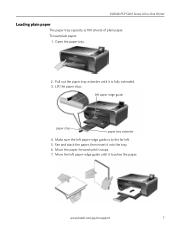Kodak ESP 5250 Support Question
Find answers below for this question about Kodak ESP 5250 - All-in-one Printer.Need a Kodak ESP 5250 manual? We have 4 online manuals for this item!
Question posted by dajtank on May 27th, 2014
Kodak Esp 5200-message Unable To Detect Paper Edge How To Fix It
The person who posted this question about this Kodak product did not include a detailed explanation. Please use the "Request More Information" button to the right if more details would help you to answer this question.
Current Answers
Related Kodak ESP 5250 Manual Pages
Similar Questions
Kodak Esp 5200 Series Unable To Detect Paper Edge How To Clean Paper Sensor
(Posted by Odnmi 10 years ago)
All In One Printer Esp 5210 Can't Detect Paper Edge
My printer grabs the paper just fine, which is the standard 8.5" x 11". It simply shoots the paper t...
My printer grabs the paper just fine, which is the standard 8.5" x 11". It simply shoots the paper t...
(Posted by swiftylee 10 years ago)
Kodak Esp Office 2150 Cannot Detect Paper Edge
(Posted by lochel 10 years ago)
Screen Shows Unable To Detect Paper Edge'
Error Code 3520
(Posted by jdnate 11 years ago)
Kodak Esp 7250- Keep Getting Message Cannot Detect Paper Edge & It Doesnt Print
(Posted by mariamr 12 years ago)