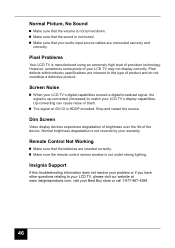Insignia I-LC26Q1 Support and Manuals
Get Help and Manuals for this Insignia item

View All Support Options Below
Free Insignia I-LC26Q1 manuals!
Problems with Insignia I-LC26Q1?
Ask a Question
Free Insignia I-LC26Q1 manuals!
Problems with Insignia I-LC26Q1?
Ask a Question
Most Recent Insignia I-LC26Q1 Questions
Remote Control
How or where can i get remote control for LCDTV INSIGNIA I-LC26Q1
How or where can i get remote control for LCDTV INSIGNIA I-LC26Q1
(Posted by israelperez 11 years ago)
Insignia I-LC26Q1 Videos
Popular Insignia I-LC26Q1 Manual Pages
Insignia I-LC26Q1 Reviews
We have not received any reviews for Insignia yet.