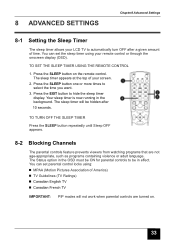Insignia I-LC26Q1 Support Question
Find answers below for this question about Insignia I-LC26Q1.Need a Insignia I-LC26Q1 manual? We have 1 online manual for this item!
Question posted by israelperez on May 7th, 2012
Remote Control
How or where can i get remote control for LCDTV INSIGNIA I-LC26Q1
Current Answers
Answer #1: Posted by JohnINSG on July 17th, 2012 9:18 AM
You may purchase a replacement Insignia remote control via http://www.partstore.com/Part/Best+Buy+Company+Incorporated/Insignia/ILC26Q1/Best+Buy+Company+Incorporated/Insignia/1MI1ZZZB062/New.aspx.
John
Best Buy Exclusive Brands Support
Related Insignia I-LC26Q1 Manual Pages
Similar Questions
Please Refer Me To Company That Can Supply The Mentioned Remote Control For
Insignia Tv Ns32l430a11
Insignia Tv Ns32l430a11
(Posted by pcastillo7 9 years ago)
Connecting Dish Remote Control?
I have the code for my remote, I just want to know how I enter the code. I didn't find my product on...
I have the code for my remote, I just want to know how I enter the code. I didn't find my product on...
(Posted by Sami60030 11 years ago)
Where Can I Find A Remote Control For My 39' Ns39700a12 Lcd Tv ?
We lost our remote, and heard that they are Not being made anymore.
We lost our remote, and heard that they are Not being made anymore.
(Posted by flyboy48 11 years ago)
Remote Control
The remote control will not advance to a station when I input the numerical station number. How can ...
The remote control will not advance to a station when I input the numerical station number. How can ...
(Posted by xhenryng 12 years ago)
Remote Control Of This Tv
I need to know if the remote control have CC and MTS controls.
I need to know if the remote control have CC and MTS controls.
(Posted by kelix14 12 years ago)