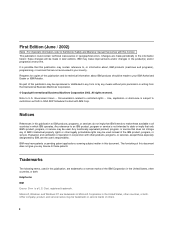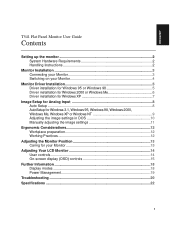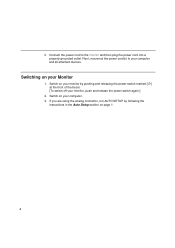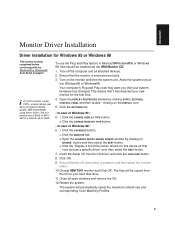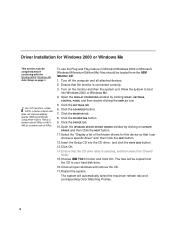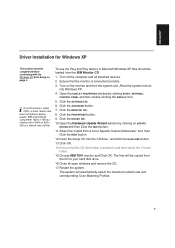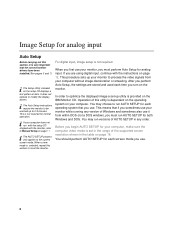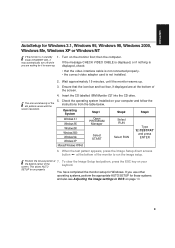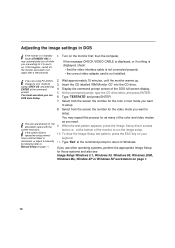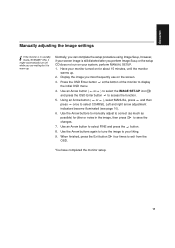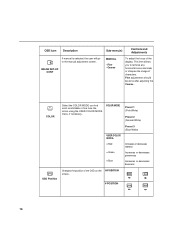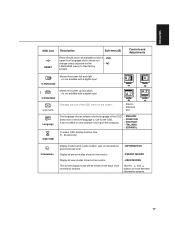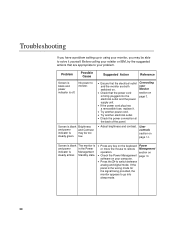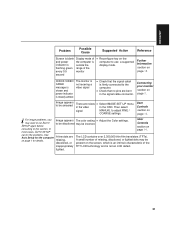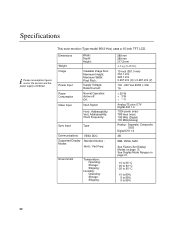IBM 9512AB1 - T 541 - 15" LCD Monitor Support and Manuals
Get Help and Manuals for this IBM item

Most Recent IBM 9512AB1 Questions
Will It Work With A Ps/2?
Does it have a cable that will work with an XGA card on a PS3
Does it have a cable that will work with an XGA card on a PS3
(Posted by jclemen 11 years ago)
Power Jack Location
Where is the power input jack located on the IBM 9512 monitor?
Where is the power input jack located on the IBM 9512 monitor?
(Posted by redelberg 12 years ago)
Power Input Jack
where is the power input jack located on the ibm 9512 monitor
where is the power input jack located on the ibm 9512 monitor
(Posted by redelberg 12 years ago)
Popular IBM 9512AB1 Manual Pages
IBM 9512AB1 Reviews
We have not received any reviews for IBM yet.