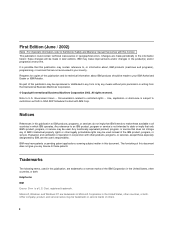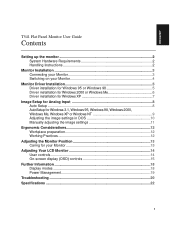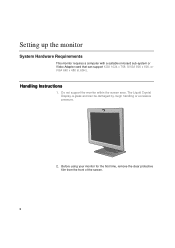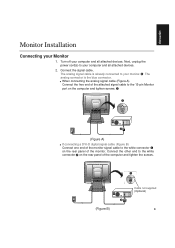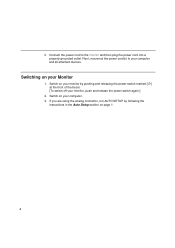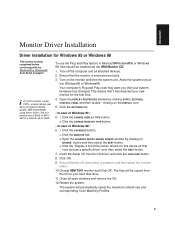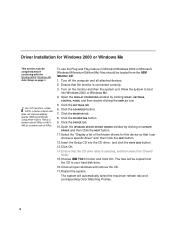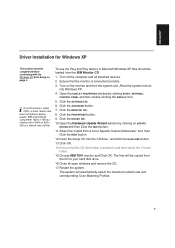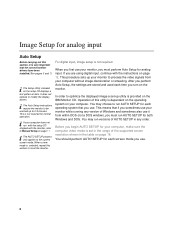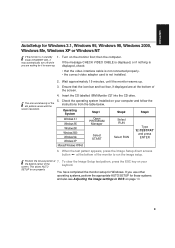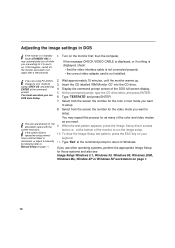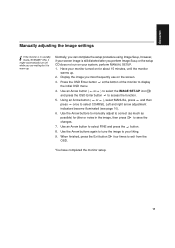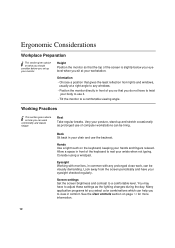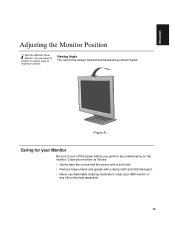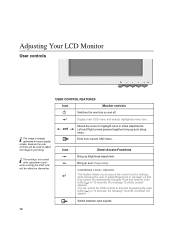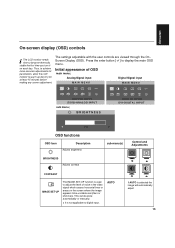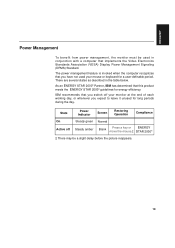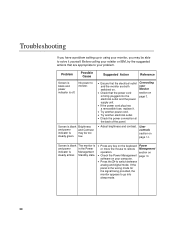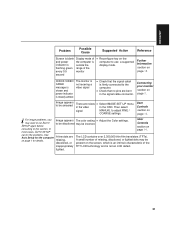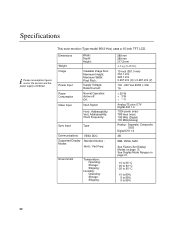IBM 9512AB1 Support Question
Find answers below for this question about IBM 9512AB1 - T 541 - 15" LCD Monitor.Need a IBM 9512AB1 manual? We have 1 online manual for this item!
Question posted by redelberg on April 30th, 2012
Power Jack Location
Where is the power input jack located on the IBM 9512 monitor?
Current Answers
Related IBM 9512AB1 Manual Pages
Similar Questions
No Power
yesterday working alright - today no power - opened tower - found P2 connector unattached - is that ...
yesterday working alright - today no power - opened tower - found P2 connector unattached - is that ...
(Posted by svavone2 8 months ago)
Need Picture Of The Power Cord
i can't find the power cord for my IBM flat screen monitor 6656-hg2 SN 66-31812. i have the cord for...
i can't find the power cord for my IBM flat screen monitor 6656-hg2 SN 66-31812. i have the cord for...
(Posted by indianshirt 11 years ago)
Power Input Jack
where is the power input jack located on the ibm 9512 monitor
where is the power input jack located on the ibm 9512 monitor
(Posted by redelberg 11 years ago)
Monitor Shows Steady Green Light, But No Display On Screen+ Keyborad Has No Ligh
IBM 1U 17 inch monitor doesnt work. Monitor keeps flickering and no input from keyboard is possible.
IBM 1U 17 inch monitor doesnt work. Monitor keeps flickering and no input from keyboard is possible.
(Posted by anitha 12 years ago)