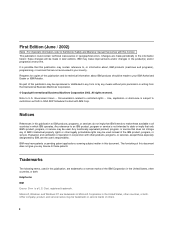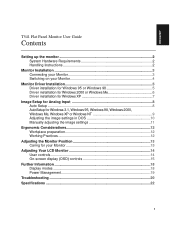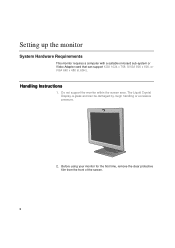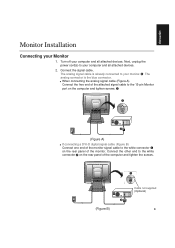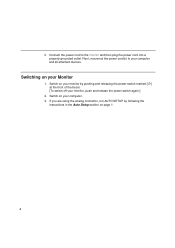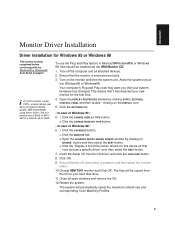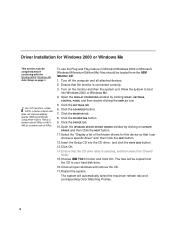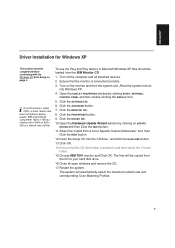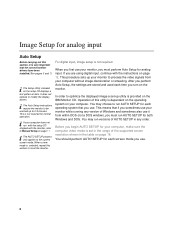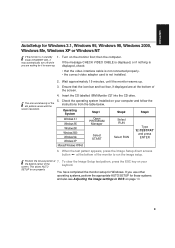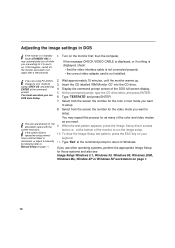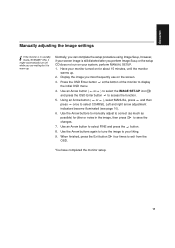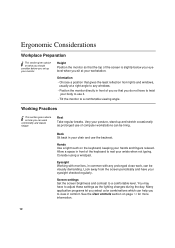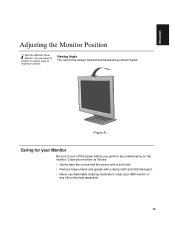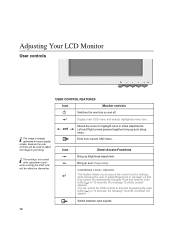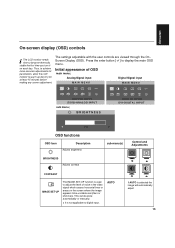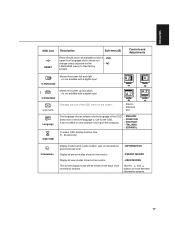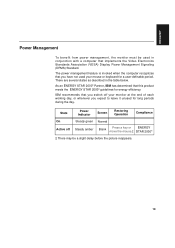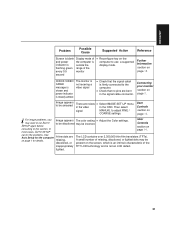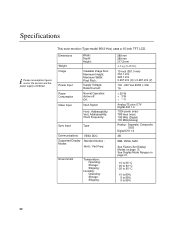IBM 9512AB1 Support Question
Find answers below for this question about IBM 9512AB1 - T 541 - 15" LCD Monitor.Need a IBM 9512AB1 manual? We have 1 online manual for this item!
Question posted by jclemen on August 27th, 2012
Will It Work With A Ps/2?
Does it have a cable that will work with an XGA card on a PS3
Current Answers
Related IBM 9512AB1 Manual Pages
Similar Questions
Intellistation M Pro 6218 Always Switching On And Not Working
Hi all, I own an Intellistation M Pro 6218. I installed Ubuntu 10.04 4 years ago and I never had pro...
Hi all, I own an Intellistation M Pro 6218. I installed Ubuntu 10.04 4 years ago and I never had pro...
(Posted by milo2 9 years ago)
Monitor Shows Steady Green Light, But No Display On Screen+ Keyborad Has No Ligh
IBM 1U 17 inch monitor doesnt work. Monitor keeps flickering and no input from keyboard is possible.
IBM 1U 17 inch monitor doesnt work. Monitor keeps flickering and no input from keyboard is possible.
(Posted by anitha 12 years ago)
Intercom Will Not Work.
On 12/15 I switched telephone service to Time Warner from Windstream. Time Warner has digital phone ...
On 12/15 I switched telephone service to Time Warner from Windstream. Time Warner has digital phone ...
(Posted by kschenk60 13 years ago)
Keyboard Functions Not Working
The Rapid Access keyboard special function keys for volume control, etc., are not working although t...
The Rapid Access keyboard special function keys for volume control, etc., are not working although t...
(Posted by rbreichart 13 years ago)