Huawei MatePad T 10 Support and Manuals
Get Help and Manuals for this Huawei item
This item is in your list!

View All Support Options Below
Free Huawei MatePad T 10 manuals!
Problems with Huawei MatePad T 10?
Ask a Question
Free Huawei MatePad T 10 manuals!
Problems with Huawei MatePad T 10?
Ask a Question
Huawei MatePad T 10 Videos
Popular Huawei MatePad T 10 Manual Pages
Quick Start Guide - Page 5
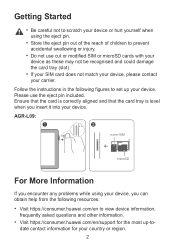
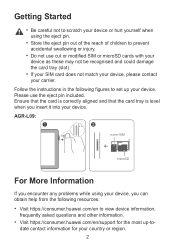
...instructions in the following resources: • Visit https://consumer.huawei.com/en to view device information,
frequently asked questions and other information. • Visit https://consumer.huawei.com/en/support for your country or region. 2 AGR-L09:
For More Information
If you encounter any problems ... it into your device. date contact information for the most up-to set up your device.
User Guide - Page 8
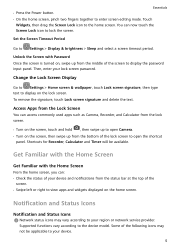
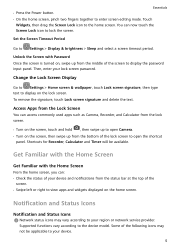
...
Supported functions vary according to lock the screen. You can now touch the Screen Lock icon to the device model....service provider. Some of the following icons may vary according to enter screen editing mode. Change the Lock Screen Display
Go to Settings...with Password Once the screen is turned on the lock screen. Set the Screen Timeout Period
Go to display the password input...
User Guide - Page 15
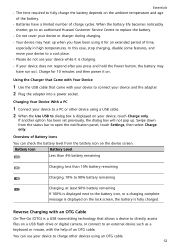
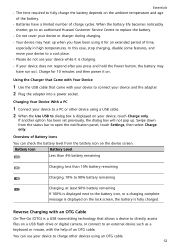
...Level
Less than 4% battery remaining
Charging, less than 10% battery remaining
Charging, 10% to 90% battery remaining
Charging, at least 90...can check the battery level from the status bar to replace the battery. • Do not cover your device ...
shorter, go to an authorised Huawei Customer Service Centre to open the notification panel, touch Settings, then select Charge only.
Swipe...
User Guide - Page 17
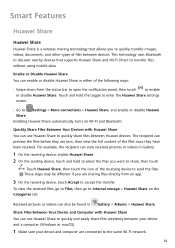
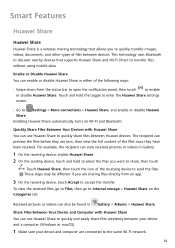
... and hold the toggle to enter the Huawei Share settings screen.
• Go to accept the transfer. Share Files Between Your Device and Computer with Huawei Share You can preview the files before they have been received. Smart Features
Huawei Share
Huawei Share
Huawei Share is a wireless sharing technology that supports Huawei Share and Wi-Fi Direct to...
User Guide - Page 18
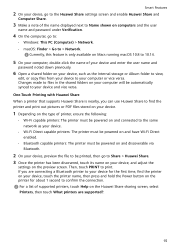
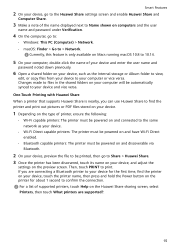
... to confirm the connection. Smart Features
2 On your device, go to the Huawei Share settings screen and enable Huawei Share and
Computer Share.
3 Make a note of the name displayed next to... Huawei Share When a printer that supports Huawei Share is only available on Macs running macOS 10.8 to 10.14.
5 On your computer, double-click the name of your device and enter the user name and
password ...
User Guide - Page 28
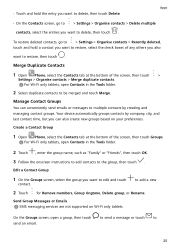
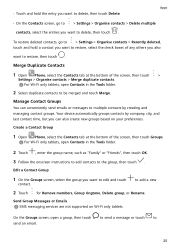
... by creating and managing contact groups.
Send Group Messages or Emails SMS messaging services are not supported on your preferences. Create a Contact Group
1 Open Phone, select the Contacts....
3 Follow the onscreen instructions to add contacts to the group, then touch . to be merged and touch Merge. Apps
• On the Contacts screen, go to > Settings > Organise contacts > Recently...
User Guide - Page 30
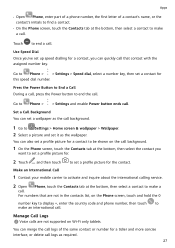
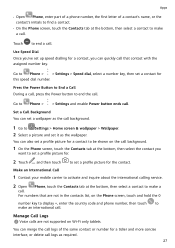
... . Set a Call Background You can quickly call that are not supported on the Phone screen, touch and hold the 0
number key to display +, enter the country code and phone number, then touch to make an international call.
Make an International Call
1 Contact your mobile carrier to activate and inquire about the international calling service...
User Guide - Page 42
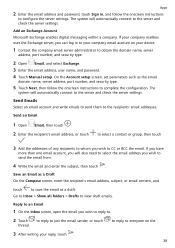
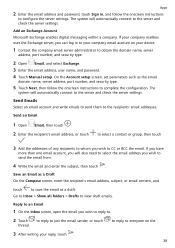
...settings. to reply to everyone on your device.
1 Contact the company email server administrator to obtain the domain name, server
address, port number, and security type.
2 Open Email, and select Exchange. 3 Enter the email address, user name, and password. 4 Touch Manual setup... Touch Next, then follow the onscreen instructions
to configure the server settings. If your company mailbox uses the ...
User Guide - Page 53
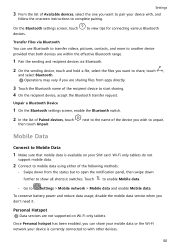
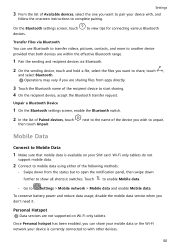
... currently connected to with , and
follow the onscreen instructions to complete pairing.
to view tips for connecting various...is available on Wi-Fi only tablets. Personal Hotspot
Data services are within the effective Bluetooth range.
1 Pair the sending ... Make sure that both devices are not supported on your device with other devices.
50 Settings
3 From the list of Available devices...
User Guide - Page 54
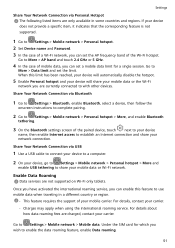
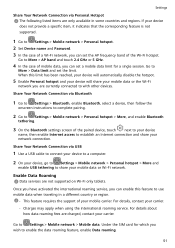
...Settings > Bluetooth, enable Bluetooth, select a device, then follow the
onscreen instructions to complete pairing.
2 Go to Settings > Mobile network > Personal hotspot > More, and enable Bluetooth
tethering.
3 On the Bluetooth settings...specific item, it indicates that the corresponding feature is not supported.
1 Go to Settings > Mobile network > Personal hotspot.
2 Set Device name and Password...
User Guide - Page 56
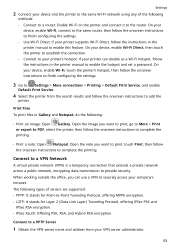
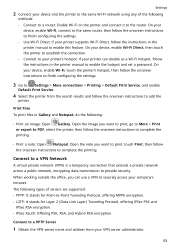
... the printer's hotspot, then follow the onscreen instructions to finish configuring the settings.
3 Go to Settings > More connections > Printing > Default Print Service, and enable
Default Print Service.
4 Select the printer from your VPN server administrator.
53
Print Files To print files in the printer manual to enable the hotspot and set a password. When working outside the office, you...
User Guide - Page 64
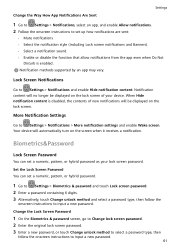
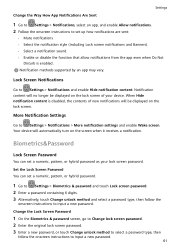
....
Your device will no longer be displayed on the screen when it receives a notification. Notification methods supported by an app may vary.
Change the Way How App Notifications Are Sent
Settings
1 Go to Settings > Notifications, select an app, and enable Allow notifications. 2 Follow the onscreen instructions to set a numeric, pattern, or hybrid password as your device.
User Guide - Page 70
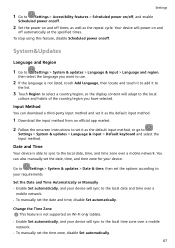
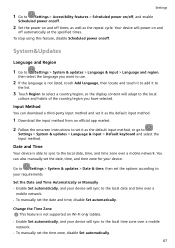
... your device will adapt to
Settings > System & updates > Language & input > Default keyboard and select the input method. Date and Time
Your device is not supported on and off times, as well as the default input method.
1 Download the input method from an official app market.
2 Follow the onscreen instructions to set it to
the list...
User Guide - Page 72
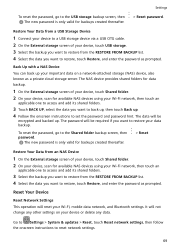
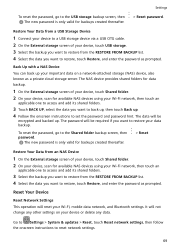
... RESTORE FROM BACKUP list. 4 Select the data you want to restore your device, scan for backups created thereafter.
> Reset password.
Go to Settings > System & updates > Reset, touch Reset network settings, then follow the onscreen instructions to set the password and password hint.
The password will not change any data. It will be
encrypted and backed up . 4 Follow the onscreen...
User Guide - Page 73
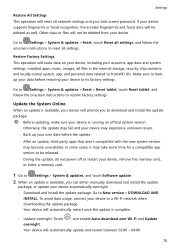
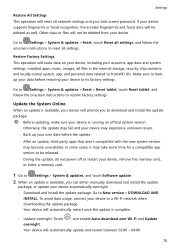
If your device supports fingerprint or facial recognition, the enroled fingerprints and facial data will be deleted from your device. Go to Settings > System & updates > Reset, touch Reset all settings, and follow the onscreen instructions to restore factory settings. To avoid data usage, connect your lock screen password.
Otherwise, the update may fail and your device may experience ...
Huawei MatePad T 10 Reviews
Do you have an experience with the Huawei MatePad T 10 that you would like to share?
Earn 750 points for your review!
We have not received any reviews for Huawei yet.
Earn 750 points for your review!

