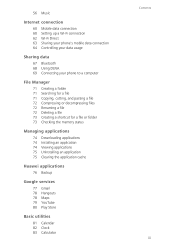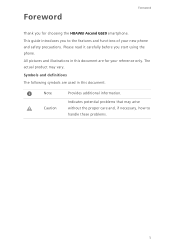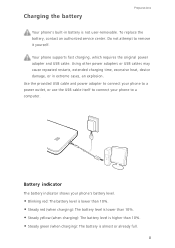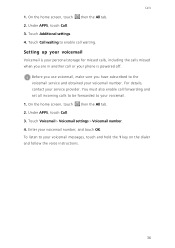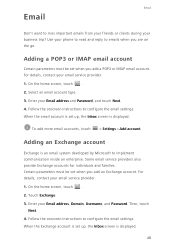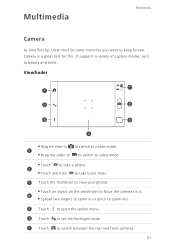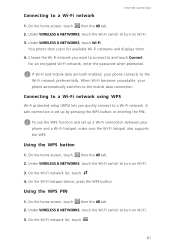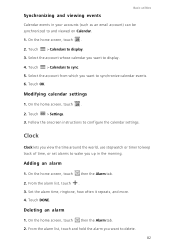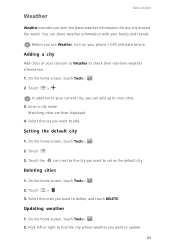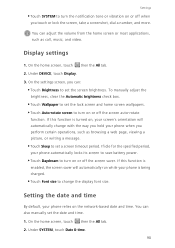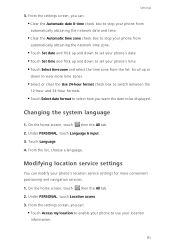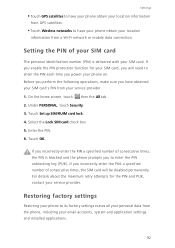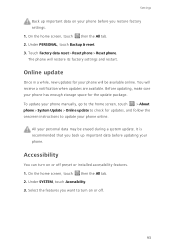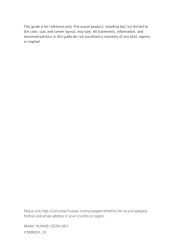Huawei Ascend G620 Support and Manuals
Get Help and Manuals for this Huawei item

View All Support Options Below
Free Huawei Ascend G620 manuals!
Problems with Huawei Ascend G620?
Ask a Question
Free Huawei Ascend G620 manuals!
Problems with Huawei Ascend G620?
Ask a Question
Huawei Ascend G620 Videos
Popular Huawei Ascend G620 Manual Pages
Huawei Ascend G620 Reviews
We have not received any reviews for Huawei yet.