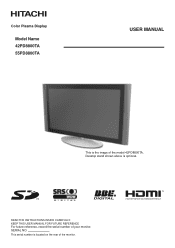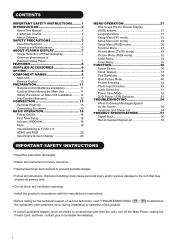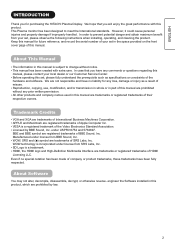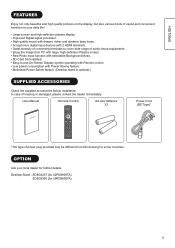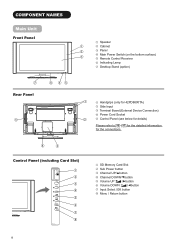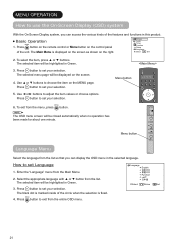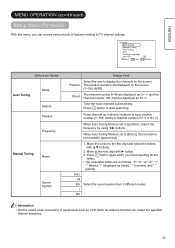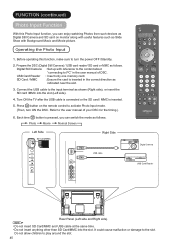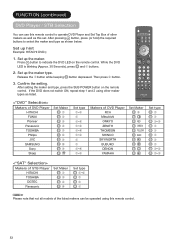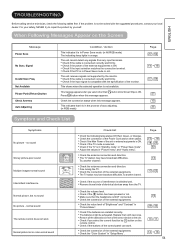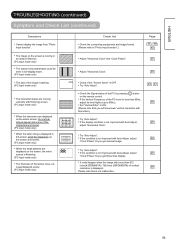Hitachi 55PD8800 Support and Manuals
Get Help and Manuals for this Hitachi item

View All Support Options Below
Free Hitachi 55PD8800 manuals!
Problems with Hitachi 55PD8800?
Ask a Question
Free Hitachi 55PD8800 manuals!
Problems with Hitachi 55PD8800?
Ask a Question
Most Recent Hitachi 55PD8800 Questions
Screen Has Gone Black
(Posted by marksie6 8 years ago)
Indian Price
(Posted by Anonymous-120913 10 years ago)
Sound Ok But Picture Not On Display
Sound Working Ok But Do Not Show Picture diplay Blank
Sound Working Ok But Do Not Show Picture diplay Blank
(Posted by TARAKSEVAK 10 years ago)
Popular Hitachi 55PD8800 Manual Pages
Hitachi 55PD8800 Reviews
We have not received any reviews for Hitachi yet.