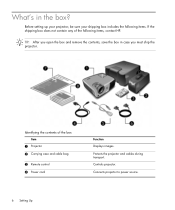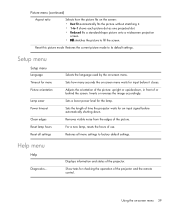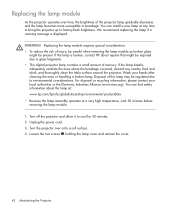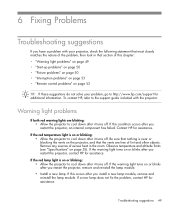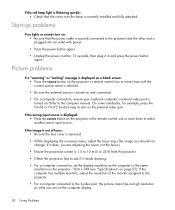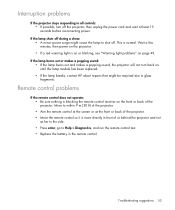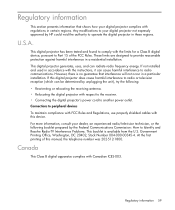HP mp2210 Support and Manuals
Get Help and Manuals for this Hewlett-Packard item

Most Recent HP mp2210 Questions
Using Projector As A Rear Projector
Is there a way that I can use my HP mp 2210 projector in the rear instead of in front?
Is there a way that I can use my HP mp 2210 projector in the rear instead of in front?
(Posted by rickbeaman 10 years ago)
Popular HP mp2210 Manual Pages
HP mp2210 Reviews
We have not received any reviews for HP yet.