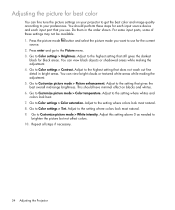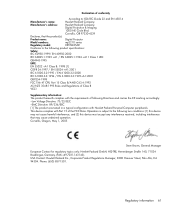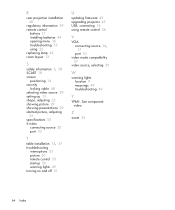HP mp2210 Support Question
Find answers below for this question about HP mp2210.Need a HP mp2210 manual? We have 1 online manual for this item!
Question posted by rickbeaman on March 7th, 2014
Using Projector As A Rear Projector
Is there a way that I can use my HP mp 2210 projector in the rear instead of in front?
Current Answers
Answer #1: Posted by hzplj9 on March 7th, 2014 2:26 PM
Mounting the projector above and behind you and then adjusting the image to suit could be a way forward. Providing the image is shown correctly then location is immaterial. I have attached a link to HP for your device which may help in solving your dilemma. If you are referring to projecting rearwards then a mirror image does complicate the issue.
https://support.hp.com/us-en/product/details/hp-mp2200-digital-projector-series/model/454090
Related HP mp2210 Manual Pages
Similar Questions
Need Password Help For Ho Vp6320c Projector
I have not used this projector in quite some time and I can't remember the button sequence used as t...
I have not used this projector in quite some time and I can't remember the button sequence used as t...
(Posted by erinalyse90 1 year ago)
Need To Replace Bulb On The Hp Mp 3135 Projector.
How do I get the housing off in order to replace the old bulb. Also, it is better (or what is the ad...
How do I get the housing off in order to replace the old bulb. Also, it is better (or what is the ad...
(Posted by Jleonard60730 9 years ago)
Hp Mp 3222 Dlp Projector
HP mp 3222 DLP Projector,Joins, the lamp is started, but the image is not deduced
HP mp 3222 DLP Projector,Joins, the lamp is started, but the image is not deduced
(Posted by AleksKol04 10 years ago)
I Need To Sale Used. But In Excellent Condition Hpmp 3135 Projector. Where?
Need to sale used but in excellent condition HpMp 3135 projector. Where would be the best place to s...
Need to sale used but in excellent condition HpMp 3135 projector. Where would be the best place to s...
(Posted by ccmommie 10 years ago)
Using Hp Mp 3222 Beamer With Windows 7
What can I do to use the old beamer with the new windows 7?
What can I do to use the old beamer with the new windows 7?
(Posted by wolfgangklein50 12 years ago)