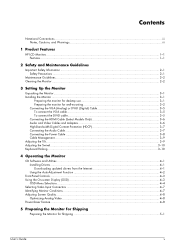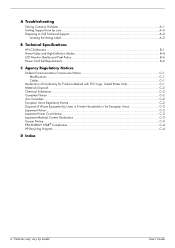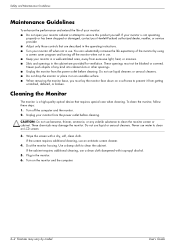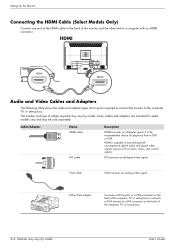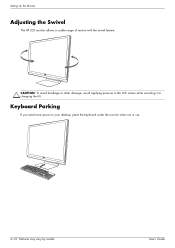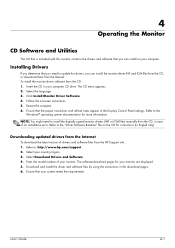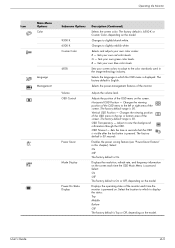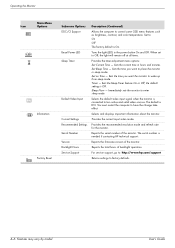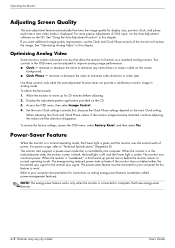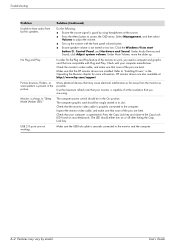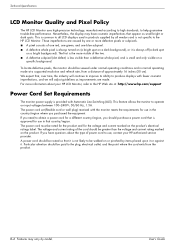HP W2007 - 20.1" LCD Monitor Support and Manuals
Get Help and Manuals for this Hewlett-Packard item

Most Recent HP W2007 Questions
Monitor Issue
Just bought a refurbished Lenovo computer and when we connect the monitor nothing shows up on the sc...
Just bought a refurbished Lenovo computer and when we connect the monitor nothing shows up on the sc...
(Posted by noonefan 9 years ago)
How To Disassemble A W2007 Monitor
(Posted by Famefc 9 years ago)
Image Doesn't Returns After Monitor Sleep.
Image doesn’t come back after the monitor HP w2007sleep and most of the time when I turn the c...
Image doesn’t come back after the monitor HP w2007sleep and most of the time when I turn the c...
(Posted by luis66364 9 years ago)
Hp W2007 Monitor Does Not Come On
(Posted by SreYamaha 10 years ago)
How To Take Apart Hp W2007 Monitor
(Posted by Bobmaxie 10 years ago)
Popular HP W2007 Manual Pages
HP W2007 Reviews
We have not received any reviews for HP yet.