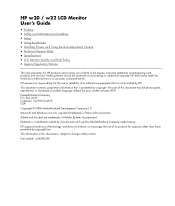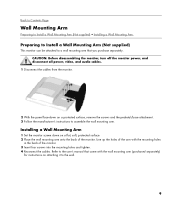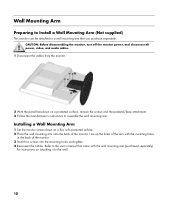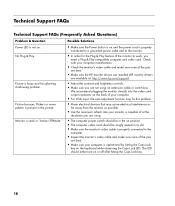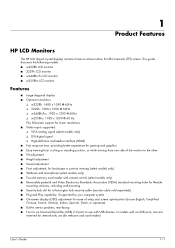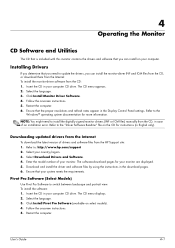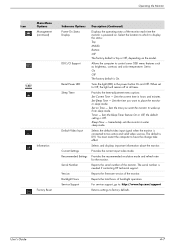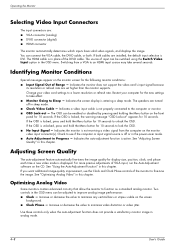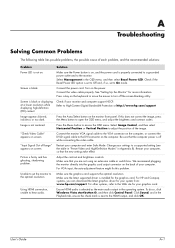HP W2207 - 22" LCD Monitor Support and Manuals
Get Help and Manuals for this Hewlett-Packard item

Most Recent HP W2207 Questions
Hp W2207 Monitor Will Not Come On, On Button Just Flashing.
I press the power button and it just flash.
I press the power button and it just flash.
(Posted by donbolden 1 year ago)
Inside The Case There Are 2 Large Black Sliders Adjust ?
when i replaced the 2 bad capacitors in my HP w2207 I may have moveed one of the 2 large sliders on ...
when i replaced the 2 bad capacitors in my HP w2207 I may have moveed one of the 2 large sliders on ...
(Posted by lhgordon 1 year ago)
Where Is The Hdmi Port On Hp W2207 Monitor
(Posted by tpaiclpkara 9 years ago)
How To Disassemble A Hp W2207 Flat Screen
(Posted by dwandijon 9 years ago)
How To Open Hp W2207
(Posted by posha 9 years ago)
HP W2207 Videos
Popular HP W2207 Manual Pages
HP W2207 Reviews
We have not received any reviews for HP yet.