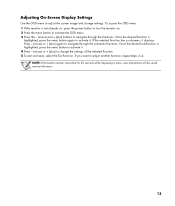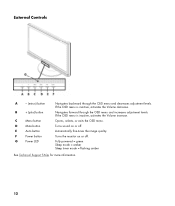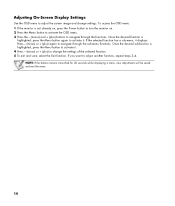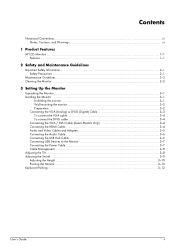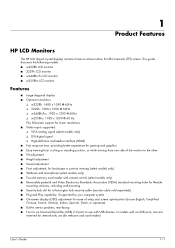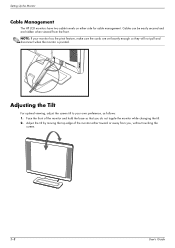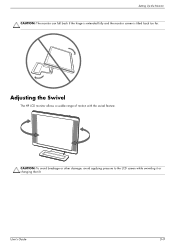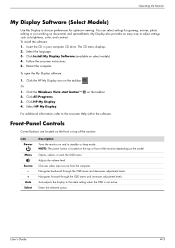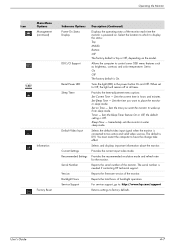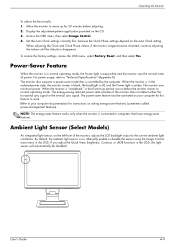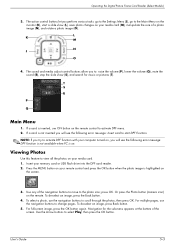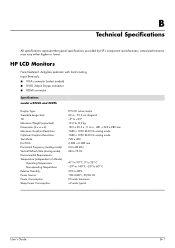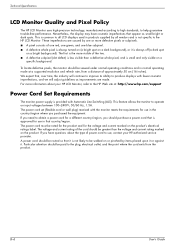HP W2207 Support Question
Find answers below for this question about HP W2207 - 22" LCD Monitor.Need a HP W2207 manual? We have 5 online manuals for this item!
Question posted by donbolden on November 3rd, 2022
Hp W2207 Monitor Will Not Come On, On Button Just Flashing.
I press the power button and it just flash.
Current Answers
Answer #1: Posted by Odin on November 3rd, 2022 5:18 PM
See https://www.fixya.com/support/t24797644-monitor_will_not_turn_power_light_blinks.
Hope this is useful. Please don't forget to click the Accept This Answer button if you do accept it. My aim is to provide reliable helpful answers, not just a lot of them. See https://www.helpowl.com/profile/Odin.
Answer #2: Posted by SonuKumar on November 3rd, 2022 8:12 PM
Please respond to my effort to provide you with the best possible solution by using the "Acceptable Solution" and/or the "Helpful" buttons when the answer has proven to be helpful.
Regards,
Sonu
Your search handyman for all e-support needs!!
Related HP W2207 Manual Pages
Similar Questions
Where Is The Hdmi Port On Hp W2207 Monitor
(Posted by tpaiclpkara 9 years ago)
Are There Step By Step Instructions How To Replace Hp F2105 Monitor Power Button
The HP f2105 monitor power buttons dont work anymore. Says the monitor is going into sleep mode but ...
The HP f2105 monitor power buttons dont work anymore. Says the monitor is going into sleep mode but ...
(Posted by mbbsalsa 12 years ago)