HP W2207 Support Question
Find answers below for this question about HP W2207 - 22" LCD Monitor.Need a HP W2207 manual? We have 5 online manuals for this item!
Question posted by jthecry on September 24th, 2013
How To Disassemble Hp W2207 Monitor
The person who posted this question about this HP product did not include a detailed explanation. Please use the "Request More Information" button to the right if more details would help you to answer this question.
Current Answers
There are currently no answers that have been posted for this question.
Be the first to post an answer! Remember that you can earn up to 1,100 points for every answer you submit. The better the quality of your answer, the better chance it has to be accepted.
Be the first to post an answer! Remember that you can earn up to 1,100 points for every answer you submit. The better the quality of your answer, the better chance it has to be accepted.
Related HP W2207 Manual Pages
HP w20 / w22 LCD Monitor - User's Guide - Page 1
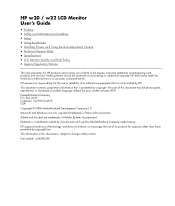
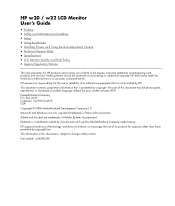
... trademarks of Adobe Systems Incorporated.
The information in the express warranty statements accompanying such products and services. HP w20 / w22 LCD Monitor User's Guide
• Preface • Safety and Maintenance Guidelines • Setup • Using the Monitor • Installing Drivers and Using the Auto-Adjustment Feature • Technical Support FAQs • Specifications •...
HP w20 / w22 LCD Monitor - User's Guide - Page 2


... tells you how to avoid the problem. CAUTION: A CAUTION indicates either potential damage to hardware or loss of your monitor. WARNING: A WARNING indicates the potential for anyone who uses the HP w20 / w22 LCD Monitor. In such cases, the specific presentation of text may be accompanied by an icon and printed in bold type...
HP w20 / w22 LCD Monitor - User's Guide - Page 3


...LCD screen; To disconnect power from the equipment, unplug the power cord from the power outlet by unplugging the power cord from the electrical outlet. Do not pull on the cord.
doing so can cause damage.
• Use only a power source and connection compatible with this monitor...• Maintenance Guidelines • Cleaning the Monitor
Important Safety Information
The power cord is an...
HP w20 / w22 LCD Monitor - User's Guide - Page 4


... Guidelines
To enhance the performance and extend the life of your monitor by
using a screen saver and turning off the monitor when not in the operating instructions. • Turn your monitor off the computer and the monitor. 2 Unplug your monitor from the outlet. If your HP authorized dealer, reseller, or service provider.
• Adjust only those...
HP w20 / w22 LCD Monitor - User's Guide - Page 6


... release the lock. 3 Remove the base from you do not touch the LCD screen while changing the tilt.
6 CAUTION: To avoid breakage or other damage, do not topple the monitor while changing the tilt. 2 Adjust the tilt by moving the monitor's top edge toward or away from the pedestal.
CAUTION: To prevent damage...
HP w20 / w22 LCD Monitor - User's Guide - Page 9
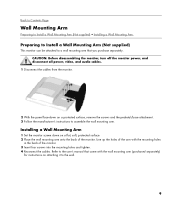
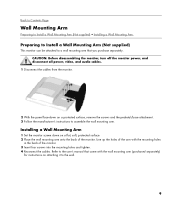
... the pedestal/base attachment. 3 Follow the manufacturer's instructions to assemble the wall mounting arm. CAUTION: Before disassembling the monitor, turn off the monitor power, and disconnect all power, video, and audio cables.
1 Disconnect the cables from the monitor.
2 With the panel face-down on a flat, soft, protected surface. 2 Place the wall mounting arm onto...
HP w20 / w22 LCD Monitor - User's Guide - Page 16


...
Downloading Drivers and Software
To download the latest version of drivers and software files from the HP Support Web site: 1 Refer to optimize the screen performance for your monitor. Do not use this procedure if your monitor is using VGA (analog) input, auto-adjustment can correct the following image quality conditions:
• Fuzzy...
HP w20 / w22 LCD Monitor - User's Guide - Page 17


... possible.
• Use the maximum refresh rate your computer is properly
connected to a grounded power outlet and to the monitor.
• In order for the Plug & Play feature of at : http://www.hp.com/support)
• Adjust the contrast and brightness controls. • Make sure you
need a Plug & Play compatible computer and...
HP w20 / w22 LCD Monitor - User's Guide - Page 18
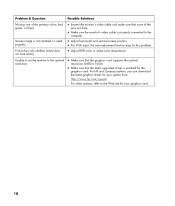
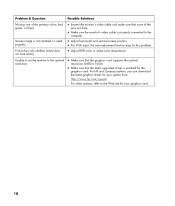
...not look white).
• Inspect the monitor's video cable and make sure that the latest supported driver is not centered or sized properly. For HP and Compaq systems, you can download the...may fix this problem.
• Adjust RGB color or select color temperature. Unable to set the monitor to the optimal resolution.
• Make sure that the graphics card supports the optimal
resolution (1680 ...
HP w20 / w22 LCD Monitor - User's Guide - Page 22
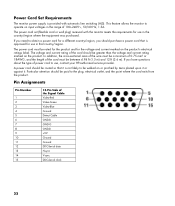
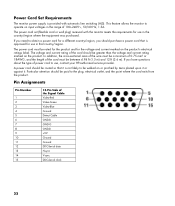
...A power cord should purchase a power cord that is approved for use , contact your HP-authorized service provider. Particular attention should be greater than the voltage and current rating marked on...DDC-Serial data H-sync V-sync DDC-Serial clock
22 This feature allows the monitor to operate on the product. Power Cord Set Requirements
The monitor power supply is not likely to be walked on ...
HP w20 / w22 LCD Monitor - User's Guide - Page 24


... a supported resolution and response rate, from a distance of approximately 50 cm (16 in normal operating mode at : http://www.hp.com/support
24 Back to Contents Page
LCD Monitor Quality and Pixel Policy
The HP LCD Monitor uses high-precision technology, manufactured according to high standards, to produce displays with fewer cosmetic imperfections, and we will...
HP v220 LCD Monitor User's Guide - Page 22
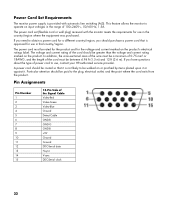
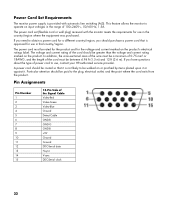
...monitor meets the requirements for the voltage and current marked on or pinched by items placed upon it or against it is approved for a different country/region, you have questions about the type of power cord to use, contact your HP...DDC-Serial data H-sync V-sync DDC-Serial clock
22 This feature allows the monitor to the plug, electrical outlet, and the point where the cord exits from ...
HP v220 LCD Monitor User's Guide - Page 23


... does cause harmful interference to radio or television reception, which the receiver is equipped with the limits for help guarantee trouble-free performance. LCD Monitor Quality and Pixel Policy
The HP LCD Monitor uses high-precision technology, manufactured according to high standards, to help .
23 This equipment generates, uses, and can request EDID information over...
User's Guide w2228h, 2229h w2448h, w2448hc, w2558hc LCD Display - Page 5
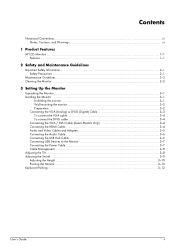
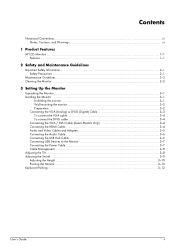
......iii
1 Product Features
HP LCD Monitors ...1-1 Features ...1-1
2 Safety and Maintenance Guidelines
Important Safety Information ...2-1 Safety Precautions ...2-1
Maintenance Guidelines...2-2 Cleaning the Monitor ...2-2
3 Setting Up the Monitor
Unpacking the Monitor...3-1 Installing the Monitor ...3-1
Unfolding the monitor ...3-1 Wall-mounting the monitor ...3-2 Preparation ...3-2 Connecting the...
User's Guide w2228h, 2229h w2448h, w2448hc, w2558hc LCD Display - Page 6


... Restoring factory default...5-8
6 Preparing the Monitor for Shipping
Folding the Monitor ...6-1
A Troubleshooting
Solving Common Problems ...A-1 Getting Support from hp.com ...A-3 Preparing to Call Technical Support ...A-3
Locating the Rating Label...A-3
B Technical Specifications
HP LCD Monitors ...B-1 Preset Video and High-Definition Modes B-3 LCD Monitor Quality and Pixel Policy...B-6 Power...
User's Guide w2228h, 2229h w2448h, w2448hc, w2558hc LCD Display - Page 9
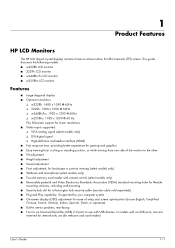
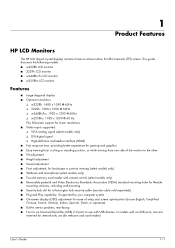
This guide discusses the following models: ■ w2228h LCD monitor ■ 2229h LCD monitor ■ w2448h/hc LCD monitor ■ w2558hc LCD monitor
Features
■ Large diagonal display ■ Optimum resolution:
❏ w2228h: ...and card reader).
1
Product Features
HP LCD Monitors
The HP LCD (liquid crystal display) monitors have an active matrix, thin-film transistor (TFT) screen.
User's Guide w2228h, 2229h w2448h, w2448hc, w2558hc LCD Display - Page 20
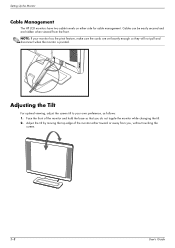
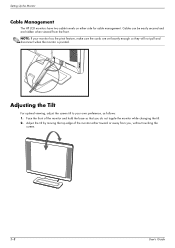
... hold the base so that you , without touching the
screen.
3-8
User's Guide
Face the front of the monitor either side for cable management. Setting Up the Monitor
Cable Management
The HP LCD monitors have two cable tunnels on either toward or away from the front. NOTE: If your own preference, as follows: 1. Adjusting the Tilt...
User's Guide w2228h, 2229h w2448h, w2448hc, w2558hc LCD Display - Page 21
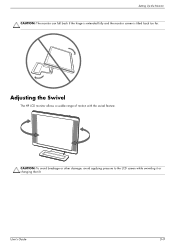
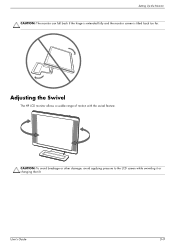
User's Guide
3-9 Setting Up the Monitor CAUTION: The monitor can fall back if the hinge is extended fully and the monitor screen is tilted back too far. CAUTION: To avoid breakage or other damage, avoid applying pressure to the LCD screen while swiveling it or changing the tilt.
Adjusting the Swivel
The HP LCD monitor allows a usable range of motion with the swivel feature.
User's Guide w2228h, 2229h w2448h, w2448hc, w2558hc LCD Display - Page 51
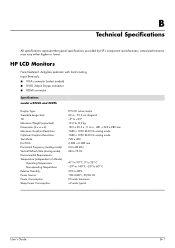
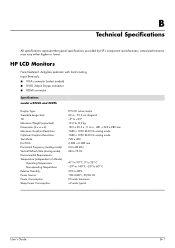
HP LCD Monitors
Face treatment: Antiglare polarizer with hard coating Input Terminals: ■ VGA connector (... Requirements Temperature (independent of altitude)
Operating Temperature: Non-operating Temperature: Relative Humidity: Power Source: Power Consumption: Sleep Power Consumption:
TFT LCD active matrix 22 in., 55.9 cm diagonal -5o to +25o 19.6 lb, 8.9 kg 18.9 x 20.6 x 11.4 in., 481 x ...
User's Guide w2228h, 2229h w2448h, w2448hc, w2558hc LCD Display - Page 56
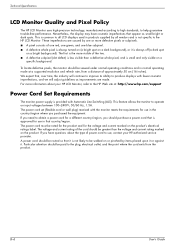
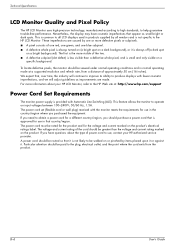
... vendors and is approved for the voltage and current marked on input voltages between 100-240Vv, 50/60 Hz, 1.5A. This feature allows the monitor to the HP LCD Monitor. B-6
User's Guide The power cord must be paid to the plug, electrical outlet, and the point where the cord exits from a distance of the...

