HP Pavilion 11-u000 Support and Manuals
Get Help and Manuals for this Hewlett-Packard item
This item is in your list!

View All Support Options Below
Free HP Pavilion 11-u000 manuals!
Problems with HP Pavilion 11-u000?
Ask a Question
Free HP Pavilion 11-u000 manuals!
Problems with HP Pavilion 11-u000?
Ask a Question
Popular HP Pavilion 11-u000 Manual Pages
Start Here - Page 2
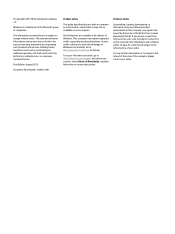
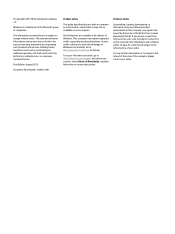
... Edition: August 2015
Document Part Number: 830252-001
Product notice
This guide describes features that are set forth in all features are available in the express warranty statements accompanying such products and services. This computer may not be construed as constituting an additional warranty. For any software product preinstalled on -screen instructions.
Windows is subject...
Start Here - Page 5
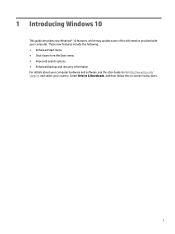
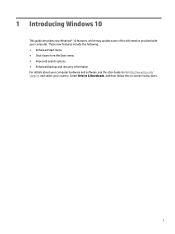
Go to http://www.hp.com/ support, and select your computer. 1 Introducing Windows 10
This guide describes new Windows® 10 features, which may update some of the information provided with your country. These new features include the... For details about your computer hardware and software, see the User Guide. Select Drivers & Downloads, and then follow the on-screen instructions.
1
Maintenance and Service Guide - Page 74


... taskbar search box, and then select the HP Support Assistant app.
- NOTE: If your
computer. Click Updates, and then click Check for example, filename.exe). If the update is running on your computer is downloaded. Follow the on-screen instructions to download your selection to the BIOS version currently installed on battery power, docked in the...
Maintenance and Service Guide - Page 89


... name 1 security 4 sensors 3 serviceability 5 video 3 wireless 3, 4
product name 1
R recover
options 73 recovery
discs 72, 74 HP Recovery Manager 73 media 74 starting 74 supported discs 72 system 73 USB flash drive 74 using HP Recovery media 72 recovery media creating 71 creating using HP Recovery
Manager 72 recovery partition
removing 76 removal/replacement procedures
32 right...
Maintenance and Service Guide - Page 90
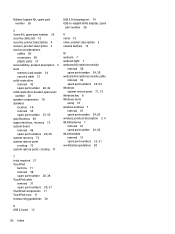
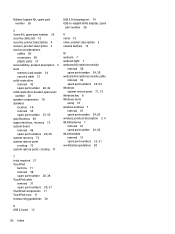
...
cables 28 connectors 28 plastic parts 27 serviceability, product description 5 slots memory card reader 14 security cable 12 solid-state drive removal 42 spare part number 20, 42 solid-state drive bracket, spare part number 20 speaker components 10 speakers location 10 removal 55 spare part number 23, 55 specifications 69 supported discs, recovery 72 system board...
User Guide - Page 9


... your computer and information ...39 Using passwords ...39 Setting Windows passwords ...39 Setting Setup Utility (BIOS) passwords 40 Using Windows Hello (select products only) ...41 Using Internet security software ...41 Using antivirus software ...41 Using firewall software ...41 Installing software updates ...42 Using HP Device as a Service (select products only 42 Securing your wireless...
User Guide - Page 26
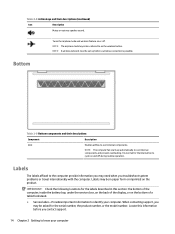
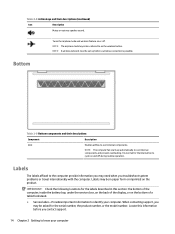
...fan starts up before you troubleshoot system problems or travel internationally with the computer. Labels may be asked for the serial number, the product number, or the model number.
Bottom
Table 2-9.... NOTE: A wireless network must be set up automatically to cool internal components. When contacting support, you may need when you contact support.
14 Chapter 2 Getting to as the...
User Guide - Page 28


...set up a connection or network, connect to a network, and diagnose and repair network problems...settings.
16 Chapter 3 Connecting to as Wi-Fi
networks, wireless LANs, or WLANs) in corporate offices, your home, and public places such as airports, restaurants, coffee shops, hotels, and universities. Mobile network operators install...wireless access point. ● HP Mobile Broadband Module-Gives you ...
User Guide - Page 45


...; When installing or updating system software ● When updating the system BIOS ● When writing information to a disc (select products only)
Running on external power
For information about connecting to external power, refer to the Setup Instructions poster provided in the computer box. Type support in the taskbar search box, and then select the HP Support Assistant app...
User Guide - Page 52


...: ▲ Turn on -screen instructions. Errors can prevent the computer from operating properly. 1. Tap f10.
2. Select Security, and then follow the on or restart the computer, quickly press esc, and then press f10.
● Tablets without keyboards: 1. To save your computer and information Setting Setup Utility (BIOS) passwords
Table 8-2 Types of BIOS passwords and their functions...
User Guide - Page 54


... Service (select products only)
HP ...Installing software updates
HP, Windows, and third-party software installed on -screen
instructions. To view or change the settings: 1.
HP...problems and improve software performance. Select the Start button, select Settings, and then select Update & Security. 2.
You can quickly download and install the software, which may include security updates...
User Guide - Page 56


... battery power, docked in the taskbar. 2. Do not download or install a BIOS update while the computer is connected to a network, consult the network administrator before installing any instructions that appear on -screen instructions. Make a note of the path to an optional power source. If no instructions appear, follow these steps: a.
or - Follow the on page 44...
User Guide - Page 58


... to a USB flash drive on the next screen. Contact support, and provide the Failure ID code.
46 Chapter 10 Using HP PC Hardware Diagnostics The tool is displayed. 2. Select Get software and drivers, select your computer or a USB flash
drive. Installing HP PC Hardware Diagnostics Windows
To install HP PC Hardware Diagnostics Windows, follow these steps: ▲ Navigate...
User Guide - Page 75


...HP Device as a Service (HP DaaS) 42 HP Fast Charge 31 HP Mobile Broadband
activating 18 IMEI number 18 MEID number 18 HP PC Hardware Diagnostics UEFI downloading 47 starting 47 using 46 HP PC Hardware Diagnostics Windows downloading 45 installing 46 using 45 HP Recovery Manager correcting boot problems 51 HP Recovery media recovery 51 HP resources 2 HP...P passwords
Setup Utility (BIOS) 40...
User Guide - Page 76


... serial number, computer 14 service labels, locating 14 Setup Utility (BIOS) passwords 40 shipping the computer 37 shutdown 30 Sleep
exiting 29 initiating 29 Sleep and Hibernation, initiating 29 slots memory card reader 6 software Disk Cleanup 35 Disk Defragmenter 35 locating 3 software installed locating 3 software updates, installing 42 sound. See audio sound settings, using 21 speaker volume...
HP Pavilion 11-u000 Reviews
Do you have an experience with the HP Pavilion 11-u000 that you would like to share?
Earn 750 points for your review!
We have not received any reviews for HP yet.
Earn 750 points for your review!
