HP Pavilion 11-k000 Support and Manuals
Get Help and Manuals for this Hewlett-Packard item
This item is in your list!

View All Support Options Below
Free HP Pavilion 11-k000 manuals!
Problems with HP Pavilion 11-k000?
Ask a Question
Free HP Pavilion 11-k000 manuals!
Problems with HP Pavilion 11-k000?
Ask a Question
Popular HP Pavilion 11-k000 Manual Pages
Maintenance and Service Guide - Page 38


... provider. For complete and current information on supported parts for your computer, go to http://partsurfer.hp.com, select your country or region, and then follow the on-screen instructions. NOTE: HP continually improves and changes product parts. 5 Removal and replacement procedures for Authorized Service Provider parts
CAUTION: Components described in this chapter should only be removed...
Maintenance and Service Guide - Page 44
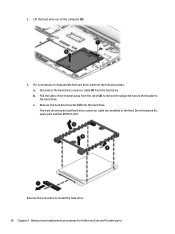
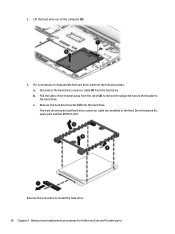
... the Hard Drive Hardware Kit, spare part number 809537-001. Reverse this procedure to disassemble the hard drive, perform the following steps: a. Lift the hard drive out of the bracket away from the hard drive. If it is necessary to install the hard drive. 36 Chapter 5 Removal and replacement procedures for Authorized Service Provider parts 2.
Maintenance and Service Guide - Page 75


.... 2. Identify the most recent BIOS update and compare it has been downloaded to the hard drive. The hard drive designation is more recent than your hard drive. Complete the installation by following the on -screen instructions. 4. Follow the on -screen instructions. b. 1. From the Start screen, type support, and then select the HP Support Assistant app. ‒ or -
Maintenance and Service Guide - Page 77


... select Specifications. - Start Setup Utility (BIOS) (see Downloading a BIOS update on your computer is complete. To check for updates and messages. 3. Do not download or install a BIOS update while the computer is running on battery power, docked in the taskbar. 2. Click Updates, and then click Check for later BIOS versions, see Starting Setup Utility (BIOS) on -screen instructions...
Maintenance and Service Guide - Page 81
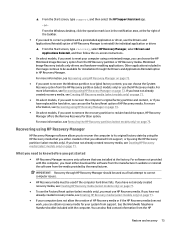
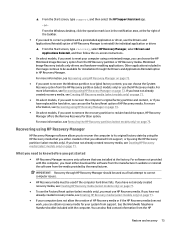
... to reinstall the individual application or driver.
▲ From the Start screen, type recovery, select HP Recovery Manager, select Drivers and Applications Reinstall, and then follow the on-screen instructions.
● On select models, if you want to recover the computer's original factory partition and content , or if you have replaced the hard drive, you have...
Maintenance and Service Guide - Page 92


...NOTE: Certain restrictions and exclusions apply. Contact technical support for details.
84 Chapter 11 Specifications Actual accessible capacity is less. Hard drive specifications
1-TB, 5400-rpm*
500-GB, 5400-...ATA security
ATA security
Seek times (typical read, including setting)
Single track
3 ms
1.5 ms
Average (read/write)
13 ms
11/13 ms
Maximum
24 ms
22 ms
Logical blocks
1,953...
Maintenance and Service Guide - Page 93


Solid-state drive specifications 85 Contact technical support for details. NOTE: Certain restrictions and exclusions apply.
Solid-state drive specifications
128-GB*
256-GB*
Height
1.35 mm
1.35 mm
Weight
< 10 g
< 10 g
Form factor
...1 billion bytes when referring to hard drive storage capacity. Actual accessible capacity is less. Actual drive specifications may differ slightly.
Maintenance and Service Guide - Page 107


...parts, service
considerations 25 ports
HDMI 7 product description 3 USB 2.0 8 USB 3.0 7 power button board removal 64 spare part number 17, 64 power button, identifying 7 power connector cable removal 65 spare part number 17, 65 power connector, identifying 7 power cord set... HP Recovery Manager 73, 78 media 74, 79 starting 74, 79 supported discs 72, 77 system 73, 78 USB flash drive 74, 79 using HP ...
Maintenance and Service Guide - Page 108


... considerations cables 26 connectors 26 plastic parts 25 service labels, locating 15 serviceability, product description 5 SIM slot, identifying 6 slots memory card reader 8 security cable 8 SIM 6 solid-state drive removal 37 spare part numbers 37 specifications 85 Solid-state Drive Hardware Kit contents 20 spare part number 20 Speaker Kit, spare part number 19, 43 speakers identifying 9 removal...
User Guide - Page 9


... your computer and information ...41 Using passwords ...41 Setting Windows passwords 41 Setting Setup Utility (BIOS) passwords 42 Using Internet security software ...42 Using antivirus software ...42 Using firewall software ...43 Installing software updates ...43 Installing critical security updates ...43 Using HP Touchpoint Manager (select models only 43 Securing your wireless network ...44...
User Guide - Page 25


... before you troubleshoot system problems or travel internationally with the computer. Refer to identify your computer. Bottom
Component (1)
Speakers
Description Produce sound. Labels
The labels affixed to the computer provide information you may need when you contact support.
When contacting support, you will resemble one of the display.
● Service label-Provides important...
User Guide - Page 28


...set up the modem, install a network cable to connect your home, you want to connect to a network, and diagnose and repair network problems. To use operating system controls: 1.
Be sure that the WLAN device is off .
2. If the wireless light is on -screen instructions...must establish an account with an Internet service provider (ISP). On select models, if the device is on WLAN ...
User Guide - Page 52


... detect most cases, repair any damage they have caused.
42 Chapter 8 Securing your computer as a trial offer. Errors can disable programs, ...instructions.
Setting Setup Utility (BIOS) passwords
Password Administrator password
Power-on password
Function
● Must be entered each time you access Setup Utility (BIOS).
● If you forget your administrator password, you cannot access Setup...
User Guide - Page 53


...select the HP Support Assistant app. From the Windows desktop, right-click the Start button, and then select Control Panel.
2. Using HP Touchpoint Manager (select models only)
HP Touchpoint Manager is strongly recommended that enables businesses to effectively manage and secure their company assets. A firewall can install these updates manually or automatically. To view or change the settings...
User Guide - Page 56


... HP Support Assistant app.
‒ or - At the download area, follow these instructions: ● Do not disconnect power from your computer.
The hard drive designation is connected to reliable external power using the AC adapter. Downloading a BIOS update
CAUTION: To reduce the risk of damage to the computer or an unsuccessful installation, download and install a BIOS update...
HP Pavilion 11-k000 Reviews
Do you have an experience with the HP Pavilion 11-k000 that you would like to share?
Earn 750 points for your review!
We have not received any reviews for HP yet.
Earn 750 points for your review!
