HP Elite Dragonfly 13.5 Support and Manuals
Get Help and Manuals for this Hewlett-Packard item
This item is in your list!

View All Support Options Below
Free HP Elite Dragonfly 13.5 manuals!
Problems with HP Elite Dragonfly 13.5?
Ask a Question
Free HP Elite Dragonfly 13.5 manuals!
Problems with HP Elite Dragonfly 13.5?
Ask a Question
Popular HP Elite Dragonfly 13.5 Manual Pages
User Guide - Page 7


... 47 Selecting manual DriveLock ...48 Setting a DriveLock master password ...48 Enabling DriveLock and setting a DriveLock user password 49 Disabling DriveLock ...49 Entering a DriveLock password ...50 Changing a DriveLock password ...50
Windows Hello (select products only) ...50
Using antivirus software...51
Using firewall software...51
Installing software updates...51
Using HP Client Security...
User Guide - Page 28
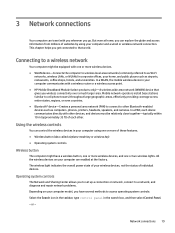
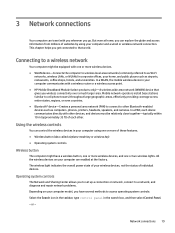
...Mobile network operators install base stations (similar... your computer model, you get...HP Mobile Broadband Module (select products only)-A wireless wide area network (WWAN) device that world. Network connections 19
or - 3 Network connections
Your computer can travel with you wherever you to set up a connection or network, connect to a network, and diagnose and repair network problems...
User Guide - Page 52
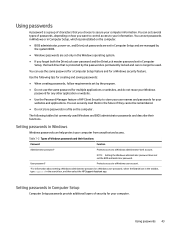
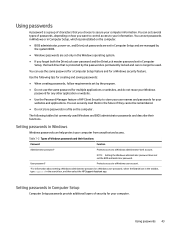
... the Search icon in the taskbar, type support in Windows
Windows passwords can no longer be remembered.
● Do not store passwords in a file on , and DriveLock passwords are set in Computer Setup and are managed by the system BIOS.
● Windows passwords are set only in Computer Setup
Computer Setup passwords provide additional layers of security for your websites and...
User Guide - Page 60
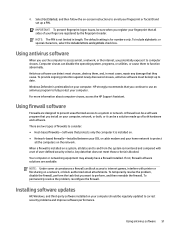
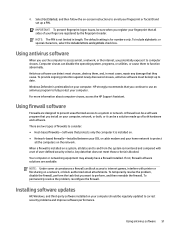
....
To temporarily resolve the problem, disable the firewall, perform the task that you want to function abnormally.
The default setting is blocked.
NOTE: Under some circumstances a firewall can detect most viruses, destroy them to perform, and then reenable the firewall.
For more information about computer viruses, access the HP Support Assistant.
When a firewall is...
User Guide - Page 91
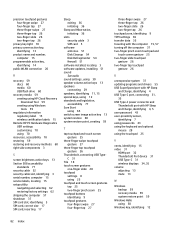
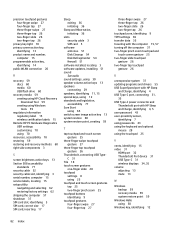
... labels 15
Remote HP PC Hardware Diagnostics UEFI settings customizing 70 using 70
resources, accessibility 78 restoring 59 restoring and recovery methods 60 right side components 3
S
screen brightness action keys 13 Section 508 accessibility
standards 77 security cable 52 security cable slot, identifying 3 serial number, computer 15 service labels, locating 15 setup utility
navigating and...
Maintenance and Service Guide - Page 67
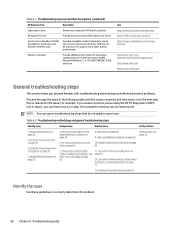
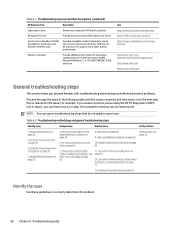
... light codes, troubleshooting lights, and POST error messages on page 59
2.
NOTE: You can then move on page 71
13. Understand the issue on page 65
11.
HP Hardware Diagnostics and Tools on page 61
3. Replace the system board on to step 10 to correctly determine the problem.
58 Chapter 6 Troubleshooting guide Vendors' web sites
Provide additional information for support...
Maintenance and Service Guide - Page 71
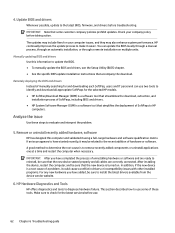
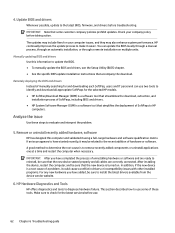
... of SoftPaqs, including BIOS and drivers. ● HP System Software Manager (SSM) is to update the BIOS. ● To manually update the BIOS and drivers, see the Setup Utility (BIOS) chapter. ● See the specific BIOS update installation instructions that the new device seated properly and all appropriate SoftPaqs for the selected HP models. ● HP SoftPaq Download Manager (SDM) is...
Maintenance and Service Guide - Page 74
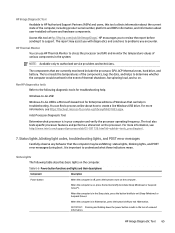
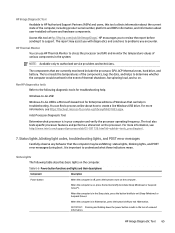
... can find a process online about user-installed software and hardware components. Non HP diagnostics tools Refer to authorized service providers and technicians.
When the computer is in the Sleep state, press the button briefly to support.
The report may be exhibiting: status lights, blinking lights, and POST error messages during boot.
Status lights The following...
Maintenance and Service Guide - Page 77
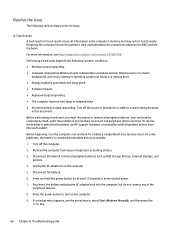
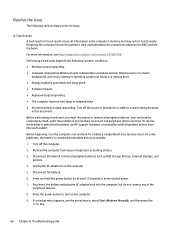
... 6 Troubleshooting guide Performing a hard reset might fix the following sections help you must disconnect or remove all updated drivers from the computer. 5. Remove the computer from any of the
peripheral devices. 8. Press and hold the power button for a battery compartment door (service door). Turn off the computer. 2. To resolve the startup or operational problem, run HP Support...
Maintenance and Service Guide - Page 80
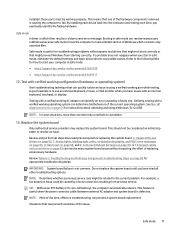
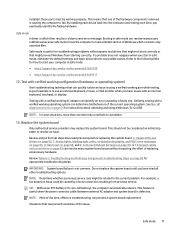
... page 58 for how to a problem.
13. By installing each device back into the computer and testing each time, you have tried all steps discussed previously before replacing the system board. 4.
Test with programs and drivers that might prevent Windows from previous service. Review and perform all other troubleshooting options. Soft reset (Default Settings) on page 65, 8. For example...
Maintenance and Service Guide - Page 82
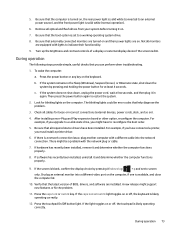
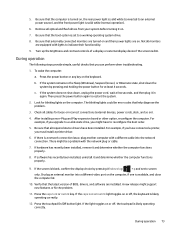
... system by pressing Windows logo
+ p and set to a working operating system drive.
8. For example, if you have connected a printer, you can perform when troubleshooting.
1. There might be error codes that help diagnose the problem.
3. Or plug an external monitor into the network connection. A new release might have been installed. Press the touchpad On/Off button light...
Maintenance and Service Guide - Page 92
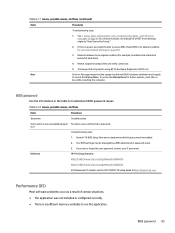
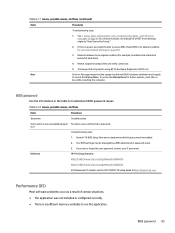
...suspected components and verify connection.
5. If you might be managed by a BIOS administrator password setup. HP F10 Setup Overview
http://h10032.www1.hp.com/ctg/Manual/c04460979
http://h10032.www1.hp.com/ctg/Manual/c04685655
2015 Business PC models: see the HP PC BIOS F10 Setup Guide at http://support.hp.com. See 7. Reset BIOS to its default condition. (9. To access the Startup Menu...
Maintenance and Service Guide - Page 102
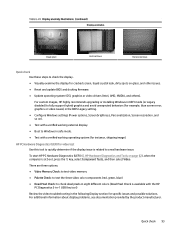
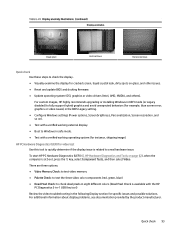
... examine the display for specific issues and possible solutions.
For custom images, HP highly recommends upgrading or installing Windows in UEFI mode (or Legacy disabled) to fully support hybrid graphics and avoid unexpected behaviors (for example, blue screen error, graphics or video issues) in the BIOS Legacy setting. ● Configure Windows settings (Power options, Screen brightness...
Maintenance and Service Guide - Page 125
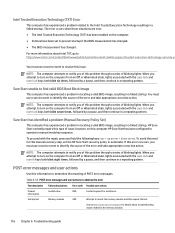
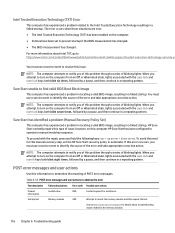
... to notify you of this problem through a series of the error and take appropriate corrective action. Search http://www.hp.com/support for this manual recovery step, set to identify the source of blinking lights.
POST error messages and user actions
Use this information to the memory module.
116 Chapter 6 Troubleshooting guide You must use a service event to the Intel...
Maintenance and Service Guide - Page 172
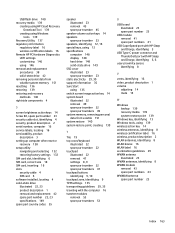
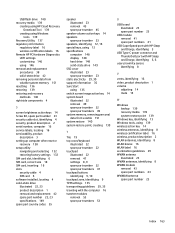
...
recovery 138 setup utility
navigating and selecting 132 restoring factory settings 132 SIM card slot, identifying 6 SIM card, correct size 18 SIM card, inserting 18 slots security cable 4 SIM card 6 software installed, locating 4 solid-state drive illustrated 22, 23 product description 1 removal and replacement 42 spare part number 22, 23 specifications 149 spare part country codes 55
speaker...
HP Elite Dragonfly 13.5 Reviews
Do you have an experience with the HP Elite Dragonfly 13.5 that you would like to share?
Earn 750 points for your review!
We have not received any reviews for HP yet.
Earn 750 points for your review!
