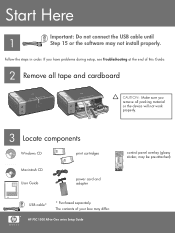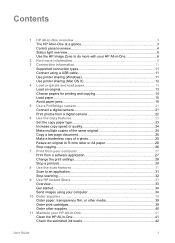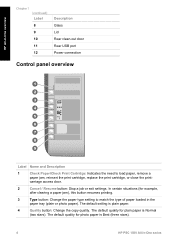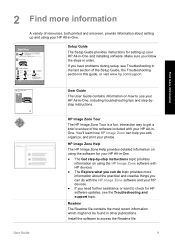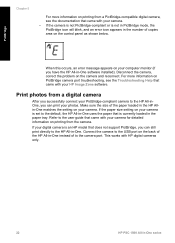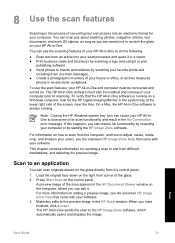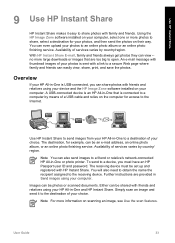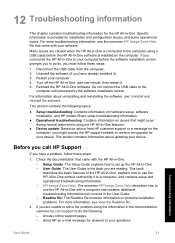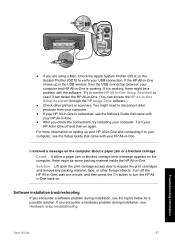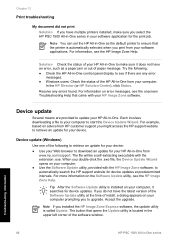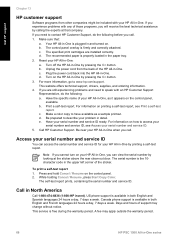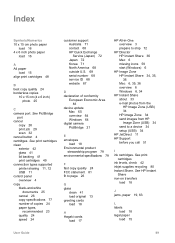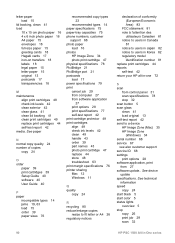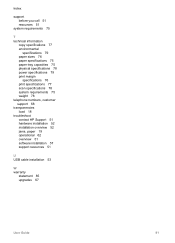HP 1510 - Psc All-in-One Color Inkjet Support and Manuals
Get Help and Manuals for this Hewlett-Packard item

Most Recent HP 1510 Questions
How Do I Scan And Copy With The Hp1510
(Posted by martinehancock 9 years ago)
How To Reset Hp Ink Cartridge On Psc 1510 Aio
(Posted by eboaem 9 years ago)
Hp Psc 1500 Won't Print Color
(Posted by burdar 9 years ago)
Why Cannot I Print A Legal Size Document From My Laptop?
Why can I print only letter size documents from my laptop?
Why can I print only letter size documents from my laptop?
(Posted by drjvfmh 9 years ago)
Iron On Transfer Paper
Hi can I use iron on t shirt transfer paper? If so what type?
Hi can I use iron on t shirt transfer paper? If so what type?
(Posted by kbbuild 10 years ago)
HP 1510 Videos
Popular HP 1510 Manual Pages
HP 1510 Reviews
We have not received any reviews for HP yet.