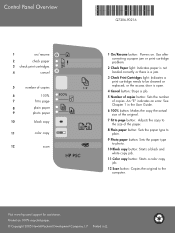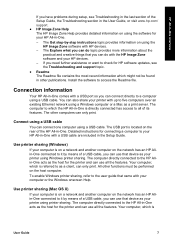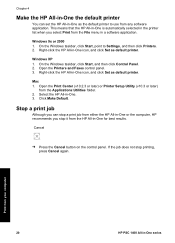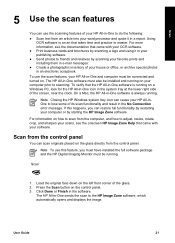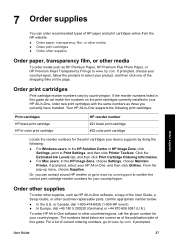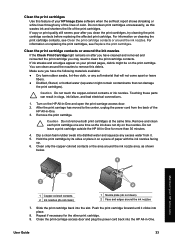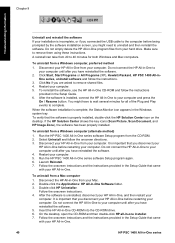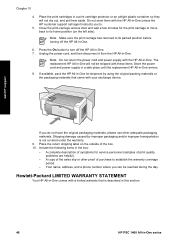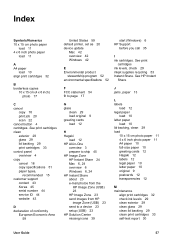HP 1410 - Psc All-in-One Color Inkjet Support and Manuals
Get Help and Manuals for this Hewlett-Packard item

Most Recent HP 1410 Questions
How To Clean Printhead On Hp Psc 1410 All In One Printer
(Posted by krogeSK 9 years ago)
How To Print Greeting Cards On Hp Psc 1410
(Posted by PFMeadsrober 9 years ago)
Hp Psc 1410 Won't Print In Color
(Posted by bigrbosti 9 years ago)
How To Clear Paper Jam On Hp Psc 1410 All In One
(Posted by ariffff 10 years ago)
Help With Printer Hp Psc 1410 Offline How Troubleshooting
(Posted by gstenn 10 years ago)
HP 1410 Videos
Popular HP 1410 Manual Pages
HP 1410 Reviews
We have not received any reviews for HP yet.