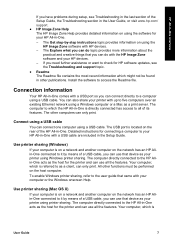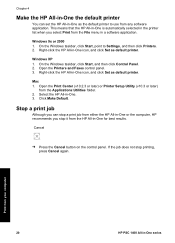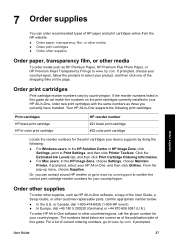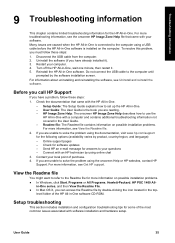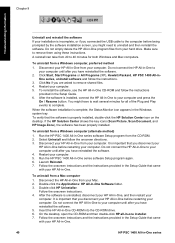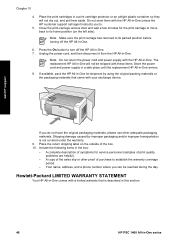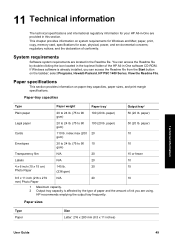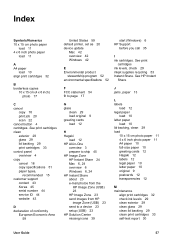HP 1410v - Psc All-in-One Color Inkjet Support and Manuals
Get Help and Manuals for this Hewlett-Packard item

Most Recent HP 1410v Questions
I Don't Have A Cd To Install My Printer. Could You Help Me?
(Posted by BCunningham83196 12 years ago)
HP 1410v Videos
Popular HP 1410v Manual Pages
HP 1410v Reviews
We have not received any reviews for HP yet.