GE E1055W Support and Manuals
GE E1055W Videos
Popular GE E1055W Manual Pages
User Manual (English (5.2 MB)) - Page 3


...Model Name : G2/A735/A835/A1030/A1230/W1000/ W1200/E1045W/E1055W/E840s/E1035/E1235
Trade Name : GE
Responsible Party : General... with part 15 of waste electrical and ...electronic equipment in your country for safety,
health, environment and customer protection. This symbol [crossed-out wheeled bin WEEE Annex IV] indicates separate collection of the FCC Rules. "CE" mark cameras...
User Manual (English (5.2 MB)) - Page 4
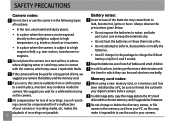
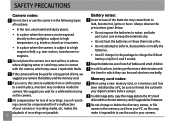
...for loss of your digital camera before turing on a wet surface or places where dripping water or sand may come in your PC, as this may condense inside the camera. Do not place the camera on the camera. Always observe the ... names, or file names in summer.
• In a place where the camera is subject to the PC's hard disk and then format memory card if upgrade the firmware.
User Manual (English (5.2 MB)) - Page 5
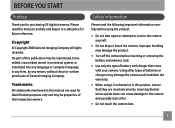
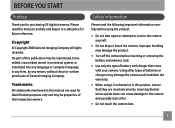
... computer language, in a safe place for purchasing GE digital cameras. No part of their respective owners. Please read the following important information carefully before inserting or removing the battery and memory card.
• Use only the type of General Imaging Company. Safety information
Please read this manual are inserted correctly.
Trademarks All trademarks mentioned in...
User Manual (English (5.2 MB)) - Page 6


...made to ensure that the contents of your GE digital camera.
Indicates the useful information to moisture, or extreme temperatures. About this manual
This manual provides you with a slightly damp soft ...of this manual, the following symbols are used to help you are accurate, but General Imaging Company reserves the right to clean the camera.
Wipe the camera with instructions on how ...
User Manual (English (5.2 MB)) - Page 7


... in this manual 2
CONTENTS 3 GETTING READY 7
Unpacking 7 Camera Views : G2 8
: A735/A835 10 : A1030/A1230/W1000/W1200...... 12 : E1045W/E1055W 14
: E840s 16 : E1035/E1235 18 Charging the battery 20 Inserting the battery 21 Inserting an optional SD/SDHC card 24 Turning on and off 25 Using the Mode Dial 26 Setting date/time...
User Manual (English (5.2 MB)) - Page 11


.../A835/
A735/A835 A1030/A1230/ A1030/A1230/W1000/
W1000/W1200)
W1200only)
User Manual
Quick start guide
Wrist strap
USB cable
AV cable
Battery charger (except A735/A835/A1030/ A1230/W1000/W1200)
CD-ROM
Warranty card
GETTING READY
Unpacking
Your package should contain the camera model you purchased along with the following items. If anything is missing or...
User Manual (English (5.2 MB)) - Page 24


..., E1045W, E1055W, E840s, E1235 operate similarly.)
1
2
Leave the battery to charge until the charger light goes green. (To maximize battery life, the first charge should be at least 4 hours)
20 Throughout the rest of the connecting cable into a wall outlet. Plug the other end of the manual, the following illustrations show theE1035 model as...
User Manual (English (5.2 MB)) - Page 40


...button to enter the Function menu. 2. Press the button to confirm your setting. The bigger the number of image sizes that image in pixels. Use the...to the image resolution in larger sizes without degrading the image.
Size The size setting refers to print that are available to the various GE digital camera models.
3. As the number of available shots is , the better the image quality...
User Manual (English (5.2 MB)) - Page 79
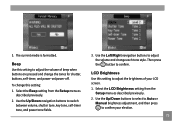
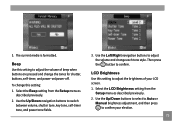
... the LCD Brightness setting from the Setup menu as described previously. 2.
Select the Beep setting from the
Setup menu as
described previously. 2. Use the Left/Right navigation buttons to confirm. Use the Up/Down buttons to select to Auto or
Manual brightness adjustment, and then press to switch
between volume, shutter tone, key tone, self...
User Manual (English (5.2 MB)) - Page 80


... .
Select the Power Save setting from the Setup
menu as described previously. 2. Use the Left/Right navigation buttons to adjust the brightness. Press the button to turn off the LCD screen and camera automatically after a period of inactivity. 1. Follow the steps below to confirm. For manual adjustment, use the Left/Right buttons to specify...
User Manual (English (5.2 MB)) - Page 86


...icon on your camera to copy (transfer) pictures to select PC.
3. Connecting to a PC
Use the USB cable and ArcSoft ...software (CD-ROM) supplied with your PC as a removable drive. Use the Up/Down navigation buttons to a computer. Press the button to your PC The computer will allow you would copy any typical folder or file.
82 Transferring files to confirm the setting...
User Manual (English (5.2 MB)) - Page 87
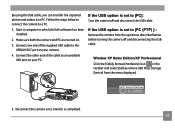
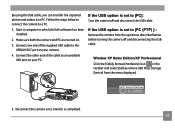
Connect one end of the cable to [PC (PTP) ] : Remove the camera from the menu displayed.
5.
If the USB option is set to an available USB port on .
3. Follow the steps below before turning the camera off and disconnect the USB cable. Connect the other end of the supplied USB cable to the USB/AV OUT port on your PC. Start a computer...
User Manual (English (5.2 MB)) - Page 89
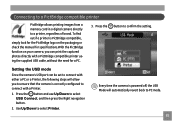
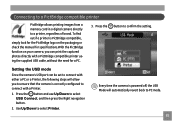
... to ensure that the camera is powered off, the USB Mode will automatically revert back to connect with a PictBridge compatible printer using the supplied USB cable, without the need for specifications.With the PictBridge function on the packaging or check the manual for a PC.
3.
Press the
button to select Printer. Use Up/Down to confirm the setting.
User Manual (English (5.2 MB)) - Page 90
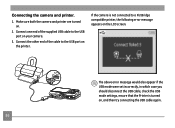
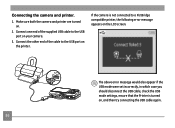
... should disconnect the USB cable, check the USB mode settings, ensure that the Printer is not connected to a PictBridge compatible printer, the following error message appears on the LCD screen. Connecting the camera and printer.
1.
Connect the other end of the supplied USB cable to the USB port on your camera.
3. Connect one end of the cable to the USB port on...
User Manual (English (5.2 MB)) - Page 94


... the USB cable from the PictBridge menu.
Select Yes to confirm the printing, or No to cancel. Print DPOF (Digital Print Order Format) To use DPOF printing, you must make the selection of photos for printing using the DPOF settings before hand. Then press the button.
90 Select Print DPOF from the camera and printer...
GE E1055W Reviews
Do you have an experience with the GE E1055W that you would like to share?
Earn 750 points for your review!
We have not received any reviews for GE yet.
Earn 750 points for your review!


