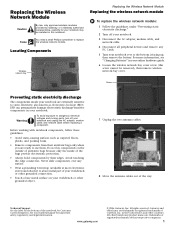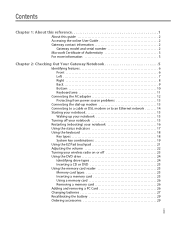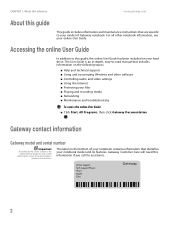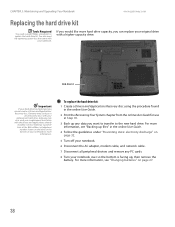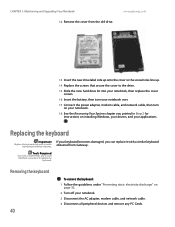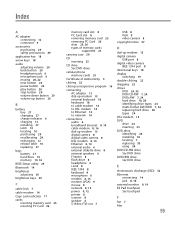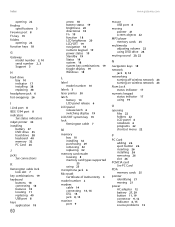Gateway MX6440 - Notebook Computer Support and Manuals
Get Help and Manuals for this Gateway Computers item

View All Support Options Below
Free Gateway MX6440 manuals!
Problems with Gateway MX6440?
Ask a Question
Free Gateway MX6440 manuals!
Problems with Gateway MX6440?
Ask a Question
Most Recent Gateway MX6440 Questions
I Wish To Add An External Hd Tv Or Monitor To My Mx6440.
What connectors are required and the cost if you supply them? Is this feasable?
What connectors are required and the cost if you supply them? Is this feasable?
(Posted by skipalong15 11 years ago)
Audio Driver For Win7
can you help me i have window 7 on my gateway laptop mx6440 now but no audio, how can i get the audi...
can you help me i have window 7 on my gateway laptop mx6440 now but no audio, how can i get the audi...
(Posted by KWilliams3 13 years ago)
Windows 7 Audio Driver
Loaded Win 7, everything is great except for audio, cannot seem to get it working, any ideas?
Loaded Win 7, everything is great except for audio, cannot seem to get it working, any ideas?
(Posted by carlism7 14 years ago)
Gateway MX6440 Videos
Popular Gateway MX6440 Manual Pages
Gateway MX6440 Reviews
We have not received any reviews for Gateway yet.