Gateway MX6440 Support Question
Find answers below for this question about Gateway MX6440 - Notebook Computer.Need a Gateway MX6440 manual? We have 4 online manuals for this item!
Question posted by skipalong15 on September 10th, 2012
I Wish To Add An External Hd Tv Or Monitor To My Mx6440.
What connectors are required and the cost if you supply them? Is this feasable?
Current Answers
There are currently no answers that have been posted for this question.
Be the first to post an answer! Remember that you can earn up to 1,100 points for every answer you submit. The better the quality of your answer, the better chance it has to be accepted.
Be the first to post an answer! Remember that you can earn up to 1,100 points for every answer you submit. The better the quality of your answer, the better chance it has to be accepted.
Related Gateway MX6440 Manual Pages
8511418 - Component Replacement Manual - Page 1


... their respective companies.
1 The AC adapter has no user-replaceable or user-serviceable parts inside. Technical Support See the label on the bottom of your notebook's power connector.
The AC adapter has dangerous voltages that can cause serious injury or death. Important
If the battery charge indicator does not turn on .
Warning...
8511418 - Component Replacement Manual - Page 2


... as hazardous waste. All other countries. Keep away from children. OR If your notebook is on the bottom of Gateway, Inc. All rights reserved.
Technical Support See the label on... . Replacing the Battery
Tips & Tricks If your notebook is connected to Step 2.
- Recycle or dispose of their respective companies.
1 www.gateway.com
...
8511418 - Component Replacement Manual - Page 3


...Drive
7 With a small Phillips screwdriver, remove the keyboard screw and put it in your notebook. Gateway and eMachines are extremely sensitive to static electricity, also known as carpeted floors, plastic,...the edge connectors.
www.gateway.com
© 2006 Gateway, Inc. Never slide components over any PC Cards.
6 Turn your notebook over so the bottom is marked with notebook components, ...
8511418 - Component Replacement Manual - Page 4


...reserved. 10 Slide the DVD drive out of the drive bay by pushing on the bottom of the notebook for important safety, regulatory, and legal information.
2
www.gateway.com
© 2006 Gateway, Inc... the six cover screws.
14 Replace the keyboard screw.
15 Insert the battery, then turn your notebook over.
16 Connect the power adapter, modem cable, and network cable, then turn on your hardware...
8511418 - Component Replacement Manual - Page 6


... with the operating system, applications, and drivers installed, you will see a blank screen, restart your notebook, then press F11 while your computer is starting. 18 Insert the Operating System Recovery CD/DVD when ...network cable.
15 Reconnect all peripheral devices and replace any PC Cards.
16 Turn on your notebook.
17 If the hard drive was sent to the hard drive cover. Replacing the Hard ...
8511418 - Component Replacement Manual - Page 7


...connectors. Memory bay
Wireless network
bay
Keyboard screw
7 Loosen the six memory bay cover screws and one wireless network bay screw (these guidelines:
• Avoid static-causing surfaces such as electrostatic discharge (ESD).
Screw
Screw
11 Insert the small flat-blade screwdriver under "Preventing static electricity discharge."
2 Turn off your notebook... your notebook over any...
8511418 - Component Replacement Manual - Page 8


... it is fully moved toward you so it lies keys-down until it up .
4 Insert the tabs on your notebook with the space bar away from you try to lock the connector in the United States and other brands and product names are trademarks or registered trademarks of the clip.
You may...
8511369 - Gateway Notebook Hardware Reference - Page 13
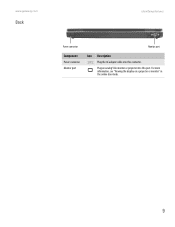
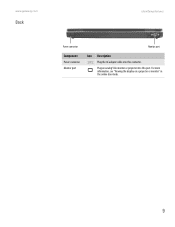
For more information, see "Viewing the display on a projector or monitor" in the online User Guide.
9 www.gateway.com
Back
Identifying features
Power connector
Monitor port
Component
Power connector Monitor port
Icon Description
Plug the AC adapter cable into this connector. Plug an analog VGA monitor or projector into this port.
8511369 - Gateway Notebook Hardware Reference - Page 17
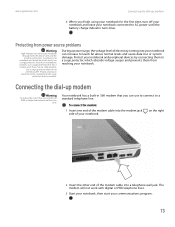
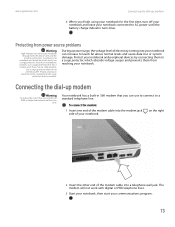
... modem, use a surge protector. The modem will not work with digital or PBX telephone lines.
3 Start your notebook, then start your
notebook and avoid electrical shock, use a surge protector that has an antenna/cable TV jack. During an electrical storm, unplug both the power cord and the modem connection.
During a power surge, the...
8511369 - Gateway Notebook Hardware Reference - Page 22
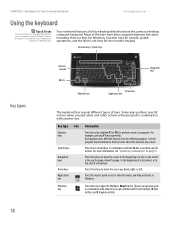
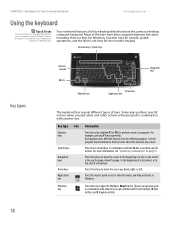
... Press these keys to the end of a document, or to move the cursor up, down your notebook using a USB port.
Press these keys labeled F1 to F12 to perform specific actions.
Key type...keys for the numeric keypad. Press this key to
connect a USB keyboard.
This key can attach an external keyboard to find out more information, see "System key combinations" on page 19. You do not need...
8511369 - Gateway Notebook Hardware Reference - Page 23


...:
■ The LCD ■ An external monitor or projector (a monitor or projector must be turned off while traveling in the online User Guide. Toggle your online User Guide. Current aviation
regulations require wireless devices to leave Standby mode. Press FN+ 1 to be plugged into
the monitor port on your notebook) ■ Both displays at the same...
8511369 - Gateway Notebook Hardware Reference - Page 26


... once. Press the left button and hold it . To adjust the overall volume level using external speakers, turn the knob on the keyboard.
This action is called clicking.
Position the pointer ... If you want it down, then use the volume control to the appropriate part of your notebook.
Do this... www.gateway.com
Position the pointer over the object. Press the left button once...
8511369 - Gateway Notebook Hardware Reference - Page 36
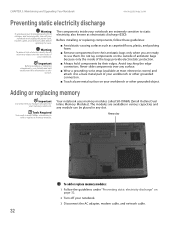
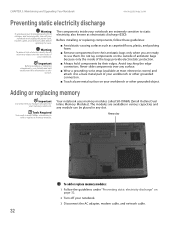
Avoid touching the edge connectors. Tools Required
You need a small Phillips screwdriver to add or replace a memory module.
Before installing or replacing components, follow these guidelines:
■ Avoid static-causing surfaces such as electrostatic discharge (ESD). Adding or replacing memory
Important
Use only memory modules designed for your notebook are extremely sensitive to static...
8511369 - Gateway Notebook Hardware Reference - Page 52
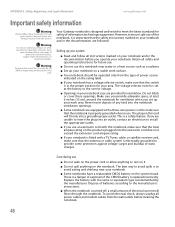
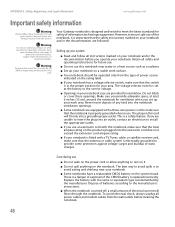
... best way to avoid spills is electrically grounded to provide some protection against personal injury and damage to your notebook is fitted with a TV Tuner, cable, or satellite receiver card, make sure that the notebook is turned off, a small amount of medical and dental facilities,
oxygen-laden environments, or industrial facilities. Setting up...
8511369 - Gateway Notebook Hardware Reference - Page 55
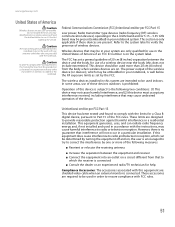
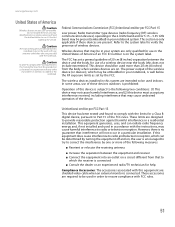
...notebook system. Caution
In order to the following measures:
■ Reorient or relocate the receiving antenna
■ Increase the separation between the device and the body, for use of a wireless device near the body (this equipment are: shielded video cable when an external monitor... comply with FCC requirements this equipment does cause...or an experienced radio/TV technician for service....
8511369 - Gateway Notebook Hardware Reference - Page 61


... no event will Gateway be liable for inaccurate information which may be accurate.
and other intellectual property rights.
Macrovision statement
If your notebook has a DVD drive and an analog TV Out port, the following paragraph applies: This product incorporates copyright protection technology that is not responsible for direct, indirect, special, exemplary, incidental...
8511369 - Gateway Notebook Hardware Reference - Page 63
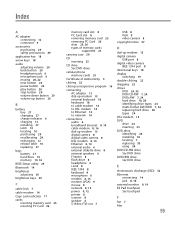
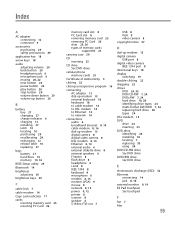
Index
A
AC adapter connecting 12 connector 9
accessories purchasing 29 safety precautions 49
application...modem 8, 14 Ethernet 8, 14 external audio 6 external diskette drive 8 external speakers 6 Firewire 8 flash drive 8 headphone 6 i.Link 8 IEEE 1394 8 keyboard 8 microphone 6 modem 8, 13 monitor (VGA) 9 mouse 8 network 8, 14 power 9, 12 printer 8 scanner 8 speaker 6 S-Video (TV) out 7
USB 8 VGA 9...
8511369 - Gateway Notebook Hardware Reference - Page 64
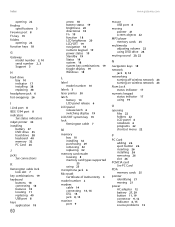
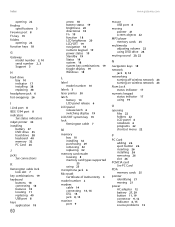
...jack 6
Microsoft Certificate of Authenticity 3
model number 2
modem cable 14 connecting DSL 14 jack 8, 13
monitor port 9
13, 14
mouse USB port 8
moving pointer 21 screen objects 22
MP3 player memory cards 25... 17
numeric keypad status indicator 17 using 19
O
opening files 22 folders 22 LCD panel 6 notebook 6 programs 22 shortcut menu 22
P
PC Card adding 26 eject button 26 inserting 26 installing ...
8511369 - Gateway Notebook Hardware Reference - Page 65
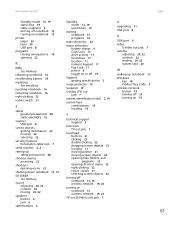
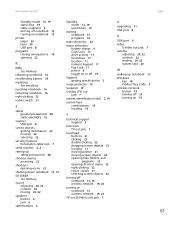
..., and programs 22 opening shortcut menu 22 right-clicking 22 rocker switch 21 selecting screen objects 22
turning off notebook 15, 16 wireless network 19, 23
turning on notebook 15 wireless network 19, 23
TV out (S-Video out) jack 7
U
upgrading 31 USB port 8
V
VGA port 9 video
S-Video out jack 7 volume
adjusting 20, 22...
8511179 - Back of Setup Poster - Page 1


...
S-video (optional)
Ventilation fan Caution: Do not block
Kensington™ lock slot
Optical Drive
1 INSTALL THE BATTERY. BACK
Power connector
Monitor port
RIGHT
IEEE 1394 port
USB ports
Modem jack
PC Card slot Memory card reader
Ethernet jack
USB ports
2 CONNECT TO AC POWER...for at least three hours the first time, so the battery will fully charge.
4 START THE NOTEBOOK.
Similar Questions
Connecting Ne 722 To A Tv
How do I connect my NE 722 to a HDMI port on my HD TV ?
How do I connect my NE 722 to a HDMI port on my HD TV ?
(Posted by lritenour57 7 years ago)
Hdmi Connection To Tv
Which HDMI cable do I use to connect my NE 722 to HD TV ?
Which HDMI cable do I use to connect my NE 722 to HD TV ?
(Posted by lritenour57 7 years ago)
Getting External Monitor To Work On Nv53a
trashed my laptop display, trying to get external monitor to work, what do I do? Help!
trashed my laptop display, trying to get external monitor to work, what do I do? Help!
(Posted by d22stoll 11 years ago)
Audio Driver For Win7
can you help me i have window 7 on my gateway laptop mx6440 now but no audio, how can i get the audi...
can you help me i have window 7 on my gateway laptop mx6440 now but no audio, how can i get the audi...
(Posted by KWilliams3 13 years ago)

