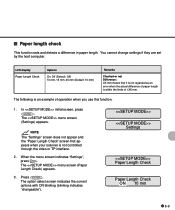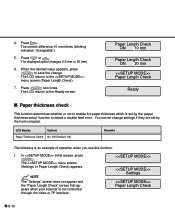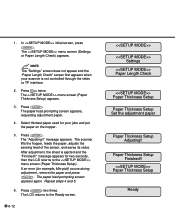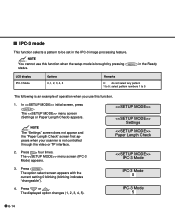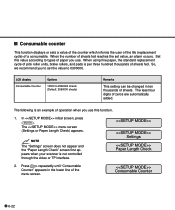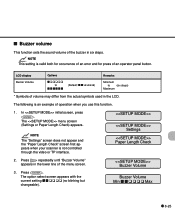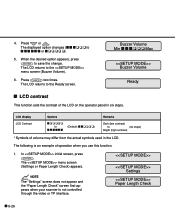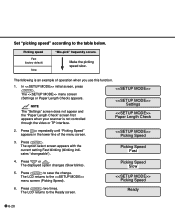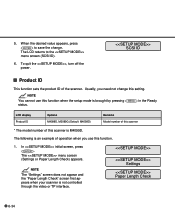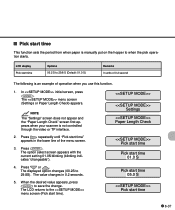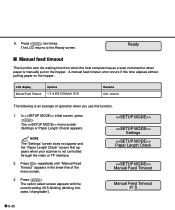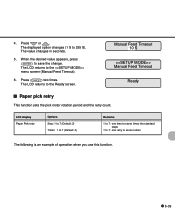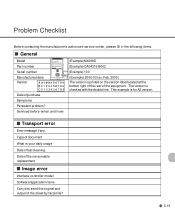Fujitsu 4099D - M VRS Support and Manuals
Get Help and Manuals for this Fujitsu item

View All Support Options Below
Free Fujitsu 4099D manuals!
Problems with Fujitsu 4099D?
Ask a Question
Free Fujitsu 4099D manuals!
Problems with Fujitsu 4099D?
Ask a Question
Most Recent Fujitsu 4099D Questions
Drivers For Windows7
Fujitsu M4099D is it Comptabile with Windows 7 , If so Please how to procure the Drivers for this Sc...
Fujitsu M4099D is it Comptabile with Windows 7 , If so Please how to procure the Drivers for this Sc...
(Posted by mamoonib 9 years ago)
Popular Fujitsu 4099D Manual Pages
Fujitsu 4099D Reviews
We have not received any reviews for Fujitsu yet.