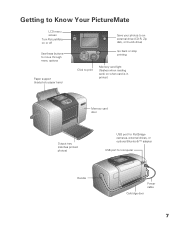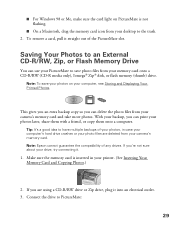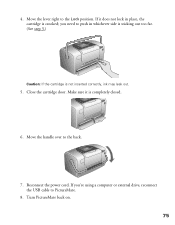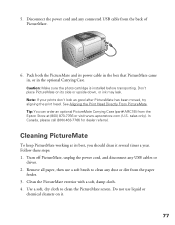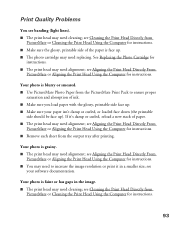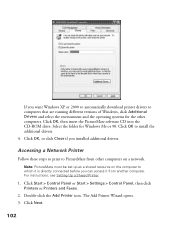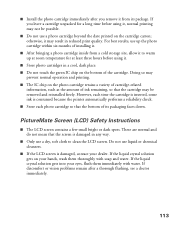Epson C11C556001 - PictureMate Color Inkjet Printer Support and Manuals
Get Help and Manuals for this Epson item

View All Support Options Below
Free Epson C11C556001 manuals!
Problems with Epson C11C556001?
Ask a Question
Free Epson C11C556001 manuals!
Problems with Epson C11C556001?
Ask a Question
Most Recent Epson C11C556001 Questions
What Is The Difference Between The C11c556001 And The C11c556071?
(Posted by Anonymous-141553 9 years ago)
Does This Printer Print A 2x2 Picture?
I'm wondering if this printer has the capability to print a 2x2 photo
I'm wondering if this printer has the capability to print a 2x2 photo
(Posted by borehunkle 12 years ago)
Popular Epson C11C556001 Manual Pages
Epson C11C556001 Reviews
We have not received any reviews for Epson yet.