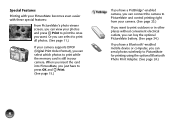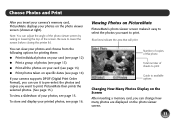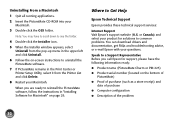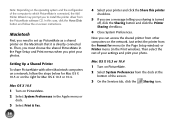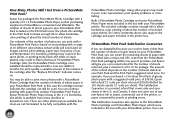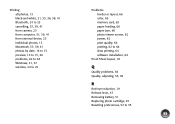Epson C11CA56203 - PictureMate Charm PM 225 Color Inkjet Printer Support and Manuals
Get Help and Manuals for this Epson item

View All Support Options Below
Free Epson C11CA56203 manuals!
Problems with Epson C11CA56203?
Ask a Question
Free Epson C11CA56203 manuals!
Problems with Epson C11CA56203?
Ask a Question
Most Recent Epson C11CA56203 Questions
Dond E bought the Cable Corrinete
(Posted by ingcastroc7 8 years ago)
Epson C11CA56203 Videos
Popular Epson C11CA56203 Manual Pages
Epson C11CA56203 Reviews
We have not received any reviews for Epson yet.