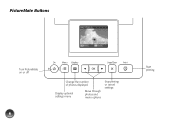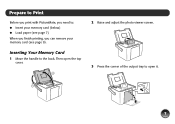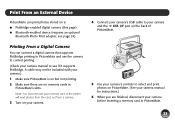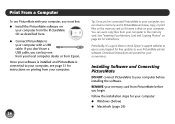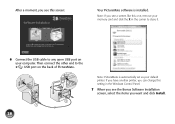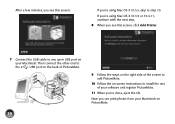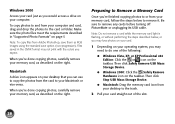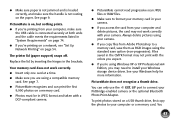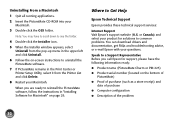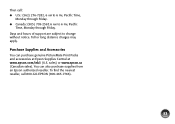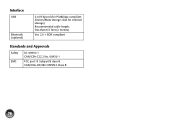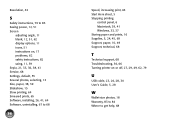Epson C11CA56203 Support Question
Find answers below for this question about Epson C11CA56203 - PictureMate Charm PM 225 Color Inkjet Printer.Need a Epson C11CA56203 manual? We have 1 online manual for this item!
Question posted by ingcastroc7 on September 25th, 2015
Dond E bought the Cable Corrinete
The person who posted this question about this Epson product did not include a detailed explanation. Please use the "Request More Information" button to the right if more details would help you to answer this question.
Current Answers
Related Epson C11CA56203 Manual Pages
Similar Questions
Does Not Print!
Hello...Picture does not print...The photo paper goes through the slot and the sound of printing and...
Hello...Picture does not print...The photo paper goes through the slot and the sound of printing and...
(Posted by r2d2rlo 1 year ago)
I Follwed The Instructions But No Drivers Downloaded. I Then Tried 'manually
....". The computer found CX3200 (of course, it is USB) but no drivers downloaded.
....". The computer found CX3200 (of course, it is USB) but no drivers downloaded.
(Posted by nilslennartbengtsson 10 years ago)
Please Help With My Printer
my epson picturemate charm pm225 is having most technical problems some is the end of service so ple...
my epson picturemate charm pm225 is having most technical problems some is the end of service so ple...
(Posted by josephaddo4190 11 years ago)
Why Do I Get Question Marks On Screen Of Espon Pm 225?
Why is their question marks on screen when I put in a memory card?
Why is their question marks on screen when I put in a memory card?
(Posted by Kathy47798 12 years ago)
I Was Given An Epson Cx3200 But It Doesn't Have The Usb Cord To Hook To Computer
Where can I get a replacement cord and how much will it cost?
Where can I get a replacement cord and how much will it cost?
(Posted by thereseleeds 12 years ago)