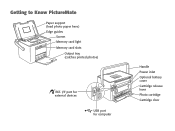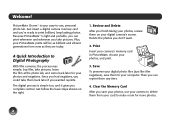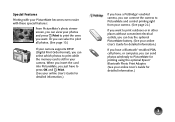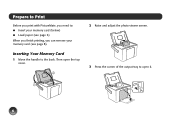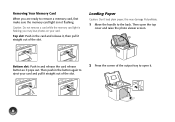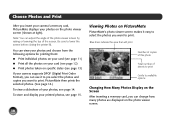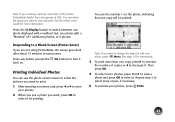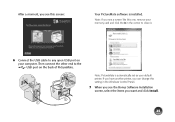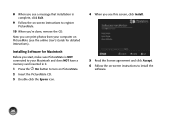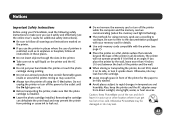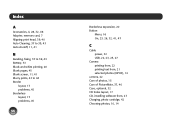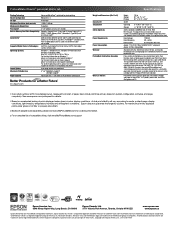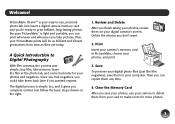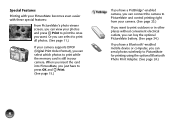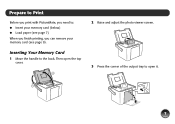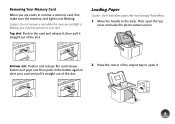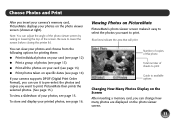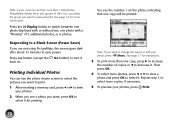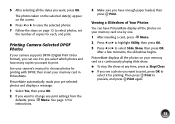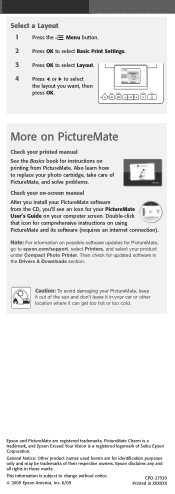Epson PictureMate Charm - PM 225 Support Question
Find answers below for this question about Epson PictureMate Charm - PM 225 - PictureMate Charm Compact Photo Printer.Need a Epson PictureMate Charm - PM 225 manual? We have 4 online manuals for this item!
Question posted by Kathy47798 on January 31st, 2012
Why Do I Get Question Marks On Screen Of Espon Pm 225?
Why is their question marks on screen when I put in a memory card?
Current Answers
Related Epson PictureMate Charm - PM 225 Manual Pages
Similar Questions
Does Not Print!
Hello...Picture does not print...The photo paper goes through the slot and the sound of printing and...
Hello...Picture does not print...The photo paper goes through the slot and the sound of printing and...
(Posted by r2d2rlo 1 year ago)
How To Clean Inside A Epson Picturemate 260 Photo Printer
(Posted by killannat 9 years ago)
Please Help With My Printer
my epson picturemate charm pm225 is having most technical problems some is the end of service so ple...
my epson picturemate charm pm225 is having most technical problems some is the end of service so ple...
(Posted by josephaddo4190 11 years ago)
Input And Output Voltage
what is the input and output voltage for epson picturemate pm225 photo printer
what is the input and output voltage for epson picturemate pm225 photo printer
(Posted by fredsomuah54 12 years ago)
Epson Picture Mate Show A Question Mark (?)
Why does the epson picturemate show a question mark (?) when a memory card is loaded. Some pics will...
Why does the epson picturemate show a question mark (?) when a memory card is loaded. Some pics will...
(Posted by alil2kute 12 years ago)